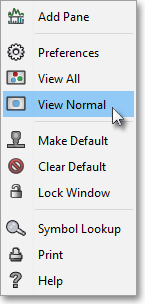Viewing All to Viewing Some of the Chart Data
Neovest lets you quickly switch between viewing all of the symbol data and viewing just some of the symbol data for an entered symbol in a Neovest Chart window. Neovest provides the "View All" and "View Normal" icons in the Chart window toolbar, which let you quickly add and remove symbol data to and from a Chart window.
When you select "View All," Neovest will load the open Chart window with the number of ticks, intraday periods, days, weeks, or months specified in the "Chart Setup" box. The "Chart Setup" box is accessed by clicking with the right mouse button in the body of an open Chart window and selecting Preferences from the menu that appears.
Once the "Chart Setup" box appears, you may change the amount of symbol data that the "View All" icon will load in an open Chart window by entering the value you wish in the "# Of ..." box.
When you click on the "View Normal" icon, Neovest will load the open Chart window with approximately 80 ticks, intraday periods, days, weeks, or months of symbol data.
The following instructions explain how to switch between viewing all of the symbol data and viewing just some of
the symbol data for an entered symbol in a Neovest Chart window:
To view all of the specified symbol data for an entered symbol:
With a Chart window open on your screen, click the gear icon, located on the far-right of the toolbar.

Click the "View All" icon on the drop-down menu that appears.
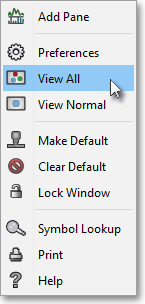
To view some of the symbol data for an entered symbol:
With a Chart window open on your screen, click the gear icon, located on the far-right of the toolbar.

Click the "View Normal" icon on the drop-down menu that appears.