Smoothed On Balance Volume
Introduction
The Smoothed Price On Balance Volume technical indicator lets you view a smoothed version of the On Balance Volume indicator. The smoothing of the On Balance Volume line makes it less choppy and easier to interpret.
Application
On Balance Volume is based on the assumption that On Balance Volume changes precede price changes. Thus, a bullish indication is given when an upside breakout of On Balance Volume occurs, and a bearish indication is given when a downside breakout occurs.
On Balance Volume may take on three trends: an uptrend, a downtrend, or a sideways trend. An uptrend occurs when each new peak is higher than the previous peak and when each new trough is higher than the previous trough. A downtrend is the exact opposite: Each new peak is lower than the previous, and each new trough is lower than the previous. A sideways trend occurs when the On Balance Volume is not making successive highs or lows. On Balance Volume is not a good indicator to use in a sideways trend.
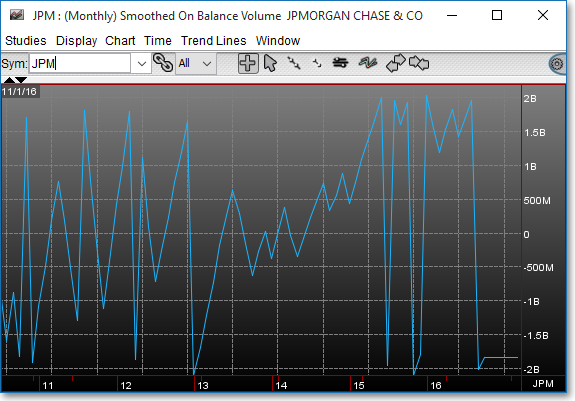
Chart Settings
Once the Smoothed On Balance Volume technical indicator is selected in a Chart window, you may click with the right mouse button in the body of the Chart window and select "Preferences" to access the "Studies" tab. Once there, you may select the study you wish to edit (in this example, "Smoothed On Balance Volume (2)" is selected), and then click "Edit Study Parameters" in order to specify the moving average period and the type of input data to be used in the calculation of the Smoothed On Balance Volume.
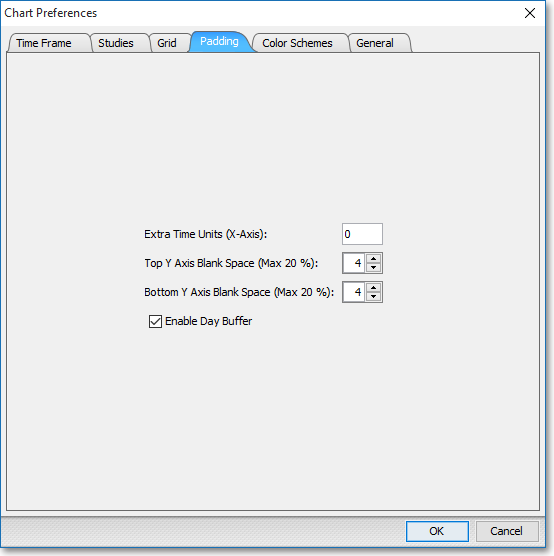
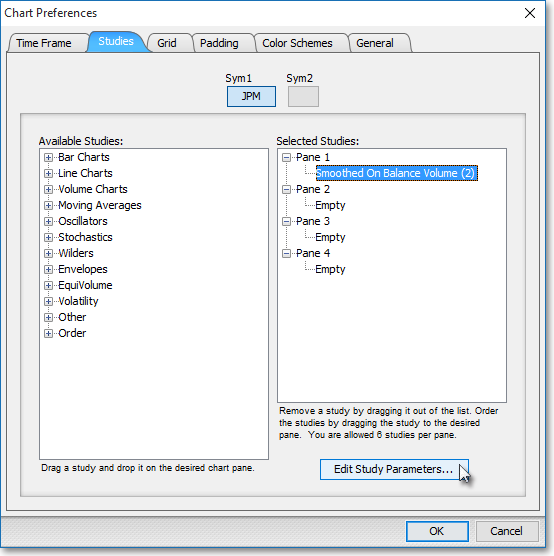
Price Smooth Period > > SPOBV: This parameter lets you enter the moving average period and the input data to be used in the calculation of the Smoothed On Balance Volume line. You may choose Last, Open, High, or Low as the input data to be used in the calculation.
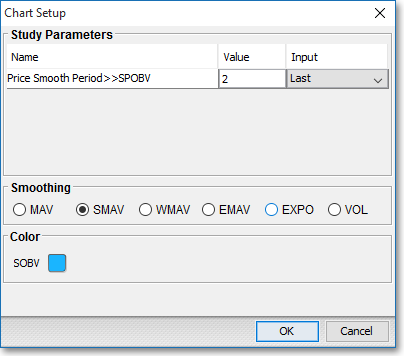
Note: You may also access the "Chart Setup" window by clicking on "Studies" and selecting "Study Setup..." from the drop-down menu.
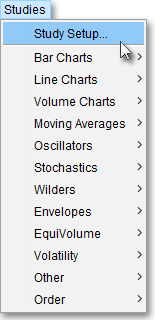
Note: If you wish to change the color of the Chart's lines, simply click on the square to the right of "SOBV" respectively to cause the "Choose a Color" box to appear. The "Choose a Color" box contains five tabs: "Swatches," "HSV," "HSL," "RGB," and "CMYK." The "Swatches" tab lets you select one of several color "swatches" to replace the existing component color of the selected color scheme. The "HSV," "HSL," "RGB," and "CMYK" tabs let you edit the color of the selected swatch. If at any time you do not like the color of the swatch you selected or you do not like the color changes you have made to the swatch itself, click Reset to return to the existing component color of the selected color scheme. Once you have selected a replacement color, click OK.
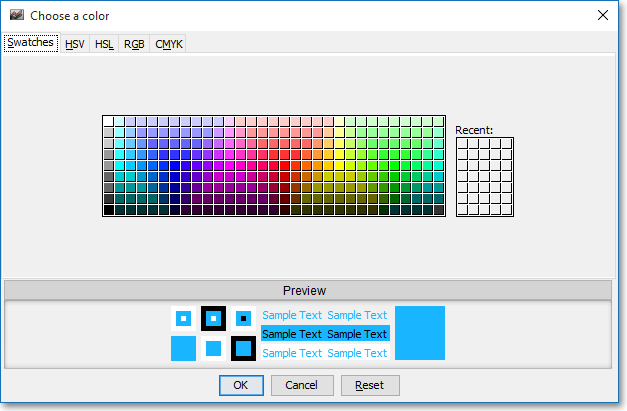
Formula
Volumei+ OBVi-1 = Pi > Pi-1
Volumei– OBVi-1 = Pi < Pi-1
Where:
OBVi-1 = Previous On Balance Volume
Volumei = Current Days Volume
Pi = Current Price
Pi-1 = Previous Price