Stealth Accumulation Monitor
Introduction
The Stealth Accumulation Monitor is a technical indicator that attempts to uncover imbalances in the current supply versus demand relationship of a stock and its price pattern. Volume accumulation indicators are compared to recent price activity, and divergences are assigned a score. The higher the SAM score, the greater the divergence. SAM scores range from 0 to 1, and scores greater than 0.30 are considered significant indications of accumulation. SAM was developed by Mark Scott, of Neovest Holdings, Inc.
SAM algebraically measures the spread between the slope of multiple money flow indicators and a stock's price. The higher the SAM score, the less the correlation between the stock's price and the money flowing into its shares. SAM is able to find stocks that are being accumulated but have not yet reacted to the accumulation.
Application
When the SAM value rises above 0.3, a bullish indication is the result. As the indicator decreases, the price of the symbol will usually increase due to the extended buying pressure. SAM is best used as a long-term indicator.
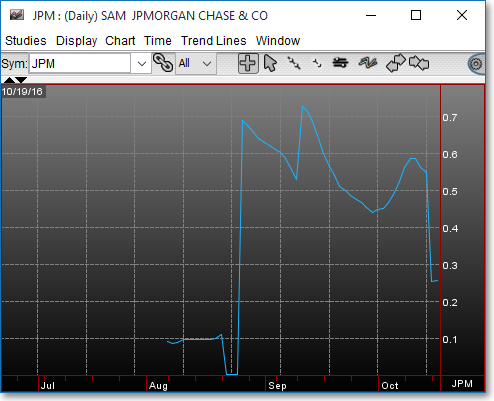
Chart Settings
Once the SAM technical indicator is selected in a Chart window, you may click with the right mouse button in the body of the Chart window and select "Preferences" to access the "Studies" tab. Once there, you may select the study you wish to edit (in this example, "SAM" is selected), and then click "Edit Study Parameters" in order to specify the input parameter for the SAM calculation.
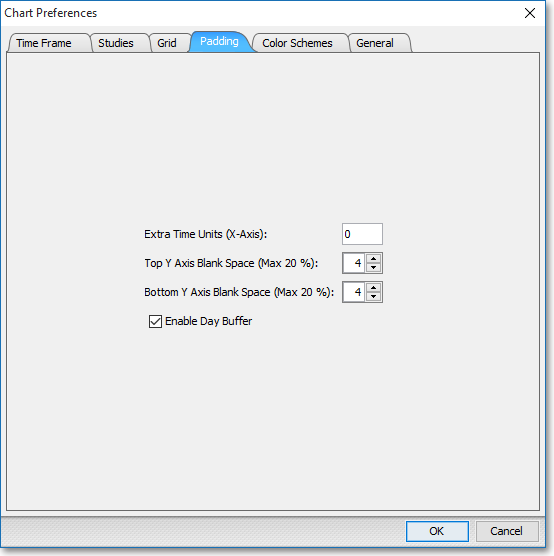
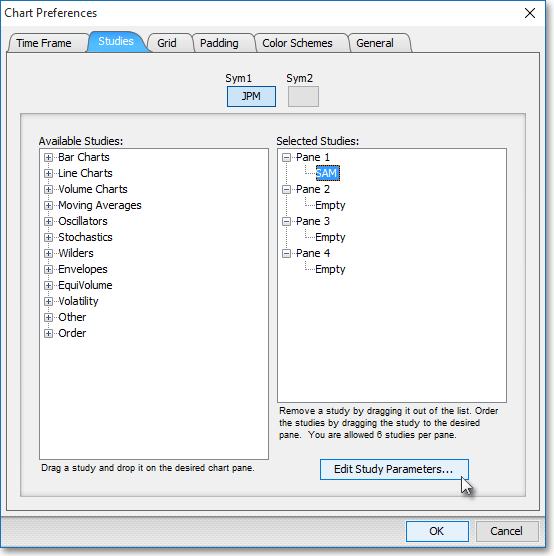
SAM Input: This lets you specify the price to be used with the SAM calculation. You may choose Last, Open, High, or Low as the input data to be used in the calculation.

Note: You may also access the "Chart Setup" window by clicking on "Studies" and selecting "Study Setup..." from the drop-down menu.
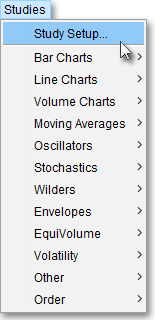
Note: If you wish to change the color of the Chart's lines, simply click on the square to the right of "SAM" respectively to cause the "Choose a Color" box to appear. The "Choose a Color" box contains five tabs: "Swatches," "HSV," "HSL," "RGB," and "CMYK." The "Swatches" tab lets you select one of several color "swatches" to replace the existing component color of the selected color scheme. The "HSV," "HSL," "RGB," and "CMYK" tabs let you edit the color of the selected swatch. If at any time you do not like the color of the swatch you selected or you do not like the color changes you have made to the swatch itself, click Reset to return to the existing component color of the selected color scheme. Once you have selected a replacement color, click OK.
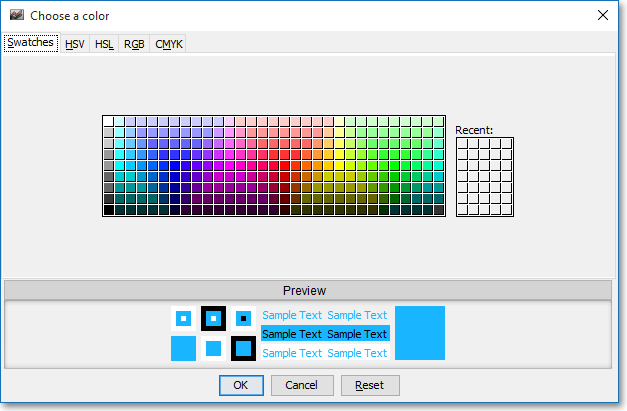
Formula
The SAM formula is not available due to it being a Neovest, Inc. proprietary technical indicator.