Description Tab
Features in the "Description" tab in Neovest's "Order Entry Preferences" box let you enter order descriptions that you may then use as identifiers to distinguish individual order allocations for Neovest's Allocation & Bunching window.
Once you enter one or more order descriptions in the "Description" tab of Neovest's "Order Entry Preferences" box, your order description(s) will appear in the "Description" drop-down menu in Neovest's Allocate window, which is the window that lets you allocate shares of a single completed order or a group of bunched completed orders to the allocation account(s) that you have previously set up for that purpose.
As you choose to allocate shares of a single completed order or a group of bunched completed orders to one or more allocation accounts, you may attach one of your previously entered order descriptions to the allocation, which you may then use to identify the allocation at a later time.
The description that you attached will then appear under the "Description" display field on the line associated with the particular allocation in Neovest's Allocation & Bunching window.
The following instructions explain how you may enter descriptions in the "Description" tab of Neovest's "Order Entry Preferences" box:
Click the "Menu" icon on Neovest's Launch Pad.
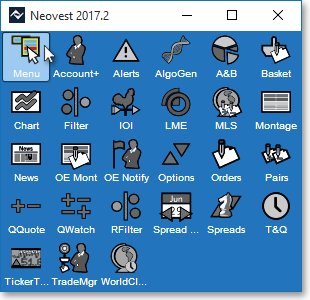
Select Preferences | Order Entry Preferences.
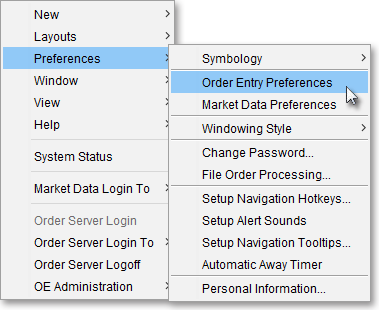
Once the "Order Entry Preferences" box appears, select the "Description" tab.
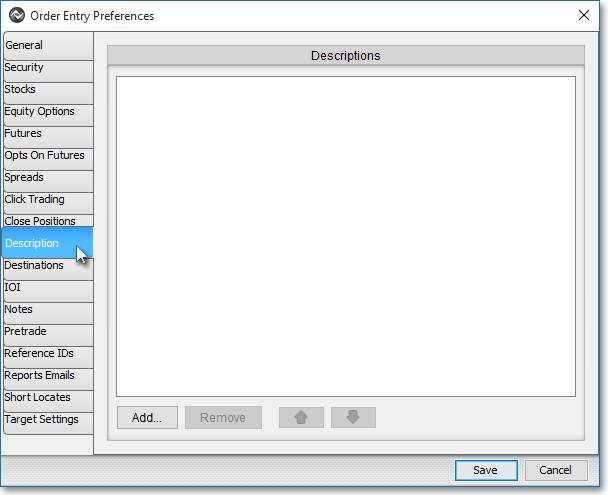
Click Add.

Once the "Input" box appears, enter the description you wish in the "Enter Description" box, and click OK.
Note: Keep in mind that you may enter as many descriptions as you wish.
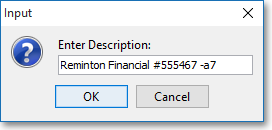
Once you finish entering the description(s) you wish in the "Description" tab, click Save.

For more information regarding using descriptions in Neovest's Allocation & Bunching window, refer to the "Allocating Shares" section in the "Allocation & Bunching" chapter of Neovest's Help documentation.