General Settings Tab
Features in the "General Settings" tab of Neovest's "Theme Wizard" box let you customize the details of a specified theme.
Note: For more information regarding Neovest's "Theme Wizard" box, refer to the “Theme Wizard Introduction” in the "Menu" chapter of Neovest’s Help documentation.
The following instructions explain how you may select different colors, textures, and gradients when editing a certain color theme:
Click the "Menu" icon on Neovest's Launch Pad.
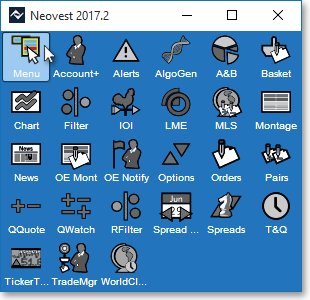
Select View | Appearance/Themes from the menu that appears.
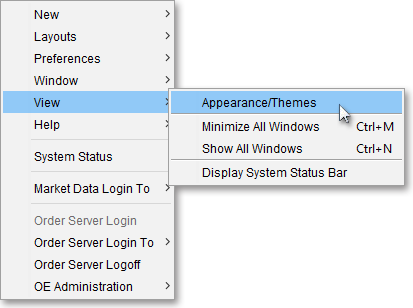
Once the "Themes" window appears, select a theme to edit its general settings.
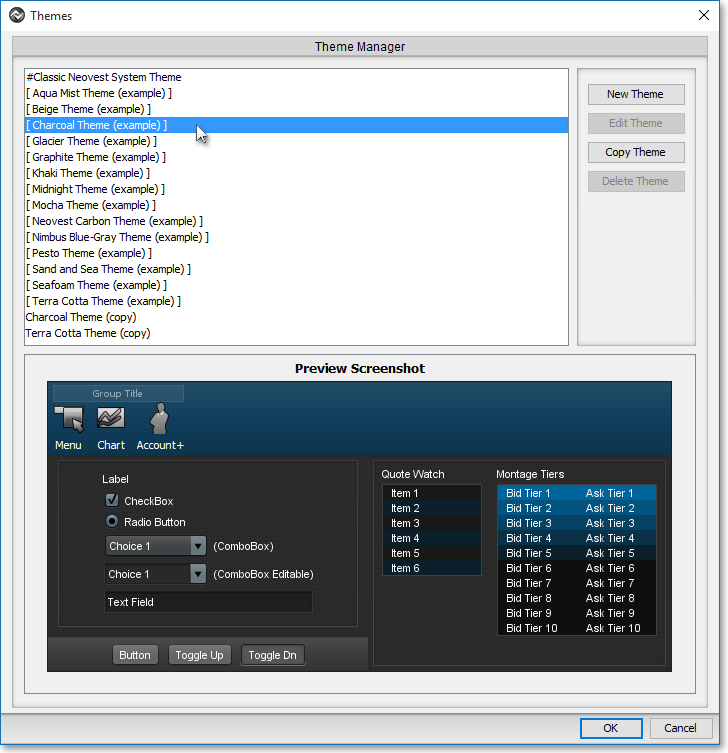
Note (1): You may click on each theme and preview its colors in the "Preview Screenshot" section before deciding which to edit.
Note (2): During the process of editing the color scheme of an existing color theme, if you wish to create a new color theme, click New Theme.
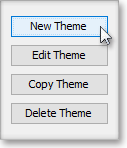
And once the "Theme Wizard" box appears, enter the name in the "Theme Name" field in the "General Settings" tab that you wish to give your new color theme.

OR
If you wish to edit the color scheme of an existing color theme without creating a new theme, you must first copy the existing theme by clicking Copy Theme once the theme is highlighted, and then click Edit Theme.
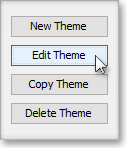
Next, select the “General Settings” tab in the "Theme Wizard" box.
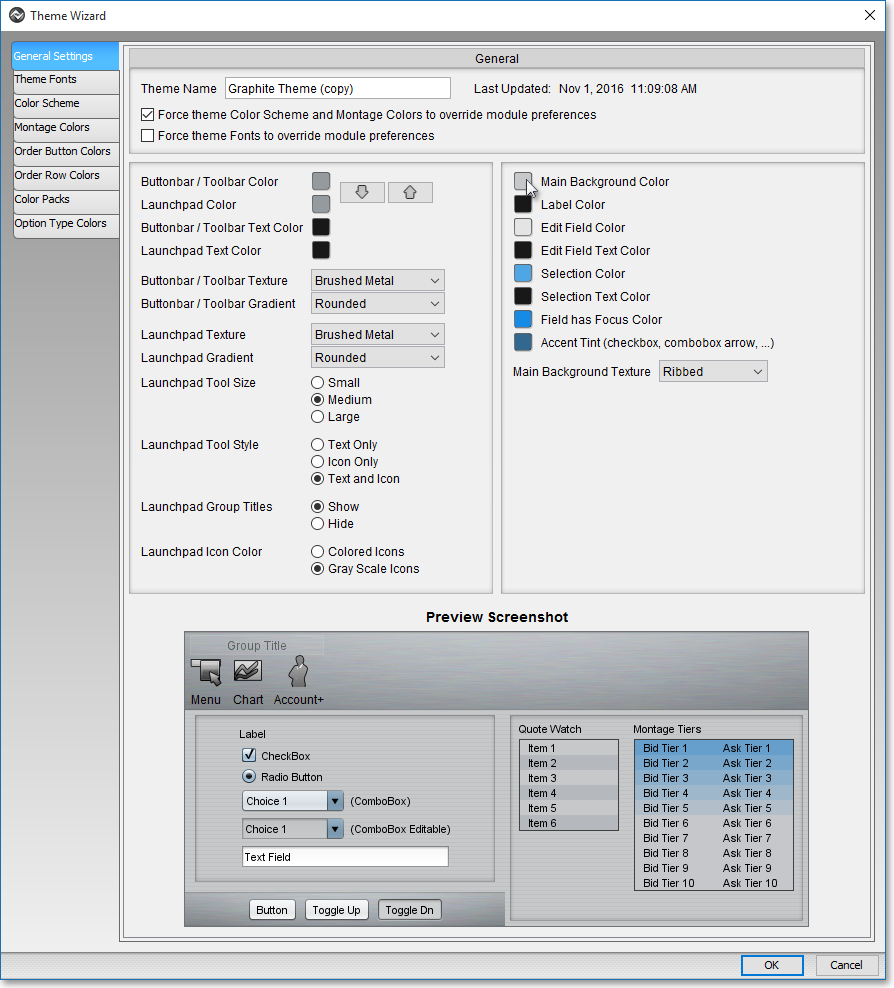
Select the changes you wish for your new or existing color theme.
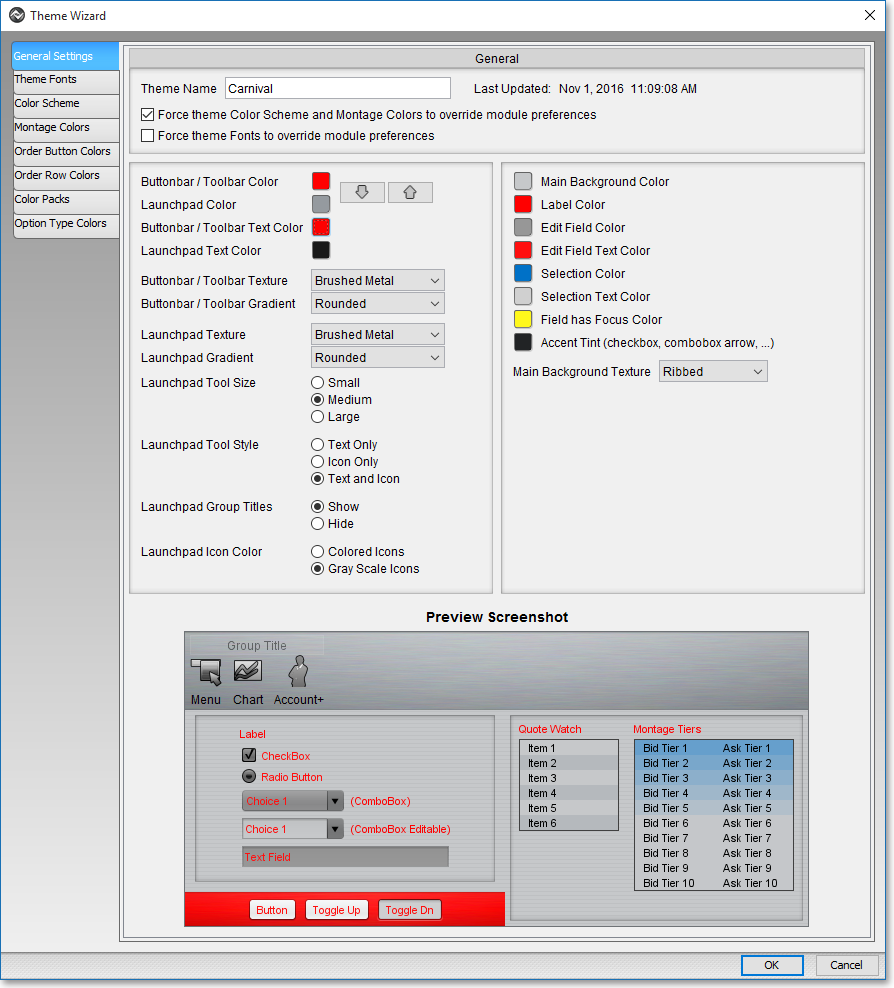
Click OK.

The following table provides descriptions of the features you can customize through the General Settings tab:
| Setting |
Description |
| Theme Name | Lets you change the name of the theme you are currently customizing. |
| Force theme Color Scheme and Montage Colors to override module preferences | When selected, disables color customization for individual programs through their "Color" and/or "Color Schemes" tab(s) located in their Preferences box. When deselected, enables you to apply a color theme to certain Neovest windows verses the entire Neovest program. |
| Force theme Fonts to override module preferences | When selected, disables font customization for individual programs through the "Font" tab located in their Preferences box. When deselected, enables you customize the font to certain Neovest windows verses the entire Neovest program. |
| Buttonbar/ Toolbar Color |
Lets you change the buttonbar and toolbar color for the entire Neovest program. |
| Launchpad Color | Lets you change the Launch Pad color. |
| Buttonbar/ Toolbar Text Color | Lets you change the buttonbar and toolbar text color for the entire Neovest program. |
| Launchpad Text Color | Lets you change the Launch Pad text color. |
| Buttonbar/ Toolbar Texture | Lets you change the buttonbar and toolbar background texture for the entire Neovest program. |
| Buttonbar/ Toolbar Gradient | Lets you change the buttonbar and toolbar shading for the entire Neovest program. |
| Launchpad Texture | Lets you change the Launch Pad background texture. |
| Launchpad Gradient | Lets you change the Launch Pad shading. |
| Launchpad Toolsize |
Lets you change the icon size for the Launch Pad. |
| Launchpad Tool Style |
Lets you choose whether your Launch Pad displays just text, just icons, or both text and icons. |
| Launchpad Group Titles |
Lets you show or hide the group titles located on the Launch Pad. |
| Main Background Color |
Lets you change the main background color for the entire Neovest program. |
| Label Color | Lets you change the label font color for the entire Neovest program. |
| Edit Field Color |
Lets you edit the field color, including drop-down menus, for the entire Neovest program. |
| Edit Field Text Color |
Lets you edit the field text color for the entire Neovest program. |
| Selection Color |
Lets you change the selection color for the entire Neovest program. This color highlights the field you've selected on a Neovest window. |
| Selection Text Color |
Lets you change the selection text color for the entire Neovest program. This color appears when you alter data inside a field in any Neovest window. |
| Accent Tint | Lets you change the color for accents such as checkboxes and combobox arrows for the entire Neovest program. |
| Main Background Texture | Lets you change the main background texture for the entire Neovest program. |