Security Tab
Features in the "Security" tab of Neovest's "Order Entry Preferences" box let you set additional security measures for all your Neovest Order Entry windows. These additional security measures are designed to prevent unauthorized access to your Neovest Order Entry account.
You may also set additional safeguards in this tab that prevent you from sending orders that are greater or less than 10 percent from the current market price of a particular symbol and that are over a specified size. You may also specify via this tab that a confirmation is required each time you attempt to edit another user's orders and each time you attempt to send a duplicate order.
The following instructions explain how you may set additional security measures and safeguards for all your Neovest Order Entry windows via the "Security" tab in Neovest's "Order Entry Preferences" box:
Click the "Menu" icon in Neovest's Launch Pad.
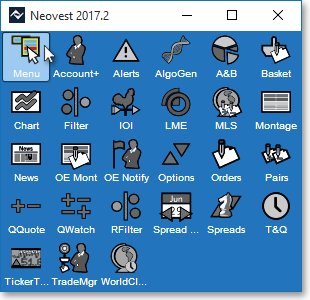
Select Preferences | Order Entry Preferences.
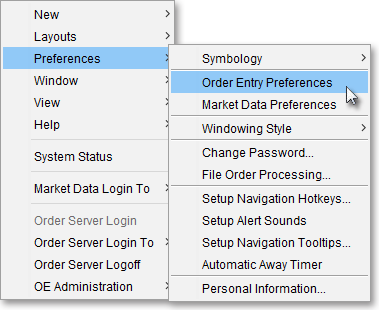
Once the "Order Entry Preferences" box appears, select the "Security" tab.
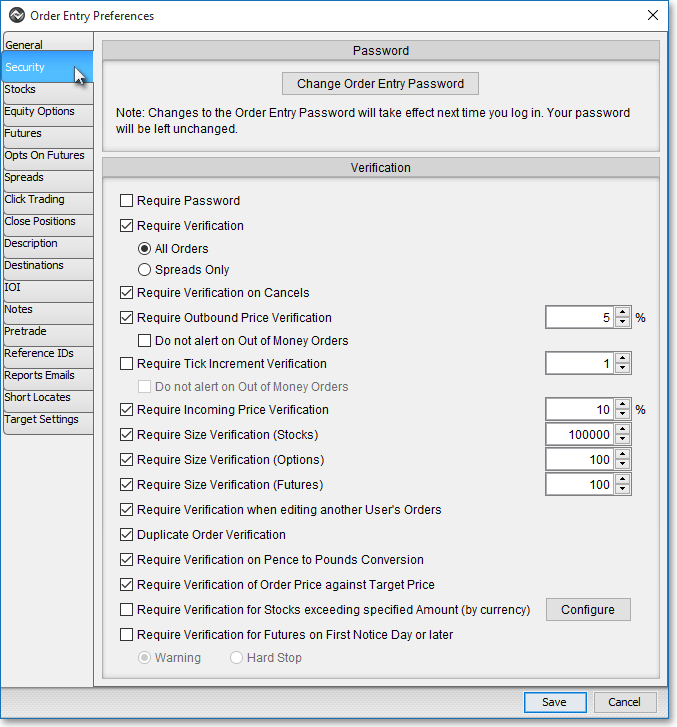
The following table provides descriptions of the features in the "Security" tab that you may use to set additional security measures and safeguards for all of your Neovest Order Entry windows:
| Feature: | Description: |
|
Change Order Entry/ Account Password |
Lets you change the password you must enter to access all Neovest Order Entry and Account+ windows. If you change this password, the change will occur immediately; however, the main password necessary to access your Neovest program will remain unchanged. |
| Require Password | Lets you determine whether a password is required to send an order in all Neovest Order Entry windows. If this feature is checked, then each time you click Buy, Sell, SShort (sell short), SSX (sell short exempt), or BCover (buy cover) to send an order, the "Order Server Authentication" box will appear and require that you enter your password to send the order. |
| Require Verification | Lets you determine whether verification is required to send an order in all Neovest Order Entry windows. If this feature is checked, then each time you click Buy, Sell, SShort (sell short), SSX (sell short exempt), or BCover (buy cover) to send an order, the "Confirm Order" box will appear and will require that you click OK to confirm the order. |
| Require Verification on Cancels | Lets you determine whether verification is required to cancel an order in all Neovest Order Entry windows. If this feature is checked, then each time you click Cancel, the "Cancel Order" box will appear and will require you to click OK. |
| Require Outbound Price Verification | Lets you determine whether
verification is required to send an order that is greater or less
than 5 percent from the current price of the entered symbol in all
Neovest Order Entry windows. Additionally, you may select the "Do Not Alert on Out of Money Orders" if you wish not to be alerted when you send an order whose symbol price is "Out of the Money." Note: You may change this feature's default of 5 percent to any percent you wish. |
| Require Tick Increment Verification | Lets you determine whether
verification is required to send an order whose symbol price is higher or lower than the current market price by the tick increment specified. For example, if you have specified the tick increment as 1 (a penny) and you attempt to send an order for two cents above or below the current market price, then a "Confirm Order" box will appear that will require you to click OK to confirm the order. Additionally, you may select the "Do Not Alert on Out of Money Orders" if you wish not to be alerted when you send an order whose symbol price is "Out of the Money." |
| Require Incoming Price Verification | Lets you determine whether
you will be notified if a destination sends back a particular
execution that you have sent from any Neovest Order Entry window
that is greater than one-tenth of a percent away from the market.
Note: You may change the "Require Incoming Price Verification" default of "0.1" percent to any percent you wish. |
| Require Size Verification (Stocks) | Lets you determine whether
verification is required to send an equity order in any Neovest
Order Entry ticket window that is greater than 100,000
shares. Note: You may change the "Require Size Verification (Stocks)" default of "100,000" to any size you wish. |
| Require Size Verification (Options) | Lets you determine whether
verification is required to send an options order in any Neovest Order
Entry Options Ticket window that is greater than 100 contracts. Note: You may change the "Require Size Verification (Options)" default of "100" to any size you wish. |
| Require Size Verification (Futures) | Lets you determine whether
verification is required to send a futures order in any Neovest Order
Entry ticket window that is greater than 100 shares.
Note: You may change the "Require Size Verification (Futures)" default of "100" to any size you wish. |
| Require Verification When Editing Another User's Orders | Lets you specify that a confirmation is required each time you attempt to edit another user's orders. |
| Duplicate Order Verification | Lets you specify that a confirmation is required if you attempt to send the same order more than once. |
| Require Verification on Pence to Pounds Conversion | Lets you specify that you wish Neovest to allow you to convert the currency of an order to Great Britain pounds (GBP) if the destination you have chosen only accepts the GBP. For example, if you check this feature and you wish to send an order on the symbol VOD.L, which only trades in the currency GBX, to a destination that only accepts the GBP—then Neovest will allow you via a verification pop-up box to convert the order's currency to GBP before finally sending the order to your chosen destination. |
| Require Verification of Order Price Against Target Price | Lets you determine whether verification is required to send an order whose symbol has a current limit or market price that exceeds the entered target limit price. |
| Require Verification for Stocks Exceeding Specified Amount (by Currency) | Lets you determine whether verification is required to send an order whose stock price exceeds the amount (in the selected currency) you have specified in the "Notional Validation" box, which appears after clicking on the Configure button associated with this feature.
Note: You must specify a currency for each exchange on which you trade for a verification to occur. |
Once you have changed the desired security measures for all your Neovest Order Entry windows, click Save.
