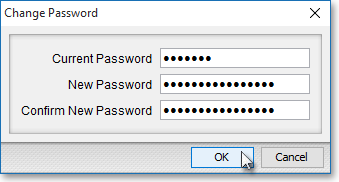Change Password
Neovest lets you change the password that you use to logon to Neovest. When changing your password, the new password may contain as many characters as you wish, but it must contain at least three characters.
The following instructions explain how you may change your Neovest password:
Click the "Menu" icon on Neovest's Launch Pad.
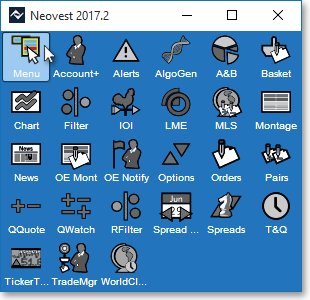
Select Preferences | Change Password to access the "Change Password" box.
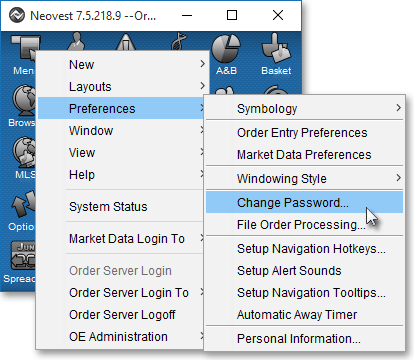
Enter your old password, your new password, and your new password confirmation in their respective boxes, and click OK.