IOI Accounts Tab
Features in the "IOI Accounts" tab in Neovest's "Order Entry Preferences" box let you specify which accounts will display for pending IOI's in the Neovest IOI window. This is used in conjunction with the IOI Preferences "Watch" tab. By default when selecting the "pending" group on the QWatch drop-down menu IOI's from all available accounts will display.
The following instructions explain how you may specify defaults for viewing and interacting with Neovest Indication of Interest's via the "IOI Accounts" tab in Neovest's "Order Entry Preferences" box:
Click the "Menu" icon in Neovest's Launch Pad.
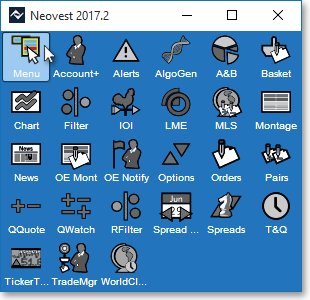
Select Preferences | Order Entry Preferences.
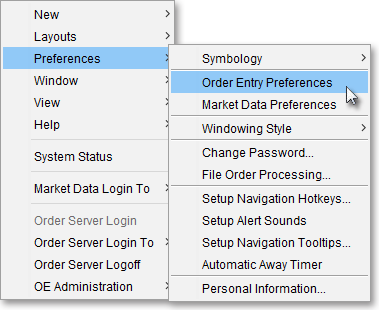
Once the "Order Entry Preferences" box appears, select the "IOI Accounts" tab.
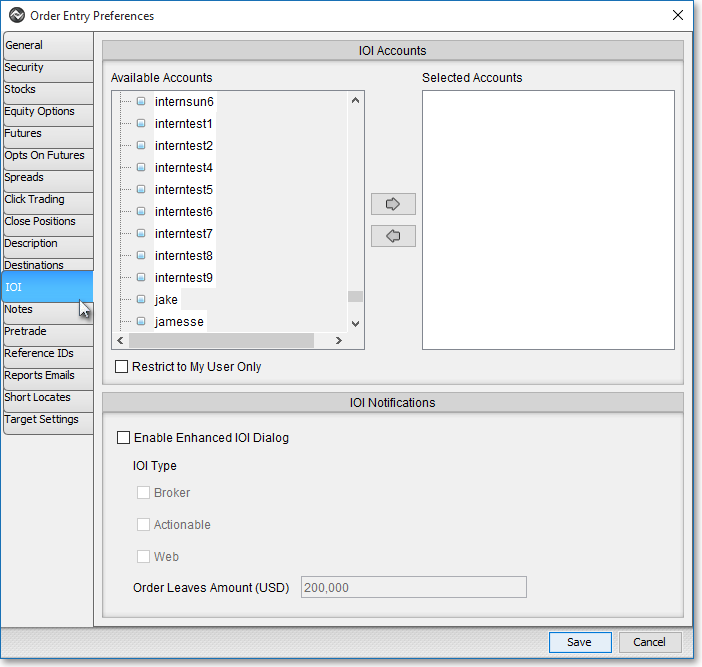
Note: If you are not logged in to Neovest's Order Entry Server at the time you attempt to select the "Options" tab, then Neovest will not allow you to select the "Options" tab. To quickly log in to Neovest's Order Entry Server, simply click on the "Menu" icon in Neovest's Launch Pad, select Order Server Login, type your "User Name" and "Password" in their respective boxes once the "Order Server Authentication" box appears, and click OK.
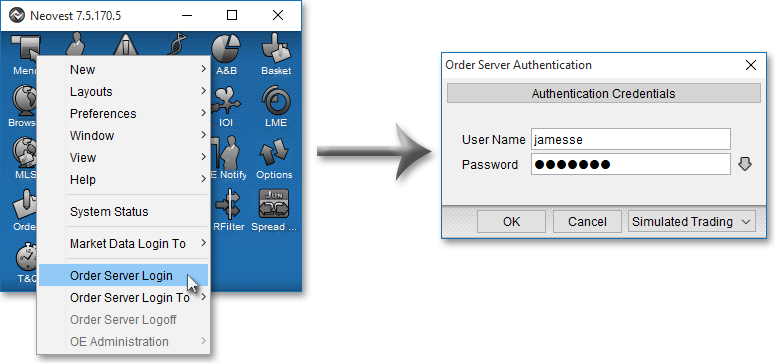
Once you access the "IOI Accounts" tab in the "Order Entry Preferences" box, you may add accounts from the "Available Accounts" section to the "Selected Accounts" section simply by double-clicking on the account name you wish to appear for all Neovest IOI windows.
Note: Once an account is chosen to the "Selected Accounts" section only pending IOI's from those accounts will be displayed in Neovest's IOI window.
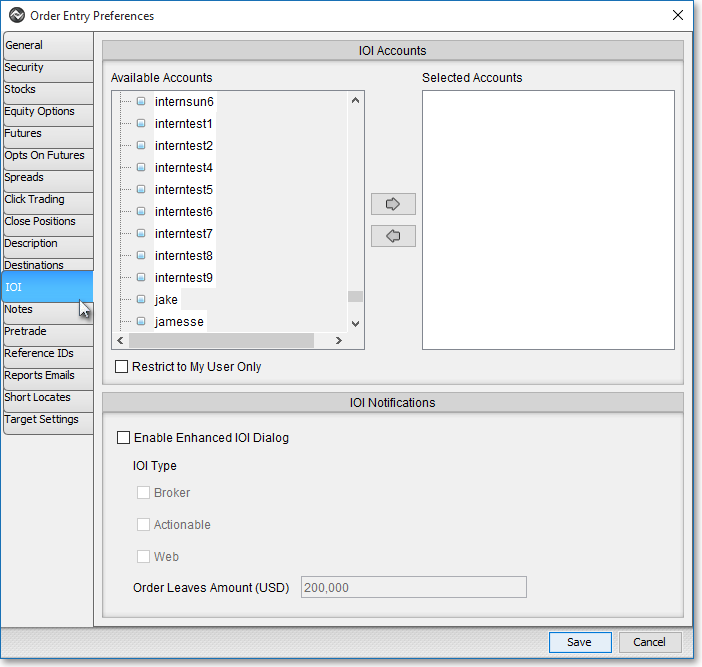
To remove an IOI Account simply double-click on the account you wish to remove in the "Selected Accounts" section.
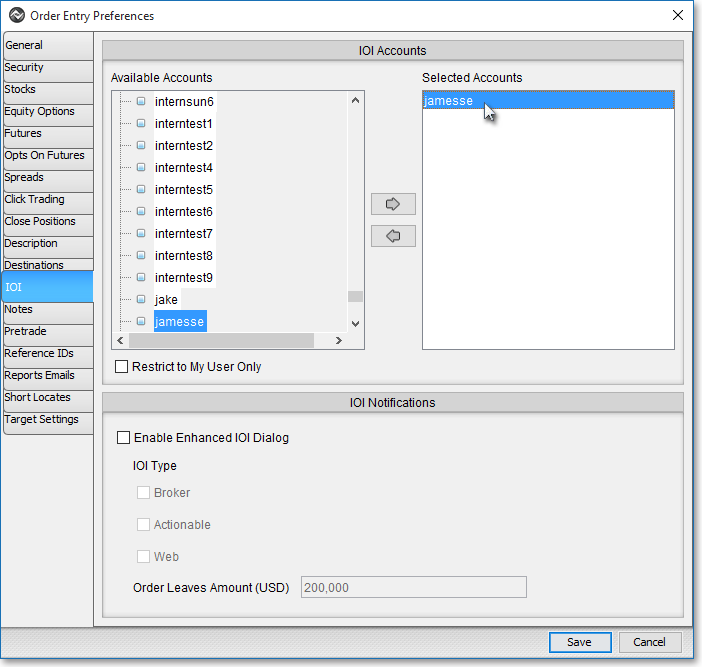
Once you have finished adding or deleting accounts, click Save.
