Preferences
Accessed by clicking the "Menu" icon on Neovest's Launch Pad, Neovest's Preferences menu provides features that let you (1) select your preferred symbology, (2) modify your Order Entry Preferences and defaults that appear in Neovest's order entry-type windows, (3) choose to contain all of Neovest's windows into one single window, (4) choose to deactivate the container window, which will cause all of Neovest's open windows to float separately from one another, (5) change your password that you use to logon to Neovest, (5) increase the draw speed frequency, which is the rate at which data is drawn, in Neovest's Montage, Order Entry Montage, and Time and Quotes windows, and (6) load orders into Neovest's Basket window via Neovest's File Order Processing feature and send the orders automatically.
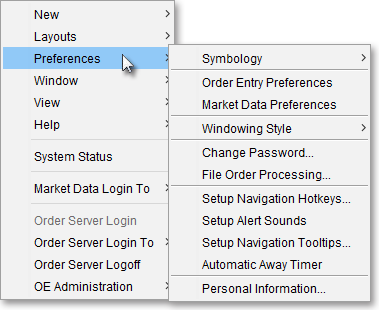
Neovest's Help menu provides complete instructions on how you may access any of the aforementioned features and perform the functions associated with them.