Close Positions Tab
Features in the "Close Positions" tab in Neovest's "Order Entry Preferences" box let you change certain defaults that affect how you may close individual positions in the "Open Positions" tab for all Neovest Account+ windows.
The defaults that you may change in the Close Positions tab will appear on a menu when you click with the right mouse button on an individual open position in the Open Positions tab for any Neovest Account+ window.
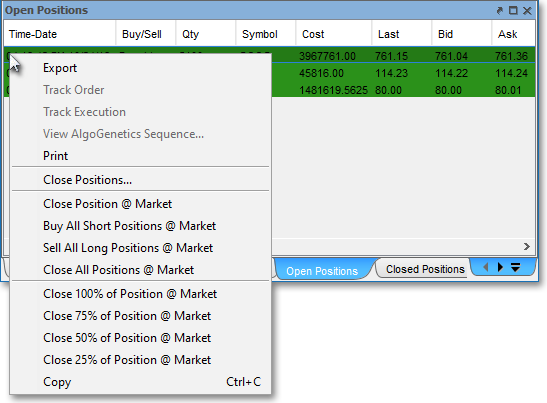
For information on the menu itself that appears when you click with the right mouse button on an individual open position in the Open Positions tab for any Neovest Account+ window, refer to the "Open Positions Tab" section in the "Account" chapter of Neovest's Help documentation.
The following instructions explain how you may change certain defaults in the Close Positions tab for Neovest's "Order Entry Preferences" box that affect how you may close individual positions in the Open Positions tab for all Neovest Account+ windows:
Click the "Menu" icon in Neovest's Launch Pad.
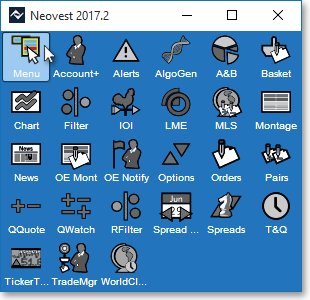
Select Preferences | Order Entry Preferences.
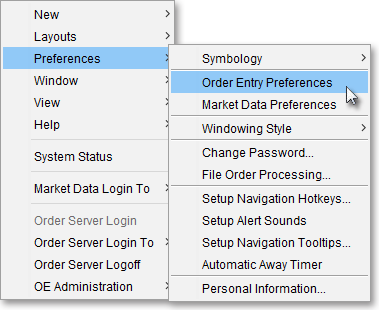
Once the "Order Entry Preferences" box appears, select the "Close Positions" tab.
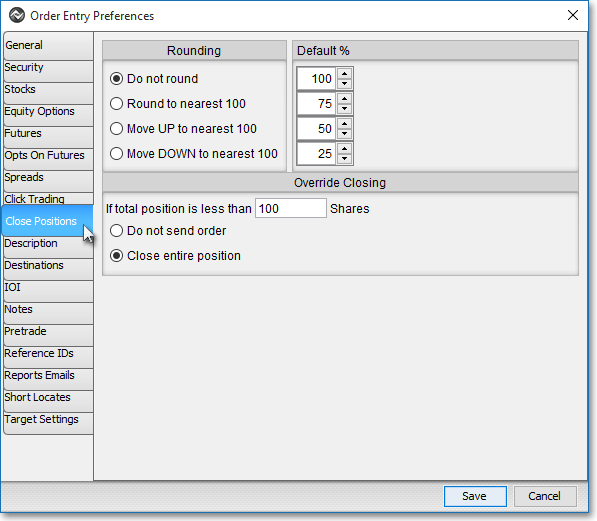
The following table provides descriptions of the features in the Close Positions tab:
| Feature: | Description: |
| Rounding | Lets you specify how individual positions will be rounded before they are closed in the Open Positions tab for all Neovest Account+ windows. For instance, if you click with the right mouse button on an individual open position for 1,500 shares in the Open Positions tab of any Neovest Account+ window and select Close 50% of Position @ Market on the menu that appears, then Neovest will round the 750 shares in one of three different ways, based on the "Rounding" selection that you have specified, before closing the position. If you specify "Do not round," then Neovest will not round the position you wish to close. If you select "Round to nearest 100," then Neovest would round the position to the nearest 100 (e.g., 725 would be rounded to 700, 750 would be rounded to 800, 775 would be rounded to 800, and so on). If you select "Move UP to nearest 100," then Neovest would round each position up to the nearest 100 (e.g., 725 would be rounded up to 800, 775 would be rounded up to 800, and so on). If you select "Move DOWN to nearest 100," then Neovest would round each position down to the nearest 100 (e.g., 725 would be rounded down to 700, 775 would be rounded down to 700, and so on). |
| Default % | Lets you change the default percentages that are displayed on the menu that appears when you click with the right mouse button on an individual open position in the Open Positions tab in all Neovest Account+ windows. You may change the default percentages to any percentages you wish. Simply double-click on "100," "75," "50," or "25" to highlight the default percentage and then enter the percentage you wish, or simply click on the up or down arrow to the right of "100," "75," "50," or "25" to change the default percentage to the percentage you wish. |
| Override Closing | Lets you choose to override the
closing of any open position in the Open Positions tab for all Neovest
Account+ windows if the number of shares is less than the default of
100. If you click with the right mouse button on an individual open
position in the Open Positions tab for any Neovest Account+ window to
close all of the position or a certain percentage of the position and
if the number of shares to be closed is less than the default of 100,
then Neovest will either override and not send the order if "Do
not send order" is selected, or Neovest will send the order regardless
of the number of shares if "Close entire position" is selected.
Note: You may change the default of 100 shares to any number you wish. Simply double-click on "100" to highlight the default number and then enter the number of shares you wish. |
Once you finish changing the defaults you wish that affect how you may close individual positions in the Open Positions tab in all Neovest Account+ windows, click Save.
