Selecting a System Status Sound File
Neovest lets you select one of several different wave sound files for each message level (i.e., "Medium," "Unknown," "Low," and "Critical") in Neovest's System Status window.
For instance, you may select the "notify.wav" sound file to activate each time you receive a critical message from Neovest.
The following instructions explain how you may select a wave sound file for a message level in Neovest's System Status window:
With a System Status window open on your screen, click the gear icon, located on the far-right of the toolbar.

Click the "Sound" icon on the drop-down menu that appears.
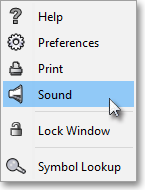
Once the "Sounds" box appears, click on the "Browse" button relating to the message level for which you would like to select a sound.
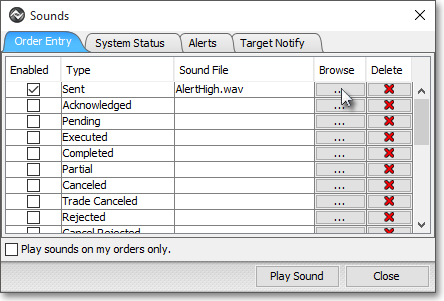
Once the "Choose Sound File" box appears, select the wave sound file you wish, and click Choose Sound File.
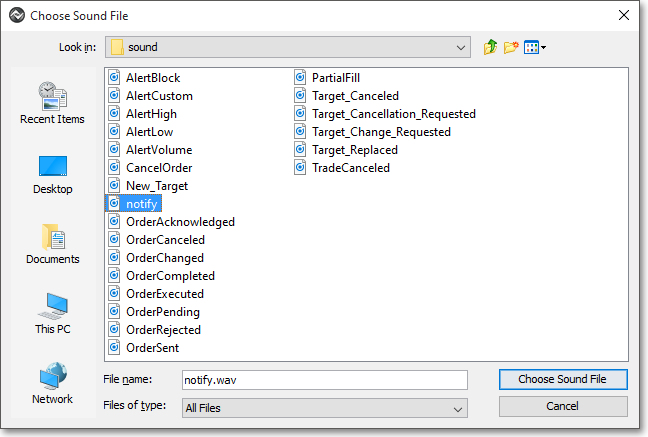
Once you have selected a wave sound file for a specific message level, check the "Enabled" box associated with the message level to activate the sound.
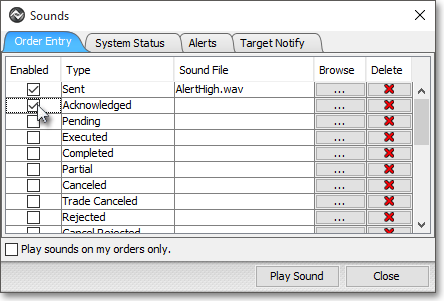
Click Close .
