Appearance/Themes
Neovest’s Appearance/Themes feature lets you control the overall appearance of your Neovest program.
With this feature, you may change the default settings, colors, and fonts applicable to all windows.
Neovest lets you choose one of thirteen default color themes to replace your existing theme, or you may create new custom themes.
Though Neovest's Appearance/Themes feature applies broadly to all Neovest windows, there are certain Neovest windows whose components require special color theme settings.
By using Neovest's "Theme Wizard" box, you may edit a color scheme for the Quick Quote and Ticker sections in a Neovest Montage window; edit the market level depths for a Neovest Montage window; change the button colors that appear in all Neovest Order Entry, OE Montage, and Trade Manager windows; and change the default row colors that indicate an order's status in Neovest's Account+ window.
The following instructions explain how you access Neovest's "Theme Wizard" box.
Note: For information regarding how to create a new color theme and how to edit, copy, and delete an existing color theme, refer to the "Appearance/Themes"
section in the "Menu" chapter of Neovest's Help documentation.
To access Neovest's "Theme Wizard" box:
Click the "Menu" icon on Neovest's Launch Pad.
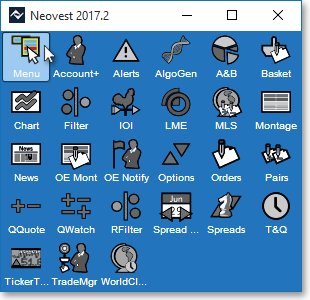
Select View | Appearance/Themes from the menu that appears.
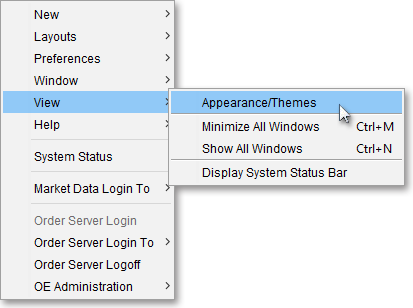
Once the "Themes" window appears, click New Theme.
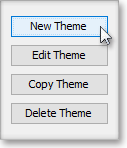
Once the "Theme Wizard" box appears, you may specify new colors and preferences unique to your new color theme.
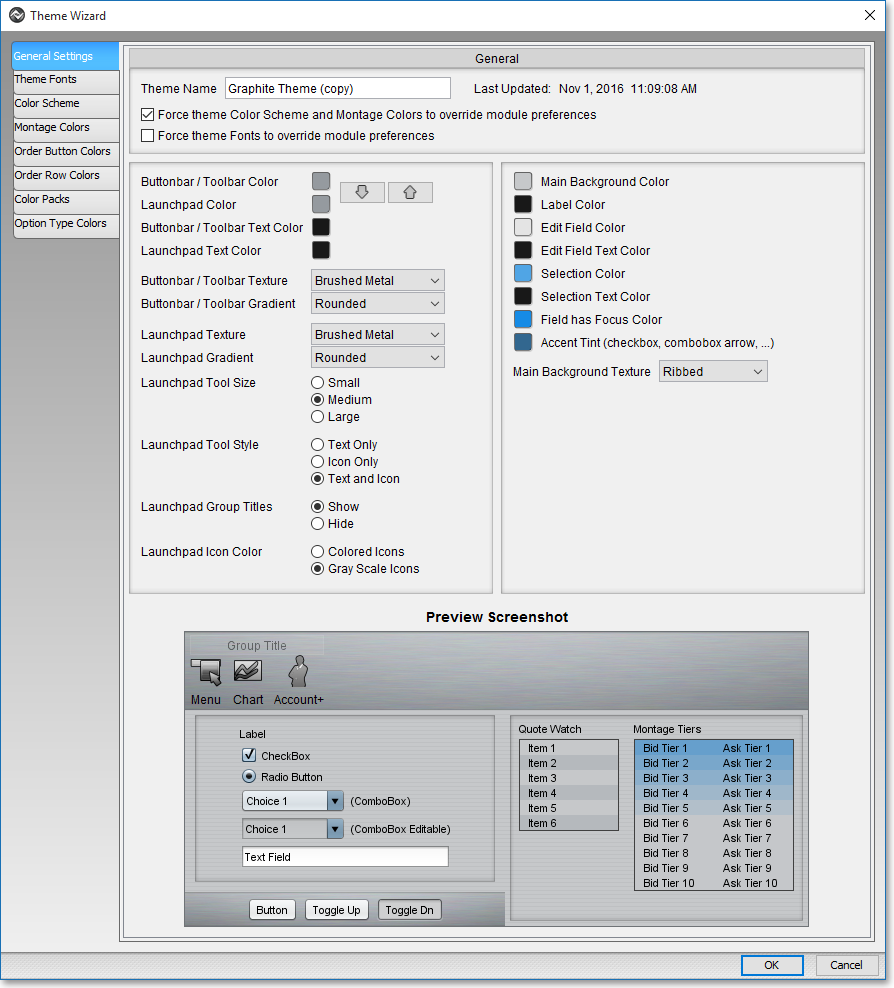
Note: For information regarding the features in each of the tabs in the Theme Wizard box, refer to the "General Settings," "Theme Fonts," "Color Scheme,"
"Montage Colors," "Order Button Colors," and "Order Row Colors" sections in the "Menu" chapter in Neovest's Help documentation.