Font Tab
Features in the "Font" tab in the "Account Preferences" box let you select a different type, style, and size of font for a Neovest Account+ window.
The following instructions explain how you may select a different type, style, and size of font for an Account+ window:
With an Account window open on your screen, click the gear icon, located on the far-right of the toolbar.

Click the "Preferences" icon on the drop-down menu that appears.
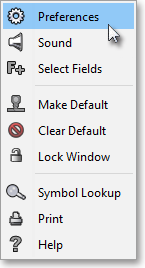
Once the "Account Preferences" box appears, select the "Font" tab.
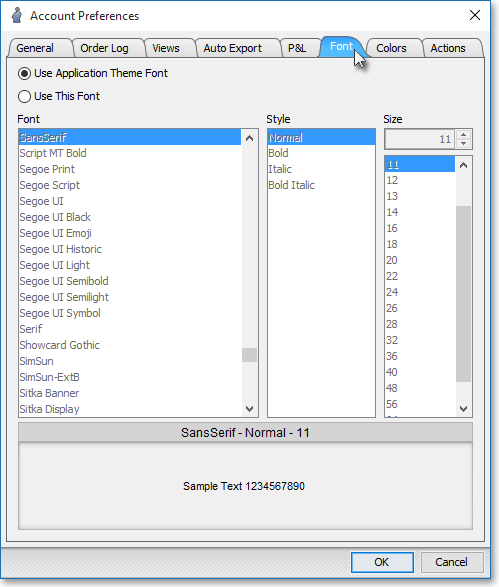
Select "Use This Font" to activate the "Font," "Style," and "Size" sections.
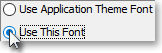
Note: Selecting "Use Application Theme Font" lets you apply to an Account+ window the font Neovest has selected as the default for the theme you are currently using. For information regarding which font Neovest has chosen as the default for each of its themes, refer to the "Theme Fonts Tab" section in the "Menu" chapter of Neovest's Help documentation.
Next, select the "Font," "Style," and "Size" you wish for the Account+ window.
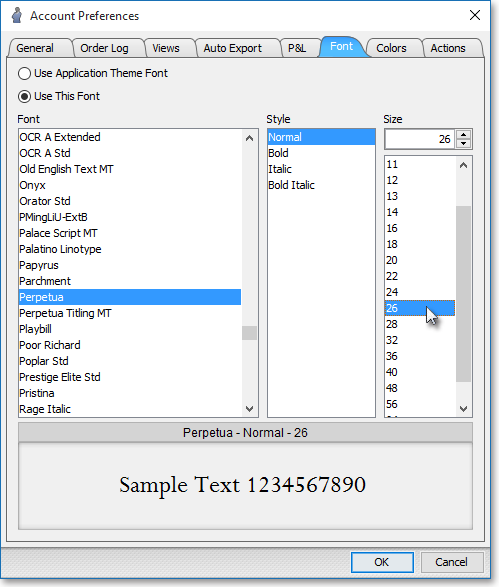
Click OK.
