Add Entry Window
Neovest's "Add Entry" window is designed to let you change the information of a position that you currently hold in your Neovest account.
The following instructions explain how you may change certain information of a position that you currently hold in your Neovest account using Neovest's "Add Entry" window:
Click Edit on an open Neovest Account+ window.
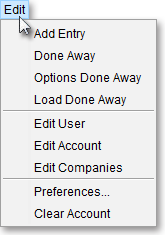
Select Add Entry.
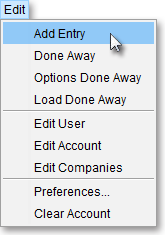
Once the "Add Entry" window appears, enter the order information you wish in the appropriate fields for the position you wish to change.
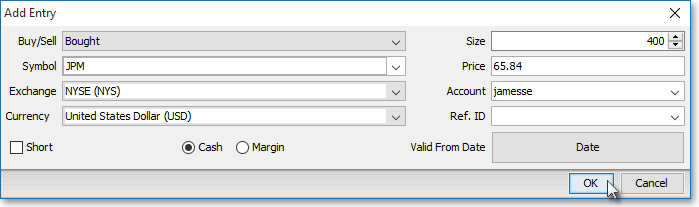
The following table provides descriptions of the features in the "Add Entry" window:
| Feature: | Description: |
| Buy/Sell | Lets you specify whether the position was "Bought" or "Sold." |
| Size | Lets you specify the size of the position. |
| Symbol | Lets you enter the symbol of the position. |
| Price | Lets you enter the price of the position. |
| Exchange | Lets you specify the exchange upon which the symbol of the position is listed. |
| Account | Lets you select the account of the position. |
| Currency | Lets you specify the currency in which the position was executed. |
| Ref. ID | Lets you enter a reference ID for the position. You may utilize reference IDs to distinguish individual orders, or you may use this feature to attach a message to a position. |
| Short | Lets you change a "Bought" or "Sold" position to a "Buy Cover" or "Sold Short" position respectively. If you check this feature, then Neovest will change a position that you have specified as "Bought" in the "Buy/Sell" field to a "Buy Cover" position and a "Sold"-specified position to a "Sold Short" position. |
|
Cash/ Margin |
Lets you specify whether the position was bought or sold with Cash or on Margin. If Cash, then you agreed to pay cash for the order once it was executed. If Margin, then money from a brokerage account (previously established between you and your broker) would have been used to pay for the order once it was executed. |
| Valid From Date | Lets you specify the date that you entered the position. |
Once you finish changing the information of the position you wish, click OK to update the position's information.
