Colors Tab
Features in the "Colors" tab in Neovest's "Account Preferences" box let you (1) choose whether to color the entire row or just the data under the "Buy/Sell" and "Symbol" display fields and (2) change the text and background colors in a particular Neovest Account+ window.
The following instructions explain how you may change various colors in a particular Neovest Account+ window:
With an Account window open on your screen, click the gear icon, located on the far-right of the toolbar.

Click the "Preferences" icon on the drop-down menu that appears.
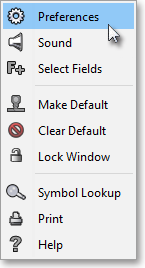
Once the "Account Preferences" box appears, select the "Colors" tab.
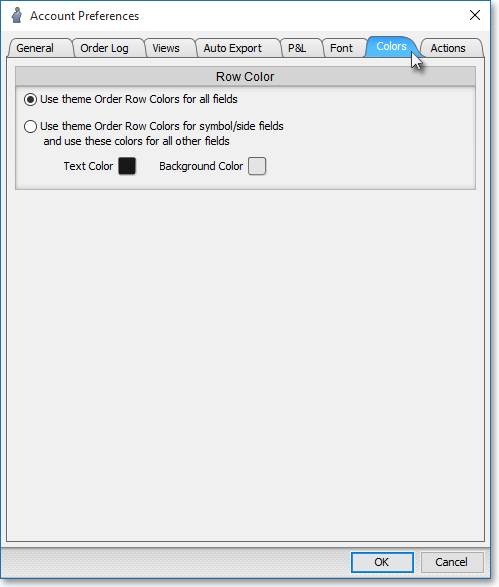
The following table provides descriptions of the features in the "Colors" tab in Neovest's "Account Preferences" box:
| Feature: | Description: |
| Use Order Colors | Lets you specify that you wish to use the "Buy," "Sell," "Sell Short," and "Buy Cover" colors specified for the "Executed" column in the "Colors" tab of Neovest's "Order Entry Preferences" box as the universal background colors for all buy, sell, sell short, and buy cover orders in a particular Account+ window. |
| Use Custom Colors | Lets you change the color of certain text and the background in certain display fields in a particular Account+ window. As with the "Use Order Colors" feature, this feature lets you specify that you wish to use the "Buy," "Sell," "Sell Short," and "Buy Cover" colors specified for the "Executed" column in the "Colors" tab of Neovest's "Order Entry Preferences" box as the universal background colors for all buy, sell, sell short, and buy cover orders—but only in the "Buy/Sell" and "Symbol" display fields in an Account+ window. |