Account+ Window Edit Menu
The Edit menu in Neovest's Account+ window provides features that let you (1) change certain information of positions that you currently hold in your Neovest account, (2) create positions in your Neovest account to reflect orders that you have executed outside of Neovest, (3) import files that contain orders that you have executed outside of Neovest, (4) specify Account+ window defaults and settings within your Neovest Account+ window, and (5) clear unwanted data from a selected account in your Neovest Account+ window.
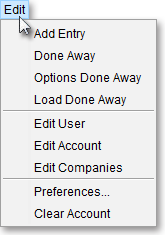
The following table provides descriptions of the key features in the Edit menu in Neovest's Account+ window:
| Feature: | Description: |
| Add Entry | Accesses the "Add Entry" window, which lets you change certain information of a position that you currently hold in your Neovest account. For information regarding how you may utilize the features in Neovest's "Add Entry" window, refer to the "Add Entry" section in the "Account" chapter in Neovest's Help documentation. |
| Done Away | Accesses the "Done Away" window, which lets you manually enter order information to create a position in your Neovest account to reflect an order that you have executed outside of Neovest. For information regarding how you may utilize the features in Neovest's "Done Away" window, refer to the "Done Away" section in the "Account" chapter in Neovest's Help documentation. |
| Options Done Away | Accesses the "Options Done Away" window, which lets you manually enter options order information to create an options position in your Neovest account to reflect an options order that you have executed outside of Neovest. For information regarding how you may utilize the features in Neovest's "Options Done Away" window, refer to the "Options Done Away" section in the "Account" chapter in Neovest's Help documentation. |
| Load Done Away | Accesses the "Load Away" window, which lets you automatically create positions in your Neovest account by letting you import files that contain orders that you have executed outside of Neovest. For information regarding how you may utilize the features in Neovest's "Load Away" window, refer to the "Load Done Away" section in the "Account" chapter in Neovest's Help documentation. |
| Edit User | Accesses the "Edit User" window, which lets you (1) create new Users and (2) edit the permissions, restrictions, and features available for existing Users. For information regarding how you may utilize the features in Neovest's "Edit User" window, refer to the "Edit User " section in the "Account" chapter in Neovest's Help documentation. |
| Edit Account | Accesses the "Edit Account" window, which lets you (1) create new accounts and (2) edit existing accounts. For information regarding how you may utilize the features in Neovest's "Edit Account" window, refer to the "Edit Account" section in the "Account" chapter in Neovest's Help documentation. |
| Preferences | Accesses the "Account Preferences" box, which lets you specify Account+ window defaults and settings in a Neovest Account+ window. For information regarding how you may utilize the features in Neovest's "Account Preferences" box, refer to the "Account Preferences" section in the "Account" chapter in Neovest's Help documentation. |
| Clear Account | Accesses the "Warning" dialog box, which lets you click Yes if you wish to reset the account history, positions data, and cash values of a particular account. For information regarding how you may utilize Neovest's Clear Account feature, refer to the "Clear Account" section in the "Account" chapter in Neovest's Help documentation. |
The "Edit Menu" sections in the menu to the left discuss the "Add Entry," "Done Away," "Options Done Away," "Load Done Away," "Preferences," and "Clear Account" features contained in the Edit menu in Neovest's Account+ window.