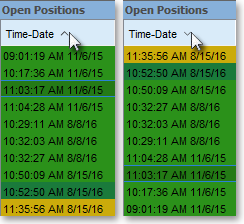Manipulating the Display Fields
Neovest's user-friendly interface lets you easily hide and show Account+ window display fields, rearrange the order of the display fields, and sort an entire Account+ window based on the data displayed under an individual display field.
The following instructions explain how you may manipulate the display fields
in the header and in any of the six tabs in a Neovest Account+ window:
To hide and show display fields in a Neovest Account+ window:
Click with the right mouse button on a display field in the header or
in any of the six tabs in a particular Account+ window either to hide the display
field or to access the menu that lets you view additional display fields.
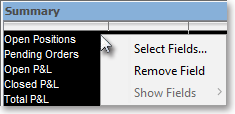
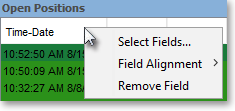
Select Remove Fields to hide the display field upon which you clicked with the right mouse button, or select Show Fields to access the list of additional display fields that you may add either to the header or to any of the six tabs in a particular Account+ window.
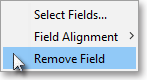
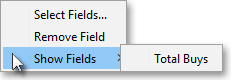
To rearrange the order of the display fields in a Neovest Account+ window:
Click and hold with the left mouse button on the display field that you wish to move in the header or in any of the six tabs in a particular Account+ window, and drag the display field to the location you wish.
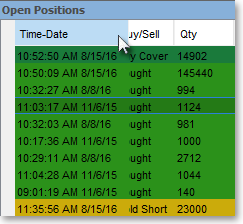
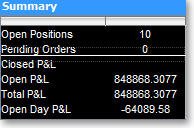
To sort a Neovest Account+ window based on the data displayed under an individual display field in any of the six tabs in a Neovest Account+ window:
Click with the left mouse button on the display field by which you would like to sort a particular Account+ window.
Note: As you click on a display field, an up or down arrow will appear showing whether the Account+ window is sorted in ascending or descending order based
on the data displayed under the display field. This function may also be used with the "Symbol" display field to alphabetize the symbols in the Account+ window in either ascending or descending order.