Selecting an Account+ Window Sound File
Neovest lets you select one of several different wave sound files for each action associated with an order (i.e., "Executed," "Canceled," "Cancel Sent," "Partial," etc.) in Neovest's Account+ window.
For instance, you may select the "OrderRejected.wav" sound file to activate each time one of your orders is "Rejected."
The following instructions explain how you may select a wave sound file for
an action associated with an order in Neovest's Account+ window:
With an Account window open on your screen, click the gear icon, located on the far-right of the toolbar.

Select Sound from the drop-down menu that appears.
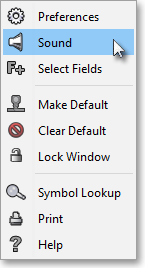
Once the "Sounds" box appears, click on the "Browse" button relating to an action associated with an order for which you would like to select a sound.
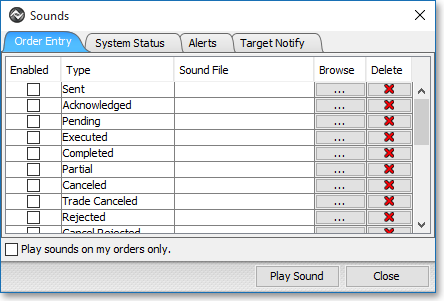
Once the "Choose Sound File" box appears, select the wave sound file you wish, and click Choose Sound File.
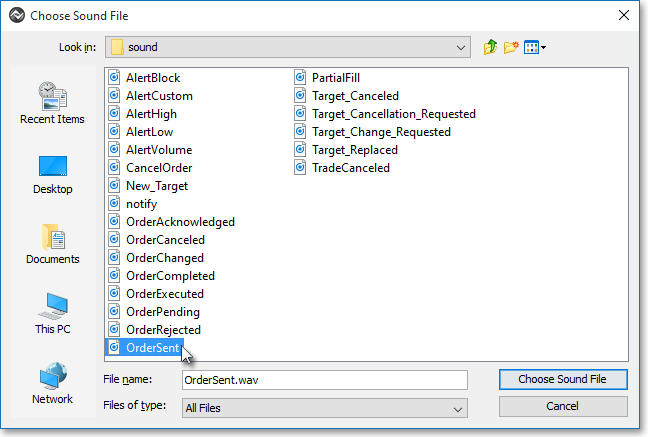
Once you select a wave sound file for a specific action associated with an order, check the "Enabled" box associated with the order action to activate the sound.
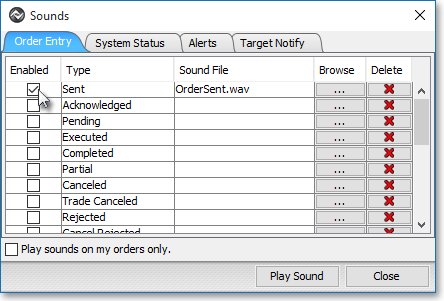
Note: If you have the ability to view other traders' order flow or have access to accounts beyond your personal account, you may check the box to the left of "Play Sounds On My Orders Only" if you wish to be notified with the sounds you have selected only when specific actions occur in connection with your orders.
Click OK.
