Account+ Window File Menu
Neovest's Account+ window File menu provides access to several
useful features including Export, which
lets you save and export the displayed information in a particular tab
in a particular Account+ window as a data file for importing into other software
applications.
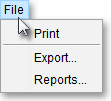
The following table provides descriptions of the features in Neovest's Account+ window File menu:
| Feature: | Description: |
| Accesses the "Print" box, which lets you determine various printer and printing options to print the current information in Neovest's Account+ window. | |
| Export | Accesses the "Export" box, which lets you save and export the displayed information in a particular tab in a particular Neovest Account+ window as a data file for importing into other software applications. For information on how you may utilize the components of the "Export" box to save and export data files, refer to the "Exporting Account Window Data" instructions immediately proceeding this table. |
| Reports | Lets you construct your own Ad Hoc report. Criteria includes (1) name of the report, (2) templates for filtering and organizing data, (3) the date range from which you would like to pull data, (4) accounts from which you would like to pull data, (5) email addresses of desired recipients for the report, and so on. Once you have constructed your report, you may choose to run, edit, or delete the report. |
Exporting Account Window Data
The displayed information (symbols and symbol data) in a particular tab in a particular Neovest Account+ window may be saved and exported as a data file for importing into other software applications.
Neovest lets you determine the format in which each data file is saved and exported. For instance, you may choose to save the current contents of a Neovest Account+ window in a ".csv" format, which is a standard used by other programs such as Microsoft Excel ®.
Once you select File | Export in a Neovest Account+ window, the "Export" box will appear, allowing you give the new data file a name and to determine where to save the new data file.
The following instructions explain how you may save and export the displayed information for a particular tab in a particular Neovest Account+ window in a data file:
Select File | Export in a Neovest Account+ window.
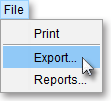
"Select which View to Export."
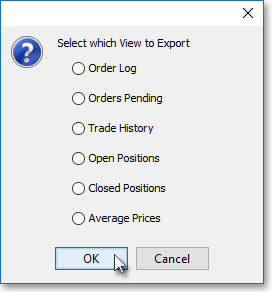
Then, select OK.

Once the "Export" box appears, click on the "Look In" box down arrow to select the location where you wish to save the new data file.
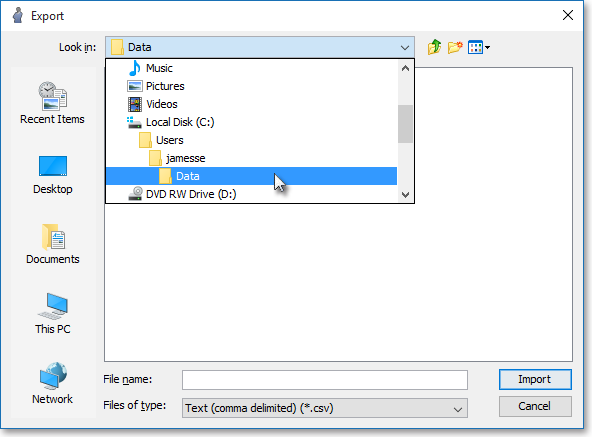
Enter the name in the "File Name" box that you wish to give the new data file.
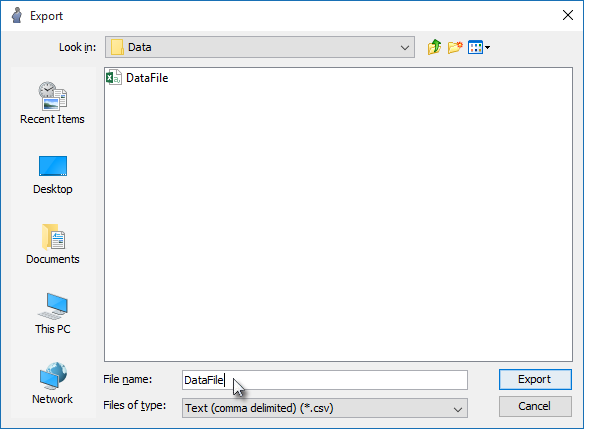
Click on the "Files of Type" down arrow to select the format in which you would like to save the new data file. If you do not select a format extension for the new data file, the default format extension specified in the "Files of Type" box will be appended to the new file name.
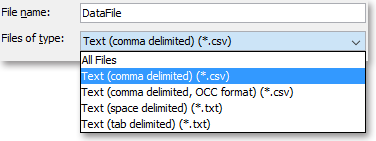
The following table describes the data file formats that are available in the "Files of Type" menu:
| Feature: | Description: |
| Text
(comma delimited) (*.csv) |
Exports the displayed information in a particular tab in a particular Neovest Account+ window and saves the data file in a format where each display field is separated by a comma and each row is separated by a carriage return. |
| Text
(space delimited) (*.txt) |
Exports the displayed information in a particular tab in a particular Neovest Account+ window and saves the data file in a format where each display field is separated by a space and each row is separated by a carriage return. |
| Text
(tab delimited) (*.txt) |
Exports the displayed information in a particular tab in a particular Neovest Account+ window and saves the data file in a format where each display field is separated by a tab and each row is separated by a carriage return. |
Once you select the format in which you would like to save the new data file, click Export.
