Actions Tab
Features in the "Actions" tab in Neovest's "Account Preferences" box let you add Action Button panels to a particular Neovest Account+ window. Once you have added one or more Action Button panels to an Account+ window, you may begin to add individual Action Buttons to the panels.
Account+ window Action Buttons allow you to search through all of your sent orders using symbols, user names, and time as the search criteria. Once you click on an Account+ window Action Button to which you have assigned a search action, the search action will locate and display only those orders in the Account+ window that match the search criteria you have specified.
The following instructions explain how you may add Action Button panels to a particular Neovest Account+ window via the "Actions" tab. Instructions are also provided that explain how you may select the type and size of font for the Action Buttons:
With an Account window open on your screen, click the gear icon, located on the far-right of the toolbar.

Click the "Preferences" icon on the drop-down menu that appears.
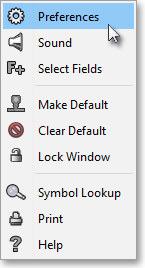
Once the "Account Preferences" box appears, select the "Actions" tab.
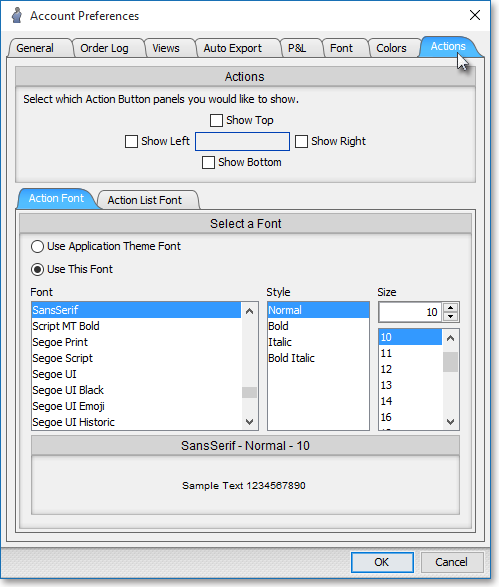
The following table provides descriptions of the features in the "Actions" tab that you may use to (1) add Action Button panels to a particular Neovest Account+ window and (2) select the type and size of font for the Action Buttons that you wish to add to the Action Button panels:
| Feature: | Description: |
| Actions | Lets you add Action Button panels to the "Top," "Bottom," "Left" and/or "Right" portion of an Account+ window. |
|
Select a Font |
Lets you select the type and size for the Action Buttons that you wish to add to the Action Button panels in an Account+ window. |
Once you (1) finish selecting the locations of the Action Button panels that you wish to add to an Account+ window and (2) finish selecting the type and size of font for the Action Buttons that you wish to add to the Action Button panels, click OK.

Note: For information regarding how you may add Action Buttons to Action Button panels and how you may assign specific search criteria to Action Buttons, refer to the "Action Buttons" section in the "Account" chapter of Neovest's Help documentation.