Done Away Window
Neovest's "Done Away" window is designed to let you manually enter order information to create a position in your Neovest account to reflect an order that you have executed outside of Neovest.
The following instructions explain how you may manually enter order information to create a position in your Neovest account to reflect a pre-executed order:
Click Edit on an open Neovest Account+ window.
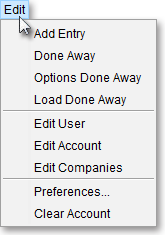
Select Done Away.
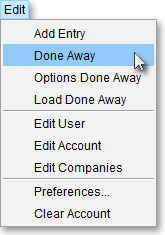
Once the "Done Away" window appears, enter the order information you wish in the appropriate fields for the position you wish to create.
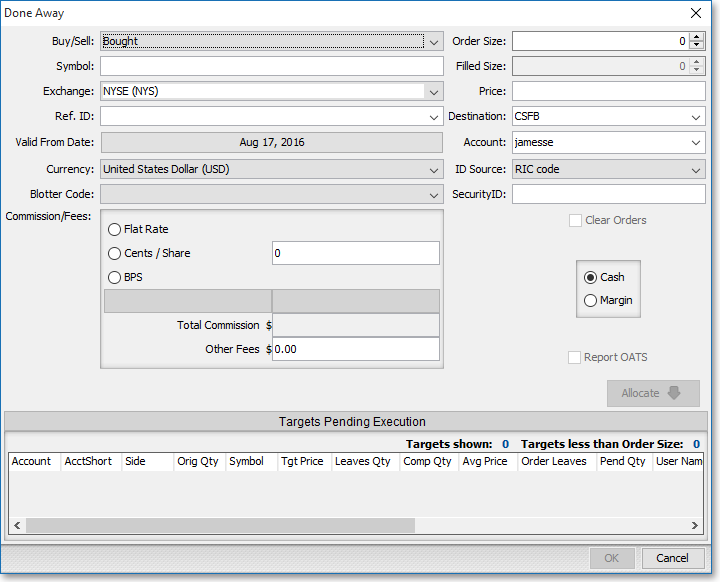
The following table provides descriptions of the features in the "Done Away" window:
| Feature: | Description: |
| Buy/Sell | Lets you specify whether the position was "Bought," "Sold," "Sold Short," or "Covered." |
| Size | Lets you specify the size of the position. |
| Symbol | Lets you specify the symbol of the position. |
| Price | Lets you specify the price of the position. |
| Exchange | Lets you specify the exchange of the position. |
| Destination | Lets you specify the destination through which the position was executed. |
| Ref. ID | Lets you enter a reference ID for the position. You may utilize reference IDs to distinguish individual orders, or you may use this feature to attach a message to each position. |
| Account | Lets you select an account for the position. |
| Currency | Lets you specify the currency (i.e., "United States (USD)," "Canadian (CAD)," "Great Britain (GBP)," etc.) in which the position was executed. |
| Valid From Date | Lets you specify the date that you entered the position. |
| Total Commission | Displays the total commission for the position. |
|
Cash/ Margin |
Lets you specify whether the position was bought, sold, sold short, or covered with Cash or on Margin. If Cash, then you agreed to pay cash for the order once it was executed. If Margin, then money from a brokerage account (previously established between you and your broker) would have been used to pay for the order once it was executed. |
| Flat Rate | Lets you specify a flat rate commission for the position. If you select this feature, you must specify the flat rate amount in the box to the right of "Cents / Share." Once you specify the flat rate amount, the "Total Commission" box will reflect the total flat rate commission for the position. |
| Cents/ Share |
Lets you specify a cents per share commission for the position. If you select this feature, you must specify the cents per share amount in the box to the right of this feature. Once you specify the cents per share amount, the "Total Commission" box will calculate the total commission for the position. |
| Clear Orders | Lets you choose whether or not the position is to be cleared by your clearing firm. |
When you have finished adding information to your position, click OK to create a position that reflects an order that you have executed outside of Neovest.
