General Tab
Features in the "General" tab of Neovest's "Account Preferences" box let you (1) select the status messages to be shown under the "Status" display field in the "Order Log" tab of an Account+ window, (2) determine between which dates the "Order Log" tab is to display orders, and (3) choose to treat a sell order as a short if you currently hold no position on a particular symbol you have sold.
The following instructions explain how you may specify general settings via the "General" tab of Neovest's "Account Preferences" box for a particular Neovest Account+ window:
With an Account window open on your screen, click the gear icon, located on the far-right of the toolbar.

Click the "Preferences" icon on the drop-down menu that appears.
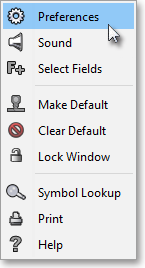
Once the "Account Preferences" box appears, select the "General" tab.
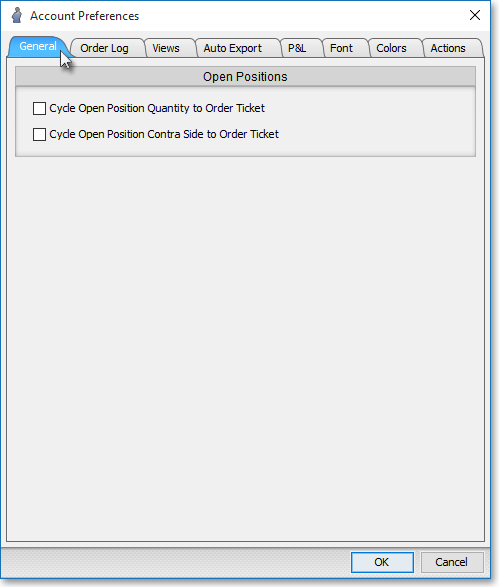
The following table provides descriptions of the features in the "General" tab of Neovest's "Account Preferences" box:
| Feature: | Description: |
|
Status Shown In Log |
Lets you select the status messages to be displayed under the "Status" display field in the "Order Log" tab of a particular Account+ window. If "Sent" is selected, then this status message will be displayed as soon as an order is sent either from a Neovest Order Entry ticket window or from a Neovest Montage or Order Entry Montage window using Action Buttons. If "Acknowledged," then this status message will be displayed as soon as an order has been received by its selected destination. If "Pending," then this status message will be displayed while an order is waiting to be executed. If "Executed," then this status message will be displayed as soon as an order is traded. If "Partial," then this status message will be displayed as soon as an order is partially filled. If "Replaced," then this status message will be displayed as soon as an order's original sent information is changed. If "Canceled," then this status message will be displayed as soon as an order is canceled. If "Rejected," then this status message will be displayed as soon as an order is rejected. |
| Show Log Between Dates | Lets you determine between which dates the "Order Log" tab in a particular Account+ window will display orders. To change the beginning or ending date, simply click on the "Start Date" or "End Date" you wish to select your desired date once the calendar appears. |
| Treat Sell Without Position As Short | Lets you choose to treat a sell order as a short, and display the order as a short in a particular Account+ window, if you currently hold no position on a particular symbol you have sold. |