Adding and Removing Display Fields
Neovest's user-friendly interface lets you easily add and remove display
fields to and from the header and any of the six tabs in a particular Account+ window.
The following instructions explain how you may add and remove display fields
to and from the header and any of the six tabs in a Neovest Account+ window:
Click with the right mouse button on a display field either in the header or in one of the six tabs in an Account+ window.
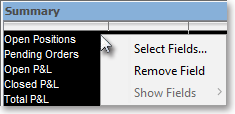
Select Select Fields on the menu that appears to access the "Select Display Field" box.
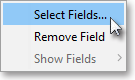
Once the "Select Fields" box appears, select the "Summary" tab.
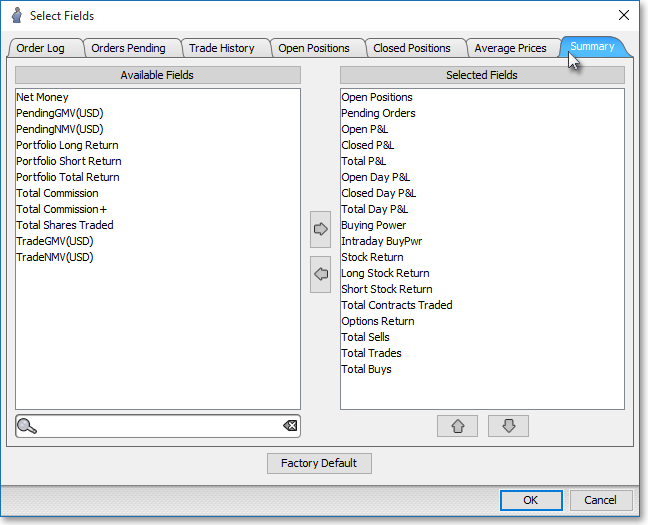
Double-click on a display field to add the field to the "Selected Fields" section.
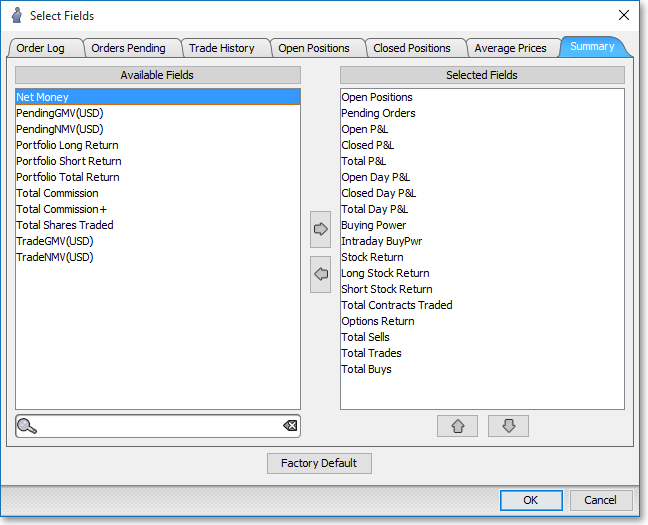
The following table provides descriptions of the features in the "Select Field" box that let you add and remove display fields to and from the header and any of the tabs in a Neovest Account+ window:
| Feature: | Description: |
| Select View | Lets you click on the down arrow to select the header (i.e., "Summary") or one of the six tabs (i.e., "Order Log," "Orders Pending," "Trade History," etc.) contained in Neovest's Account+ window. If you select "Summary," then the "Fields" and "Fields Shown" sections will update to reveal the display fields that may be added to and that currently appear in the header in a particular Account+ window. If you select one of the six tabs, then the "Fields" and "Fields Shown" sections will update to reveal the display fields that may be added to and that currently appear in the tab you selected in a particular Account+ window. |
| Fields | Shows the display
fields that you may add to the Account+ window header or to the Account+ window tab that you have selected in the "Select View" drop-down
menu. To add a display field to the header or to the selected tab,
simply double-click on the desired display field in the "Fields"
section to add the display field to the "Fields Shown" section.
Note: If the "Fields" section in the "Select Display Field" box that you have accessed for a particular Account+ window does not contain any display fields, then you may know that all of the display fields that are available for the Account+ window header or the selected tab have already added to the "Fields Shown" section. |
| Fields Shown | Shows the display fields that currently appear in the Account+ window header or in the Account+ window tab that you have selected in the "Select View" drop-down menu. To remove a display field from the header or from the selected tab, simply double-click on the display field in the "Fields Shown" section. |
| Factory Default | Causes the Account+ window header or the selected tab to display the original default display fields established by Neovest. |