Adding Action Button Panels
Before you may begin to add Action Buttons to a Neovest Account+ window, you must first add Action Button panels to the Account+ window via the "Actions" tab in the "Account Preferences" box.
The following instructions explain how you may add Action Button panels to a Neovest Account+ window. Instructions are also provided that explain how you may select the type and size of font for the Action Buttons:
With an Account window open on your screen, click the gear icon, located on the far-right of the toolbar.

Once the "Account Preferences" box appears, select the "Actions" tab.
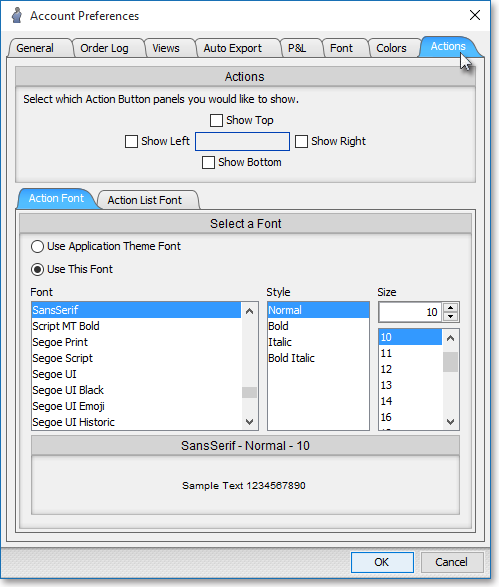
The following table provides descriptions of the features in the "Actions" tab that you may use to (1) add Action Button panels to a Neovest Account+ window and (2) select the type and size of font for the Action Buttons that you wish to add to the Action Button panels:
| Feature: | Description: |
| Actions | Lets you add Action Button panels to the "Top," "Bottom," "Left," and/or "Right" portion of a Neovest Account+ window. |
|
Select a Font |
Lets you select the type and size of font for the Action Buttons that you wish to add to the Action Button panels in a Neovest Account+ window. |
Once you (1) finish selecting the locations of the Action Button panels that you wish to add to an Account+ window and (2) finish selecting the type and size of font for the Action Buttons that you wish to add to the Action Button panels, click OK.
