Account+ Window Introduction
Neovest's Account+ window provides complete information regarding your sent orders and current positions in your account.
As you complete and send orders in Neovest's Order Entry window, Neovest's Account+ window displays the real-time status of your orders, maintains a current log of all your positions, and updates your current profit and loss.
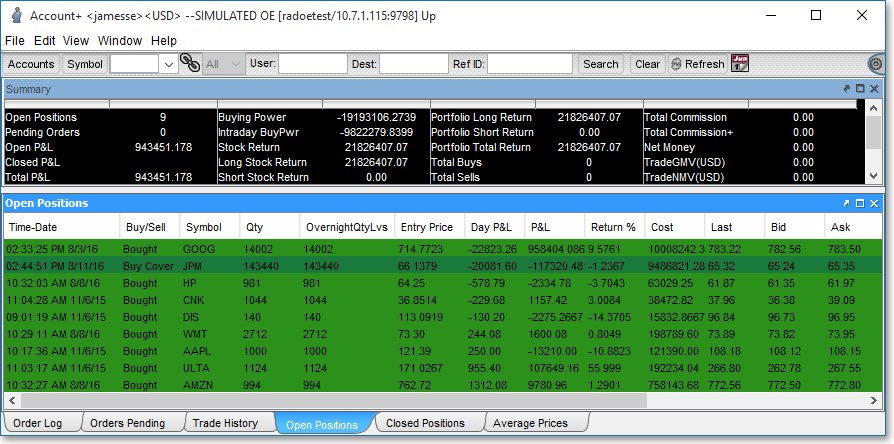
Neovest's Account+ window contains six tabs that enable you to quickly switch between different types of account information.

Neovest lets you click and hold on any tab and drag it from an Account+ window. This functionality allows you to arrange a tab anywhere you wish on your screen. Neovest also lets you click with the right mouse button on any tab's name to access a menu that will let you rename the tab. For instance, instead of the title "Orders Pending," you may prefer "Working Orders."
In the top portion of Neovest's Account+ window is an account summary header that remains fixed and unchanged as different tabs are selected:

Neovest's Account+ window header contains several default display fields (i.e., "Open Orders," "Pending Orders," "Open P&L," etc.) that provide you with essential account information such as your real-time profit and loss; your current buying power and account value; your long, short, and total stock value; your total contracts traded and your current options value; your portfolio long, short, and total value; and your total buys, sells, trades, and commission for the current day.
Neovest also lets you add Action Buttons to an Account+ window. Account+ window Action Buttons allow you to search through all of your sent orders using symbols, user names, and time as the search criteria.
Once you click on an Account+ window Action Button to which you have assigned a search action, the search action will locate and display only those orders in the Account+ window that have been located by the search criteria that you have specified.
Neovest also lets you track and cancel individual orders that are displayed in Account+ window. The Track Order and Cancel selections are available on a single menu that you may access by clicking with the right mouse button on an individual order in an Account+ window tab. If you access the menu and select Track Order, the "Order Tracking" box will appear and display all relevant information on the order on which you clicked with the right mouse button. Neovest has now divided the "Order Tracking" window into two sections. The top section displays summary data, and the bottom section displays individual order tracking information.
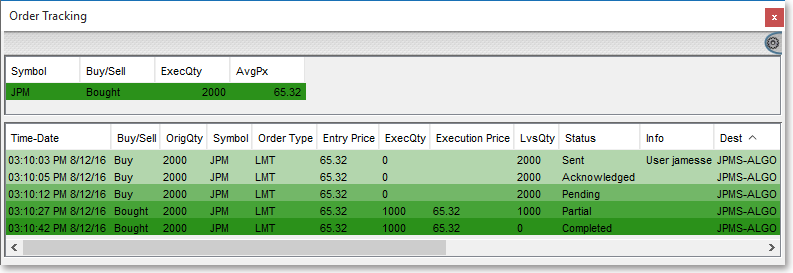
Since Neovest's Account and Order Entry windows are designed to function in conjunction with one another, the Account+ window sections in Neovest's Help documentation refer repeatedly to components of Neovest's Order Entry window.
Neovest's Help menu documentation provides complete instructions on how you may open a Neovest Account+ window, view your account information, set personal Account+ window defaults, and utilize Account+ window Action Buttons. Instructions are also provided that explain how you may save a customized Account+ window as the default and save an open Account+ window in a Neovest layout.
Several Account+ window display field definitions are also provided in various sections in the Help menu to help you understand the various components of Neovest's Account+ window.