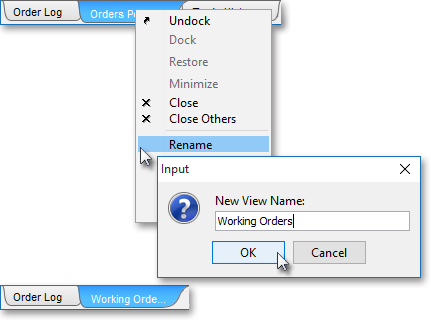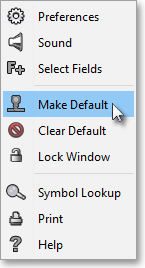Average Prices Tab
The "Average Prices" tab in Neovest's Account+ window combines your sent orders that share the same symbol, side (i.e., "Bought," "Buy Cover," "Sold," or "Sold Short"), and account and then displays average prices and various totals for your combined orders.

Only orders that you have sent from Neovest's Order Entry window during the current day will appear in the Average Prices tab.
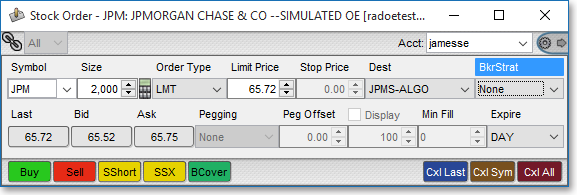
In addition, Neovest lets you track individual orders that are displayed in an "Average Prices" tab in an Account+ window.
Neovest's Average Prices tab contains several default display fields (i.e., "Time-Date," "Buy/Sell," "Qty," "Symbol," "Entry Price," etc.) that provide you with essential information regarding your orders, thus enabling you to effectively monitor your orders.

The following table provides descriptions of the default display fields in the Average Prices tab in Neovest's Account+ window. Keep in mind as you read the information in the following table that Neovest combines orders in the Average Prices tab that share the same symbol, side (i.e., "Bought," "Buy Cover," "Sold," or "Sold Short"), and account.
| Feature: | Description: |
| Time-Date | Shows the time and date of the order message (i.e., "Sent," "Pending," "Partial," "Canceled," etc.). |
| Buy/Sell | Shows the side (i.e., "Bought," "Buy Cover," "Sold," or "Sold Short") by which orders are being combined (if the orders share the same symbol and account) for each symbol. |
| Quantity | Shows the total number of shares entered for the combined orders for each symbol. |
| Symbol | Shows the ticker symbol for which information is being displayed and for which orders are being combined (if they share the same side and account). |
| Average Price | Shows the average price of the combined orders for each symbol. Neovest calculates each average price value by dividing the total cost by the total number of shares of the combined orders for each symbol. Thus, the formula for calculating average price is [TCost ÷ TShares]. |
| Cost/ Proceeds |
Shows the Cost/Proceeds value of the combined orders for each symbol. Cost is calculated slightly differently in the Average Prices tab compared to other tabs in Neovest's Account+ window. If the orders being combined for a symbol (if they share the same account) are buy orders, then Neovest calculates cost by multiplying the average buy price of the combined orders by the total number of shares of the combined orders; to this cost value Neovest adds the sum of the total commission charge plus the total additional fees of the combined orders to determine the buy Cost/Proceeds value. Formula: [(AvgPrice * TShares) + (TCommission + TFees)]. If the orders being combined for a symbol (if they share the same account) are sell orders, then Neovest subtracts the sum of the total commission charge plus the total additional fees from the cost of the combined orders to determine the sell Cost/Proceeds value. Formula: [(AvgPrice * TShares) – (TCommission + TFees)]. |
| Net Price | Shows the Net Price value of the combined orders for each symbol. Net Price is calculated by dividing each symbol's Cost/Proceeds value by its Quantity value. As explained in the preceding row of this table, the Cost/Proceeds value is calculated differently for buy orders versus sell orders. Thus, the formula for calculating the Net Price for each symbol's combined buy orders (if they share the same account) is [((AvgPrice * TShares) + (TCommission + TFees)) ÷ TShares], and the formula for calculating the Net Price for combined sell orders is [((AvgPrice * TShares) – (TCommission + TFees)) ÷ TShares]. |
| Commission | Shows the total commission charge of the combined orders for each symbol. |
| Total Additional Fees | Shows the sum of all ECN, SEC, and miscellaneous fees charged by your broker for the combined orders for each symbol. |
| Account | Shows the account by which orders are being combined (if the orders share the same symbol and side) for each symbol. |
| User Name | Shows the user name of the person who sent the combined orders for each symbol. |
By using the preceding table as a guide, you may understand the default fields in the Average Prices tab in Neovest's Account+ window. For descriptions of the other display fields you may add to an Account+ window Average Prices tab, see the "Display Fields" section in Neovest's Help documentation.
The following table provides descriptions of the non-default display fields you may choose to add to the Average Prices tab in Neovest's Account+ window by clicking with the right mouse button on an existing display field and selecting Show Fields from the menu that appears:
| Feature: | Description: |
| AcctCompany | Shows the name of the company where the trading account resides. |
| AcctShort | Shows the name of the company where the short trading account resides. |
| Average Price (USD) | Shows the average price of the combined orders in a specific currency for each symbol. Neovest calculates each average price value by dividing the total cost by the total number of shares of the combined orders for each symbol. Thus, the formula for calculating average price is [TCost ÷ TShares]. For information on how you may specify a currency, refer to the "General Tab" section in the "Preferences Menu" section in the 'Menu" chapter of Neovest's Help documentation. |
| Call/Put | Shows a "Call" or a "Put" for the combined orders for each options symbol. |
| Currency | Shows the currency of the combined orders for each symbol. |
| CUSIP ID | Shows the proprietary symbology identifier used by CUSIP (Committee on Uniform Security Identification Procedures) to identify the security associated with the combined orders for each symbol. |
| Description | Shows the company description of a particular stock symbol or the general description of a future or index symbol. |
| ECN Fee | Shows the fee that each ECN charges for the combined orders of each symbol. |
| Exp Month (Expiration Month) | Shows the expiration month you selected for the combined orders for each option symbol. |
| GLA ID | Shows the proprietary symbology identifier used by GL TRADE to identify the security associated with the combined orders for each symbol. |
| ID Source | Shows the preferred ID source you specified for the combined orders for each symbol. This feature allows you to determine an appropriate ID source when a particular destination is requiring an alternate security identification. To address the needs of multiple services in the industry that create unique names for symbols, Neovest provides a number of ID sources that you may utilize to prevent potential problems that may arise with complex orders, such as when duplicate symbols appear across different countries' exchanges during international trading. When specifying your preferred ID source, you may choose from the following Neovest-specific and standard identifiers: "CUSIP," "SEDOL," "ISIN," "RIC," and "Exchange Symbol." If you select "CUSIP" as your preferred ID source, then you are designating that you wish to enter a Committee on Uniform Security Identification Procedures ID number to identify an individual security for an order. If "SEDOL," then you are specifying that a Stock Exchange Daily Official List ID number—which is the code used by the London Stock Exchange to identify foreign stocks, especially those that aren't actively traded in the U.S. and that don't have a CUSIP ID number—will be used. "ISIN" refers to an International Securities Identifying Number. "RIC" implies a proprietary symbology identifier used by Reuters. And "Exchange Symbol" denotes a proprietary symbology identifier assigned by a specific exchange will be entered. |
| ISIN ID | Shows the proprietary symbology identifier used by ISIN (International Securities Identifying Number) to identify the security associated with the combined orders for each symbol. |
| Last | Shows the last traded price of a particular symbol. |
| Net Money | Shows the current positive or negative Net Money value of the combined orders for each symbol. The Net Money value is the sum of all values displayed under the "Cost/Proceeds" display field in the "Average Prices" tab in Neovest's Account+ window. This value may be displayed either as a positive or negative number. Neovest adds all Cost/Proceeds display field values for buy and buy cover orders to realize a positive sum value. Conversely, Neovest subtracts all Cost/Proceeds display field values for sell and sell short orders to realize a negative sum value. Neovest then adds the sum from all buy and buy cover orders to the sum from all sell and sell short orders to realize a final positive or negative overall Net Money sum for each symbol. For information regarding how Neovest calculates Cost/Proceeds display field values in the Average Prices tab in Neovest's Account+ window, refer to the "Cost/Proceeds" display field definition in the preceding table. |
| P2Close | Shows the second previous close price (close as of two days ago) of a particular symbol. |
| Preferred Symbol | Shows the symbology you selected for your Neovest system. Neovest's "Symbology" feature lets you specify the symbology identifiers that will be used to request symbol data in Neovest windows. When changing your preferred symbology, you may choose from such Neovest-specific and standard symbology identifiers as "NEOVEST," "ISIN," "CUSIP," "RIC," and "GLA." For information on how you may change your symbology selection, refer to the "Symbology" section in the "Menu" chapter in Neovest's Help documentation. |
| Reference ID | Shows the reference ID that you have assigned to the combined orders for each symbol. You may utilize reference IDs as identifiers to distinguish individual orders after they are sent from a Neovest Order Entry window and appear in a Neovest Account+ window. For information regarding how you may set reference IDs for individual orders, refer to the "Ref. IDs Tab" section in the "Order Entry Preferences" section in the "Orders" chapter in Neovest's Help documentation. |
| RIC ID | Shows the proprietary symbology identifier used by Reuters to identify the security associated with the combined orders for each symbol. |
| SEC Fee | Shows the fee that each SEC charges for all combined sell and sell short order for each symbol. |
| Security ID | Shows the unique ID of a particular symbol you entered, based on the ID source you selected, for the combined orders for each symbol. |
| SEDOL ID | Shows the proprietary symbology identifier used by SEDOL (Stock Exchange Daily Official List) to identify the security associated with the combined orders for each symbol. |
| Strike Price | Shows the strike price you entered for the combined orders for each option symbol. |
| Ticker ID | Shows the proprietary symbology identifier used by Neovest to identify the security associated with the combined orders for each symbol. |
| Time | Shows the time of the order message (i.e., "Sent," "Pending," "Partial," "Canceled," etc.). |
| Time-Date (GMT) | Shows the time and date in Greenwich Mean Time of the order message (i.e., "Sent," "Pending," "Partial," "Canceled," etc.). |
| Underlyer | Shows the underlyer you entered for the combined orders for each option symbol. |
| VolAve% | Shows the ratio of volume versus the 20-day average volume (VolAvg20) for a particular symbol. This field is scaled as a function of time (i.e., the number of minutes since the open versus the number of minutes in a trading day). |
By using the preceding table as a guide, you may understand the non-default display fields you may choose to add to the Average Prices tab in Neovest's Account+ window.
Note: Neovest lets you add, remove, and rearrange display fields in the Average Prices tab in an Account+ window. For information regarding how you may manipulate the display fields in the Average Prices tab, refer to the "Display Fields" sections in the "Account" chapter in Neovest's Help documentation.
Tracking Orders
Neovest lets you track your orders that are displayed in an Average Prices tab in an Account+ window. The Track Order selection is available on a single menu that you may access by clicking with the right mouse button on a line of order information in an Average Prices tab.
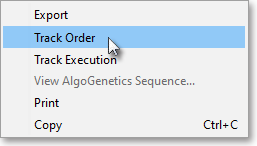
If you access the menu and select Track Order, the "Order Tracking" box will appear and display all relevant information on the line of order information which you selected with the right mouse button. Neovest has now divided the "Order Tracking" window into two sections. The top section displays summary data, and the bottom section displays individual order tracking information.
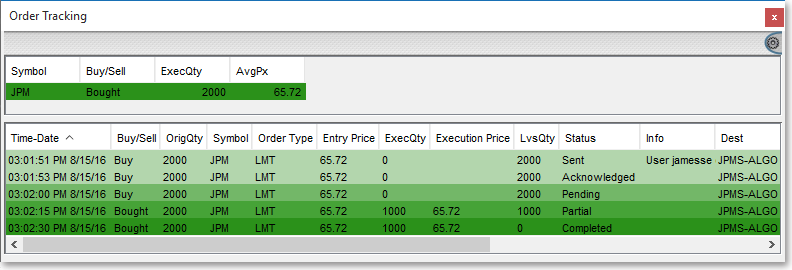
Note (1): Neovest lets you click and hold on an Average Prices tab and drag it from an Account+ window. This functionality allows you to arrange an Average Prices tab anywhere you wish on your screen. Once you have dragged an Average Prices tab from an Account+ window and arranged it on your screen, you may save the configuration in a Neovest layout. Once you close an Account+ window from which you have dragged an Average Prices tab, the tab itself will also close.


Note (2): Neovest lets you click with the right mouse button on any tab's name in an Account+ window to access a menu that will let you rename the tab. For instance, instead of the title "Orders Pending," you may prefer "Working Orders." Once you click with the right mouse button on an Account+ tab's name and select Rename, the "Input" box will appear. Once you enter the "New View Name" and click OK, be sure to click on the Make Default icon in the Account+ window's toolbar to save the new name as the default.