Custom Defaults
Neovest's "Custom Defaults" feature lets you assign unique order entry defaults for individual stocks, futures, futures issues, options' contracts, expirations, and underliers.
This feature is designed to let you customize settings for individual symbols, versus using the general order entry settings in the "Security," "Stocks," "Options," and "Futures" tabs in Order Entry Preferences, which apply broadly to entire exchanges of symbols.
Using this feature, you may decide whether verification is required before sending certain symbol orders and determine size, price adjust increments, destination, expire type, account, and other defaults to certain symbols.
For example, a safeguard that you may set using this feature prevents you from sending an order on a selected symbol that is greater or less than 10 percent from its current market price or over a specified size.
Or, if a trader using these defaults were to trade APPL, instead of using his parent settings for NASDAQ, defaults specific to AAPL would load into the order ticket with the parameters below. Size, Display Size, Size Increments, and Verification warnings would take precedent.
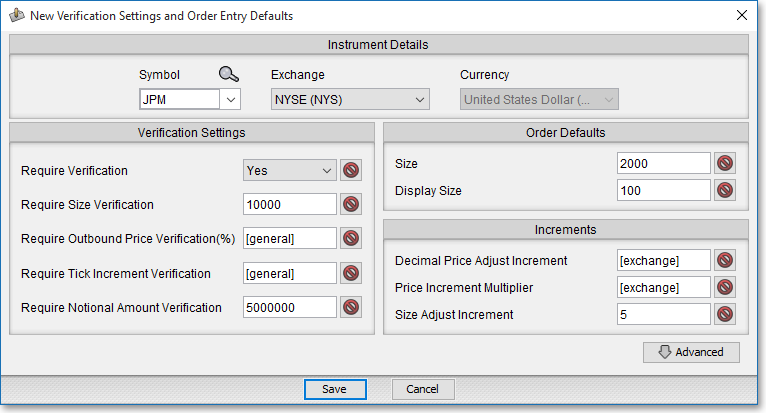
The following instructions explain how you may set custom defaults for a specific symbol via the "Custom Defaults" button on an Order Entry window toolbar:
With an Order Entry window open on your screen, click the gear icon, located on the far-right of the toolbar.

Select Custom Defaults from the drop-down menu that appears.
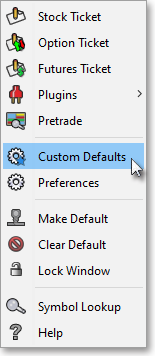
Once the "Custom Defaults" box appears, select the "Stocks," "Options," or "Futures" tab.
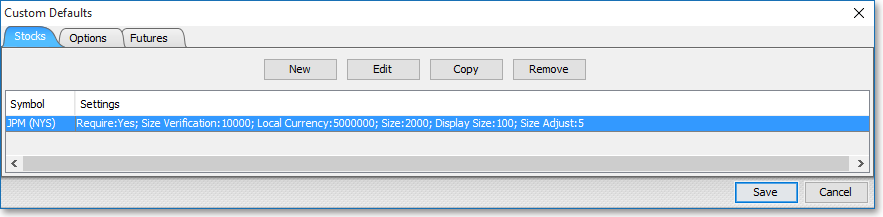
Click New.
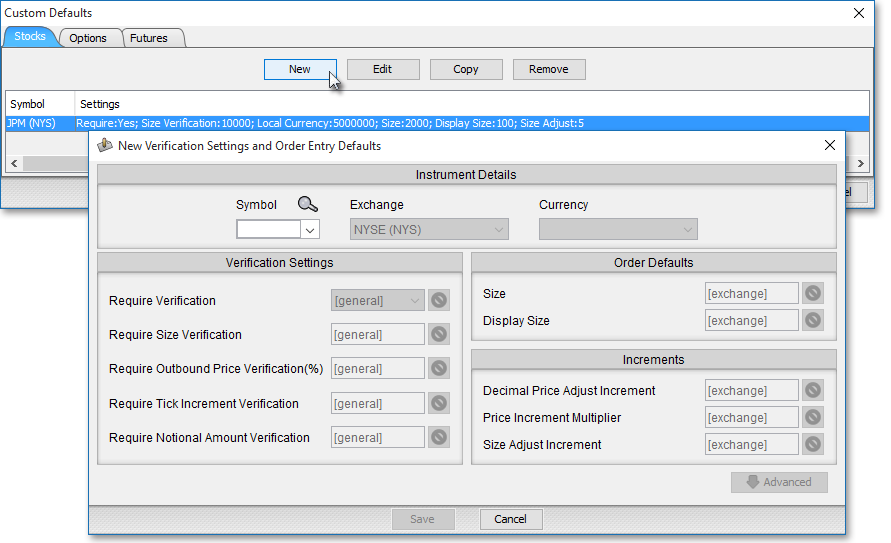
Note: If you wish to edit the custom defaults you made for a certain symbol, highlight the symbol if it already appears, and click Edit. And to delete the custom defaults you have set for a certain symbol, highlight the symbol if it already appears, and click Remove.
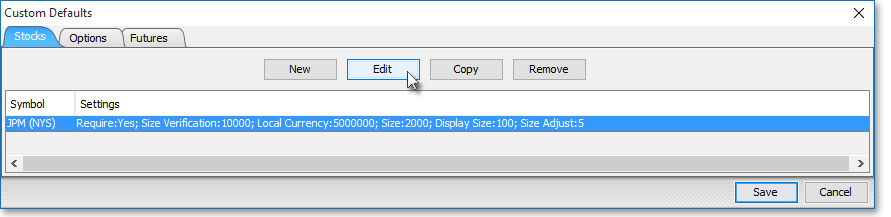
The following table provides descriptions of the features in the "New Verification Settings and Order Entry Defaults" box. Please note that those fields that are easily understood will not be defined; however, those of a proprietary nature will be defined.
| Feature: | Description: |
| Verification Settings | Lets you select "[general]," "Yes," or "No" for certain verification-type settings for your entered symbol. If you select "[general]," then you choose to utilize the security settings you have specified in the "Security" tab in Neovest's main Order Entry Preferences box. By selecting "Yes," you choose to override your general settings and enable verification for a particular symbol. By selecting "No," you choose to override your general settings and disable verification for a particular symbol. Note: For information regarding determining general security settings, refer to the "Security Tab" in the "Orders" chapter of Neovest's Help documentation. |
| Order Defaults | Lets you select "[exchange]," "Yes," or "No" for certain order defaults for your entered symbol. If you select "[exchange]," then you choose to utilize the general order settings you have specified in the "Stocks," "Options," and "Futures" tabs in Neovest's main Order Entry Preferences box. By selecting "Yes," you choose to override your general order settings and utilize the order defaults you specify for your entered symbol. By selecting "No," you choose to override your general order settings and choose no order defaults for your entered symbol. Note: For information regarding determining general order settings for securities, refer to the "Stocks," "Options," and "Futures" tabs in the "Orders" chapter of Neovest's Help documentation. |
| Increments | Lets you select "[exchange]," "Yes," or "No" for certain order increments for your entered symbol. If you select "[exchange]," then you choose to utilize the general order increments you have specified in the "Stocks," "Options," and "Futures" tabs in Neovest's main Order Entry Preferences box. By selecting "Yes," you choose to override your general order increments and utilize the order increments you specify for your entered symbol. By selecting "No," you choose to override your general order increments and choose no order increments for your entered symbol. Note: For information regarding determining general order increments for securities, refer to the "Stocks," "Options," and "Futures" tabs in the "Orders" chapter of Neovest's Help documentation. |
Note: If you wish to specify further custom defaults, click Advanced.
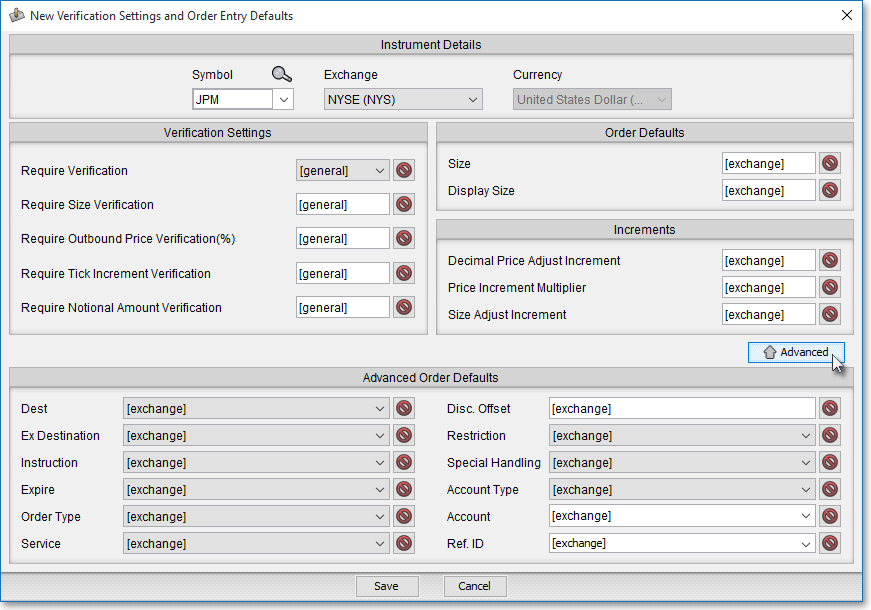
The following table provides descriptions of the advance features in the "New Verification Settings and Order Entry Defaults" box:
| Feature: | Description: |
| Advanced Order Defaults | Lets you select "[exchange]," "Yes," or "No" for certain order defaults for your entered symbol. If you select "[exchange]," then you choose to utilize the general order settings you have specified in the "Stocks," "Options," and "Futures" tabs in Neovest's main Order Entry Preferences box. By selecting "Yes," you choose to override your general order settings and utilize the order defaults you specify for your entered symbol. By selecting "No," you choose to override your general order settings and choose no order defaults for your entered symbol. Note: For information regarding determining general order settings for securities, refer to the "Stocks," "Options," and "Futures" tabs in the "Orders" chapter of Neovest's Help documentation. |
Once you finish, click Save.
