Order Entry Window Introduction
Neovest's Order Entry window provides the most advanced electronic order routing and order execution technology available to ensure that your orders are executed in the timeliest manner possible.
Multi-Asset
Neovest's multi-asset direct market access technology encompasses equities, futures, and options trading and allows you to electronically route your orders to all major sources of liquidity, including ECNs, exchanges, floor brokers, crossing networks, dark pools, actionable indications of interest (IOIs), and broker algorithms. With its service bureau and DVP models, Neovest provides a true multi-broker and destination-neutral software platform for complete trading anonymity and market impact control.

Flexibility
Neovest's Order Entry technology features an impressive array of order choices including varied order types, expiration periods, price offsets, discretionary values, size requirements, and destination instructions.
Neovest's stock, futures, and options ticket windows let you set up and execute unique equity, futures, and options orders via display fields such as "Size," "Order Type," "Destination," "Expire," "Min Fill," "Position," "Equity Position," and "Account." Neovest also lets you enter a security ID, ID source, and currency for certain types of orders. Additionally, you may create multiple legs from a single order, each with slightly dissimilar price and size criteria, and then bundle the legs together and send them simultaneously in Neovest's Order Entry window.
Customization
Neovest's "Order Entry Preferences" box lets you create custom stock, futures, and options tickets. As part of the customization process, you may decide which data fields and execution buttons to display, change data field names, and set both various hot keys and defaults.
You may personalize each ticket to display a specific layout and tabbing order. You may also determine how your defined tickets will behave with regards to the resetting of values and refocusing of highlights to the first field in your tabbing order once orders are sent.
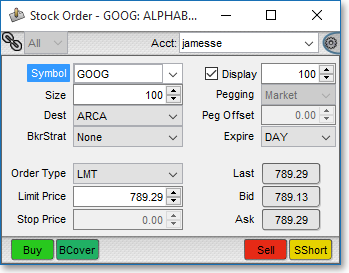
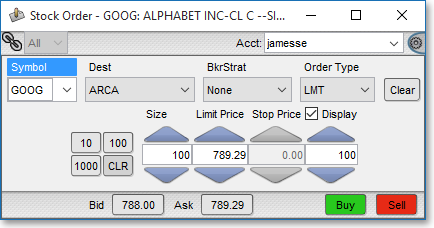
Target Execution
Neovest's Order Entry window is further designed to let you execute against existing target orders on particular symbols that you have accepted. Once you (1) enter a symbol and select an account that matches an existing target order and (2) enter an order size that is lesser than or equal to the quantity of an existing target order, Neovest will display all of the existing target orders that you have accepted that are associated with the symbol and account in the "Targets Pending Execution" section, if you have chosen to append the section to a particular Order Entry window.
Click Trading
Neovest's Click Trading feature was developed to improve the speed of order entry. In today's volatile financial markets, a matter of seconds may mean the difference between promptly executing a precise order and capitalizing on a timely market opportunity or missing the moment altogether.
With Neovest's Click Trading feature, you now possess the advantage to create instant orders on individual symbols that present you with exciting trading situations.
Once you activate Click Trading within Neovest, you may simply click on a row of symbol data under certain data fields, such as "Bid," "Ask," or "Last" in a Click Trading-supported Neovest window, and Neovest immediately will open an order ticket, populated with data relating to your chosen symbol.
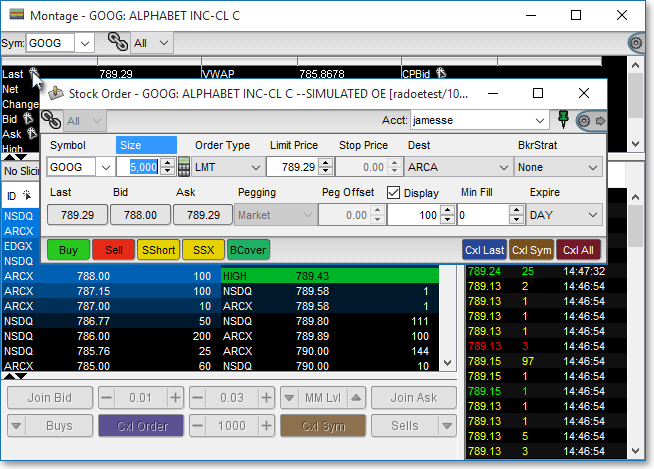
Action Buttons
Neovest lets you add Action Buttons to an Order Entry window. The two types of Action Buttons that may be added to an Order Entry window are (1) Order Action buttons, which are designed to let you send pre-configured orders with one click and (2) Order Ticket Action Buttons, which allow you to quickly populate order tickets with your pre-defined criteria.
Neovest also lets you assign multiple actions to an Action Button in an Order Entry window. Once you click with the right mouse button on an existing Action Button, a menu will appear that will let you assign additional actions to the Action Button.
Neovest designed this feature as a space-saving measure, so that many more actions would be available to you without the addition of more Action Buttons taking up space on your Order Entry ticket windows. Once you have assigned a list of actions to an existing Action Button, and once you click on the displayed Action Button itself, the list of actions that you have assigned to the Action Button will appear.
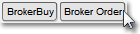
Order Monitoring
Once you send an order from Neovest's Order Entry window, you may turn to Neovest's Account+ window to monitor the real-time status of each order, monitor your current profit and loss, and maintain a log of all your positions and transactions. Since Neovest's Order Entry and Account+ windows are designed to function in conjunction with one another, the Order Entry sections in Neovest's Help documentation refer repeatedly to components of Neovest's Account+ window.
Neovest's Help menu provides complete instructions on how you may open an Order Entry window, enter specific order parameters, and send an equity, futures, or options order to a specific destination. Instructions are also provided that explain how you may set personalized Order Entry window defaults and parameters; create custom stock, futures, and options tickets; set up Click Trading; link an open Order Entry window to other open Neovest windows; and save a customized Order Entry window in a Neovest layout.