Adding Action Button Panels
Before you may begin to add Action Buttons to a Neovest Order Entry window, you must first add Action Button panels to the window via the "Actions" tab in the "Order Entry Preferences" box.
The following instructions explain how you may add Action Button panels to a Neovest Order Entry window. Instructions are also provided that explain how you may select the type, style, and size of font for the Action Buttons:
With a "Stock Order," "Options Order," or "Futures Order" Order Entry window open on your screen, click the gear icon, located on the far-right of the toolbar.

Click the "Preferences" icon on the drop-down menu that appears.
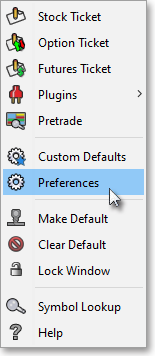
Once the "Order Entry Preferences" box appears, select the "Actions" tab.
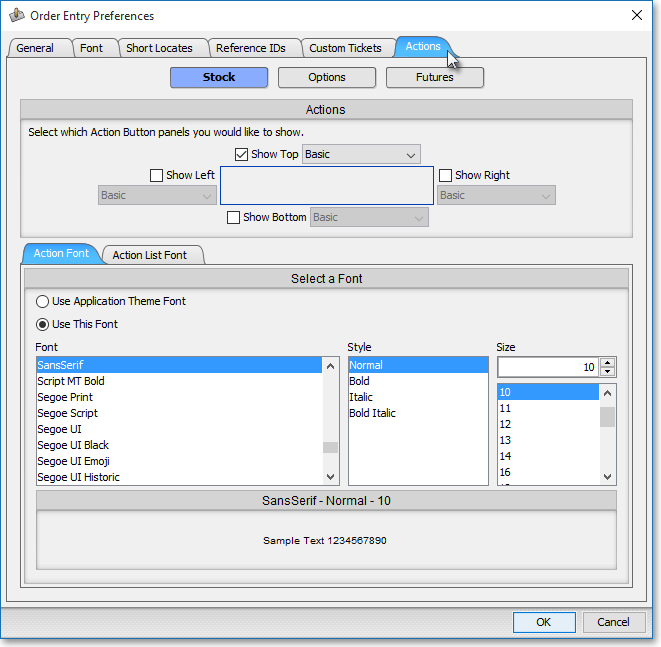
Select Stock, Options, or Futures in order to add a panel(s) to the Order Entry window you prefer.
Note: Each Order Entry Window type can be configured with action panels independently.

The following table provides descriptions of the features in the "Actions" tab that you may use to (1) add Action Button panels to a Neovest Order Entry window and (2) select the type, style, and size of font for the Action Buttons that you wish to add to the Action Button panels:
| Feature: | Description: |
| Actions | Lets you add Action Button panels to the "Top," "Bottom," "Left," and/or "Right" of the order entry information in a Neovest Order Entry window. |
|
Select a Font |
Lets you select the type, style, and size of font for the Action Buttons that you wish to add to the Action Button panels in a Neovest Order Entry window. |
Once you (1) finish selecting the locations of the Action Button panels that you wish to an Order Entry window and (2) finish selecting the type, style, and size of font for the Action Buttons that you wish to add to the Action Button panels, click OK.
