Notes Tab
Features in the "Notes" tab in Neovest's "Order Entry Preferences" box let you enter and manage notes that will then appear in the "Notes" drop-down menu in the "Target New" box once you work to create a new target through Neovest's Trade Manager window.
These notes serve not only to expedite the process of creating new targets but also to act as personal reminders or suggestions associated with specific targets.
Note: For more information on writing notes for your targets in Neovest's Trade Manager window, refer to the "Trading, Modifying, and Canceling Target Orders" section in the "Trade Manager" chapter of Neovest's Help documentation.
The following instructions explain how you may create notes and then access them via Neovest's Trade Manager window:
Click the "Menu" icon in Neovest's Launch Pad.
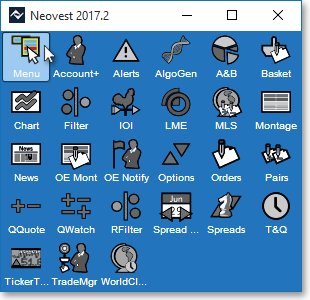
Select Preferences | Order Entry Preferences.
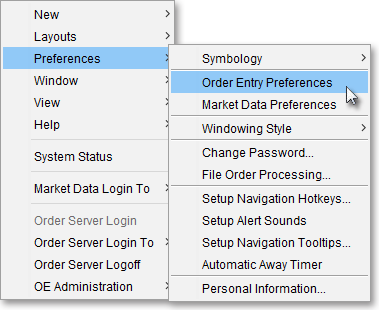
Once the "Order Entry Preferences" box appears, select the "Notes" tab.
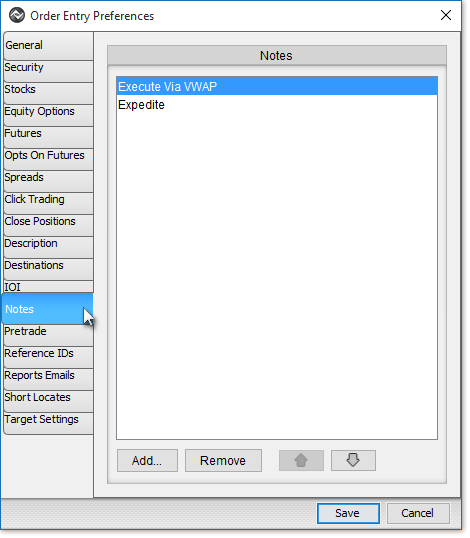
To add a note that will appear once you work to create a new target in a Trade Manager window, click Add...

Once the "Input" box appears, type the desired note into the "Location Name" field, and click OK. (In the example below, "Execute with JPM-ALGO" is entered as the note.)
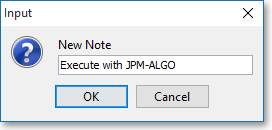
Once you've finished adding all your desired notes, click Save.

Note: You may remove a note from your list by selecting it and clicking Remove.
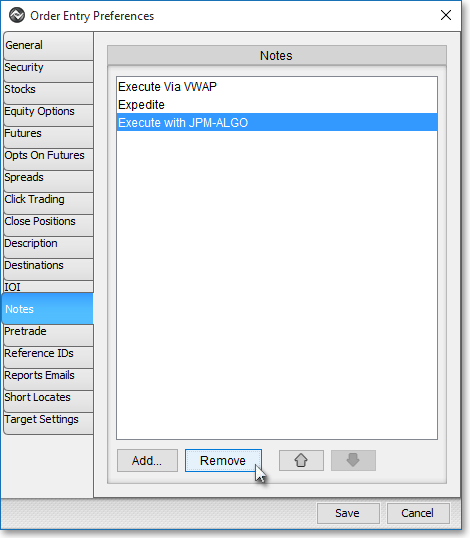
The following instructions explain how you may utilize your entered notes when creating a new target order in a Trade Manager window:
Click the "Trade Manager" icon in Neovest's Launch Pad.
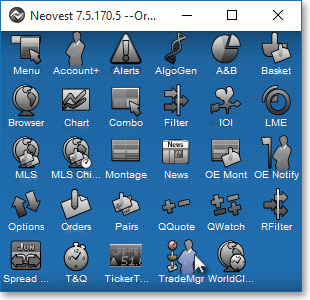
Once the Trade Manager window appears, click the "New" drop-down menu and select "Targets."
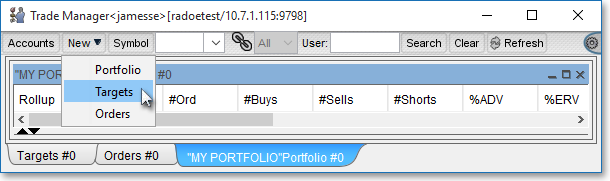
In the new tab that appears, you may choose to create a "Buy," "BCover," "Sell," or "SShort" target. Once you select one of these features, a "Target New" box will appear.
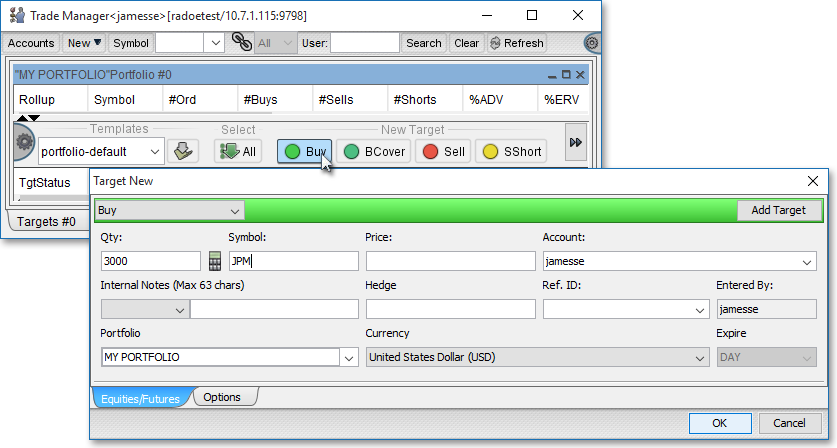
When creating a new target, you may select from your list of entered and saved notes by clicking on the "Notes" drop-down menu and selecting the desired note.
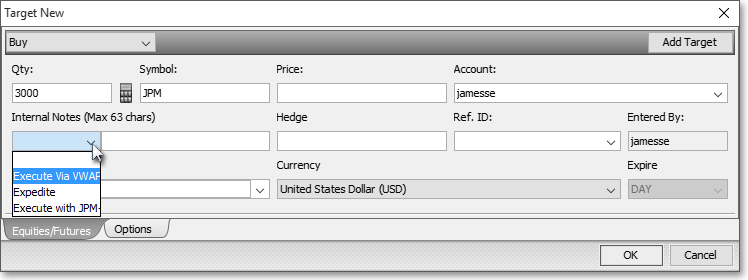
Note: In addition to entering and saving notes via the "Notes" tab in the Order Entry Preferences box, you may enter a note for a new target by typing it into the "Notes" field. Your target-specific note will then be attached to your new target, but will not be entered and saved in the "Notes" tab.
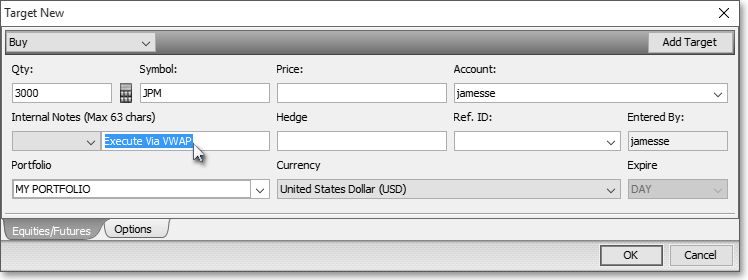
Once you finish entering the criteria you wish for your new target, click OK.
