Actions Tab
Features in the "Actions" tab in Neovest's "Order Entry Preferences" box let you add Action Button panels to a "Stock Order," "Options Order," or "Futures Order" Order Entry window. Once you have added one or more panels to an Order Entry window, you may begin to add individual Action Buttons to the panels.
The two types of Action Buttons that may be added to an Order Entry window are (1) Order Action buttons, which are designed to let you send pre-configured orders with one click and (2) Order Ticket Action Buttons, which allow you to quickly populate order tickets with your pre-defined criteria.
The following instructions explain how you may add Action Button panels to a "Stock Order," "Options Order," or "Futures Order" Order Entry window via the "Actions" tab. Instructions are also provided that explain how you may select the type, style, and size of font for the Action Buttons:
With a "Stock Order," "Options Order," or "Futures Order" Order Entry window open on your screen, click the gear icon, located on the far-right of the toolbar.

Click the "Preferences" icon on the drop-down menu that appears.
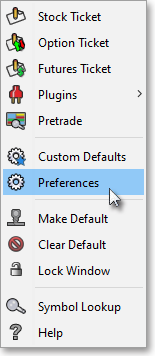
Once the "Order Entry Preferences" box appears, select the "Actions" tab.
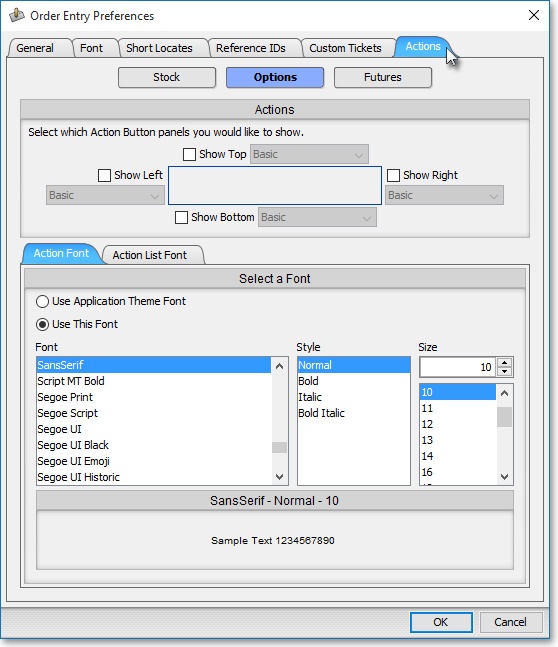
The following table provides descriptions of the features in the "Actions" tab that you may use to (1) add Action Button panels to "Stock Order," "Options Order," or "Futures Order" Order Entry window and (2) select the type, style, and size of font for the Action Buttons that you wish to add to the Action Button panels:
| Feature: | Description: |
| Actions | Lets you add Action Button panels to the "Top," "Bottom," "Left" and/or "Right" of a "Stock Order," "Options Order," or "Futures Order" Order Entry window. |
|
Select a Font |
Lets you select
the type, style (i.e., "Normal,"
"Bold," "Italic," or "Bold Italic"), and size of font for the Action Buttons that you wish to
add to the Action Button panels. Note: For more information regarding the "Use Application Theme Font" toggle button, refer to the "Themes Font Tab" section of the "Menu" chapter in Neovest's Help documentation. |
Once you (1) finish selecting the locations of the Action Button panels that you wish to add to a "Stock Order," "Options Order," or "Futures Order" Order Entry window and (2) finish selecting the type, style, and size of font for the Action Buttons that you wish to add to the Action Button panels, click OK.

Note: For information regarding how you may add Action Buttons to Action Button panels and how you may assign specific order parameters to Action Buttons, refer to the "Assigning an Action" section in the "Orders" chapter of Neovest's Help documentation.