Pretrade Analytics Toolbar
Near the top of Neovest's Pretrade Analytics window is a horizontal row of features and icons that is referred to as the Pretrade Analytics window toolbar.

The icons in the Pretrade Analytics window toolbar are designed to let you access a Neovest feature or window with a single click.
The following table describes the function of each of the features and icons in Neovest's Pretrade Analytics window toolbar:
| Feature: | Description: |
| Sym (Symbol) | Lets you enter a ticker symbol, which lets you evaluate the potential of a specific symbol order, prior to sending the order for execution. |
Order Size |
Lets you enter a size for a pretrade order. |
Buy |
Lets you specify a buy or sell pretrade order. |
Link/Unlink
Window
 |
Lets you link
or unlink a Pretrade Analytics window to or from other Neovest windows
that are open on your screen. All open Neovest windows that are
linked will load the same symbol; therefore, if you double-click
on a symbol displayed in an open QuoteWatch window, then
an open Pretrade Analytics window will automatically load the same
symbol. As you click on the "Link Window" icon, the image
of the link will change to appear either intact or broken. If the
link appears intact, then a Pretrade Analytics window is linked to other
Neovest windows that are open on your screen; if it appears broken,
then it is not linked. Note: For information regarding linking a Pretrade Analytics window to "All" open Neovest windows or to only certain windows that are on the same channel, refer to the following "All" instructions in this table. |
All
 |
Lets you choose to
link a Pretrade Analytics window to "All" open Neovest
windows or to only certain windows that are on the same channel. Neovest
provides 20 different channels to which you may link windows. For instance,
you may choose to link two open Neovest windows to channel "1,"
which will cause the two windows and any other windows that are linked
to "All" to automatically load the same symbol. All other open
Neovest windows that are not linked to "All" or to channel "1"
will not load the same symbol.
Note: For information regarding why you may wish to link and unlink a Pretrade Analytics window to and from other Neovest windows that are open on your screen, refer to the preceding "Link/Unlink Window" instructions in this table. |
CPS/BPS
  |
Lets you toggle between cents per share (CPS) and basis points per share (BPS). A basis point is .01 percent of the entered symbol's current price. |
Further features may be accessed by clicking the gear icon, located on the far-right of the toolbar.
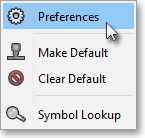
The following table describes the function of each icon in the drop-down menu but does not explain in detail the features or windows associated with certain icons. As questions arise concerning any of the features or windows discussed in the following table, refer to the "Orders" chapter in Neovest's Help documentation for further assistance.
| Feature: | Description: |
Preferences
 |
Accesses the "Pretrade Analytics Preferences" box, which lets you change the type, style, and size of font in a Pretrade Analytics window. |
Make Default
 |
Lets you save a Pretrade Analytics window that you have customized as the default. Once you save a customized Pretrade Analytics window as the default, then each time you click on the "Pretrade Analytics" icon on an Order window toolbar, your default Pretrade Analytics window will appear. |
Clear
Default
 |
Lets you reset the default Pretrade Analytics window to the original default established by Neovest. |
Symbol Lookup
 |
Accesses the "Symbol Lookup Guide" box, which lets you search for and view information regarding a particular cash item, equity, future, future spread, or index. Further features in this box let you search by "Description," "Ticker Symbol," "Bloomberg Symbol," or various symbol identification sources such as "RIC," "SEDOL," "ISIN," or "CUSIP." Lastly, Neovest lets you narrow your search results by selecting from a wide array of international exchanges or by entering key words or phrases to limit Neovest's search findings. |