Pretrade Tab
Features in the "Pretrade" tab in Neovest's "Order Entry Preferences" box let you enable and change certain defaults for Neovest's Pretrade Analytics window.
Neovest's Pretrade Analytics window lets you evaluate the potential of a specific symbol order, prior to sending the order for execution.
The data that the Pretrade Analytics window provides is conditional upon how aggressively or passively you wish to fill your order. Most broker strategies supported by Neovest offer urgency settings, which allow you to specify your aggressiveness level and how much or little of an impact your order will have upon the market.
For instance, if your order is relatively large and you wish to fill it aggressively, it will likely have a greater impact on the market than if you filled it over a longer span of time.
In addition to this data, the Pretrade Analytics window provides two chart panes that show the fluctuation of the specified symbol's price throughout the day and the current 15-minute volume compared to a 15-minute volume profile derived from the past 60-day average volume.
Neovest's Pretrade Analytics window may be accessed via Neovest's Order window in one of two ways. Once you create a stock or some other type of ticket in the Order window, you may either click the "Pretrade Analytics" button on the Order window toolbar, or you may click the red "Order Impact Alert" button that appears if you have first enabled pretrade alerts and entered alert criteria.
For more information regarding Neovest's Pretrade Analytics window, refer to the "Pretrade Analytics" section in the "Orders" chapter of Neovest's Help documentation.
The following instructions explain how you may enable and change certain defaults in the Pretrade tab in Neovest's "Order Entry Preferences" box:
Click on the "Menu" icon in Neovest's Launch Pad.
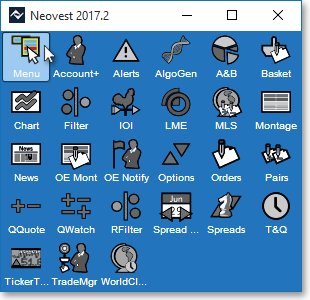
Select Preferences | Order Entry Preferences.
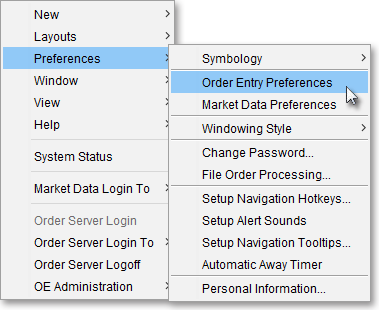
Once the "Order Entry Preferences" box appears, select the "Pretrade" tab.
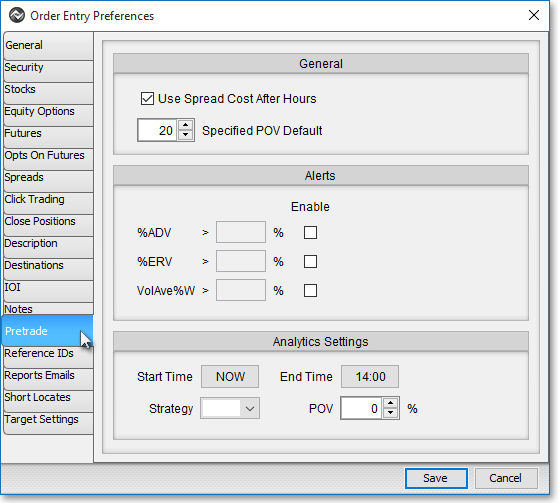
The following table provides descriptions of the features in the Pretrade tab:
| Feature: | Description: |
| Use Spread Cost After Hours | Lets you specify that you wish to include the after-trading cost of a particular order to calculate its spread cost in a Neovest Pretrade Analytics window. |
| Specified POV Default | Lets you specify the highest percent of volume default relating to a particular order's most-aggressive broker strategy. All other percent of volume aggressive-to-passive values will descend in value in a Neovest Pretrade Analytics window based off this figure. |
| Alerts | Lets you "enable" and change certain alert criteria, which will then cause the red "Order Impact Alert" to appear in a Neovest Order window once these alerts are triggered. The red Order Impact Alert button will appear as you work to create an order in an Order window, if while entering order data you trigger an alert. If you click on the red Order Impact Alert button, Neovest's Pretrade Analytics window will appear. Default alert criteria that you may enable and change include the percent of average daily volume ("%ADV"), the percent of estimated remaining volume ("%ERV"), and the volume average percent weighted ("VolAve%W"). |
Once you finish changing the defaults you wish in the Pretrade tab, click Save.
