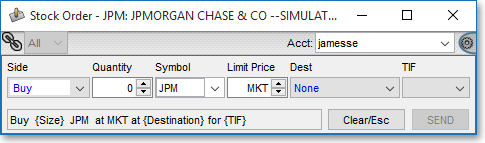General Tab
Features in the "General" tab in Neovest's "Order Entry Preferences" box let you (1) specify the type of limit price data to be loaded, (2) condense and simplify the view in the Stock Order Ticket, (3) choose from custom order tickets you have previously created and saved, (4) enable an automatic tab feature when entering Quick Entry orders, (5) determine the layout in the Options Order Ticket and decide whether options order confirmation should be displayed, and (6) disable and enable various cancel and order execution buttons in a particular Neovest Order Entry window.
The following instructions explain how you may specify settings in the "General" tab for a particular Neovest Order Entry window:
With an Order Entry window open on your screen, click the gear icon, located on the far-right of the toolbar.

Click the "Preferences" icon on the drop-down menu that appears.
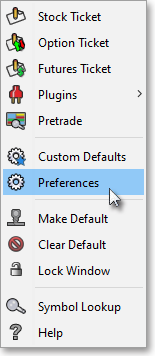
Once the "Order Entry Preferences" box appears, select the "General" tab.
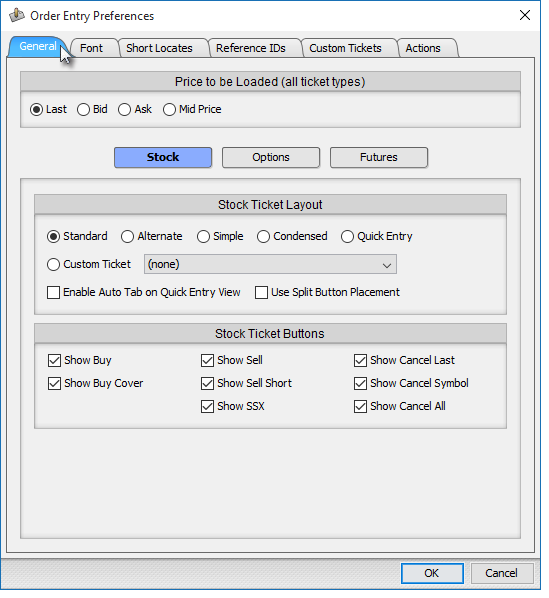
The following table provides descriptions of the features in the "General" tab that you may use to specify settings for a particular Neovest Order Entry window:
| Feature: | Description: |
| Price
to be Loaded |
Lets you specify the price to be loaded in the "Limit Price" field, once "LMT" is selected as the "Order Type" in a particular Order Entry window. "Last," "Bid," and "Ask" are self-explanatory. If "Mid Price" is selected, then the mid price between the bid and ask prices ((bid + ask) ÷ 2) will be loaded. |
| Stock Ticket Layout | Lets you change the organized layout in
a particular Order Entry Stock Order Ticket window. If you switch from the default "Standard" view to the "Alternate," "Simple," "Condensed," or "Quick Entry" views. If you change the view, then various buttons, drop-down menus, and
order components will change. For instance, in the "Condensed" view, field headings such as "Symbol," "Size," and "Order
Type" will be removed from the Order Entry window, and buttons such as L, S, and C will be added to enable you to toggle the Sell and Buy buttons to Sell Short and Buy Cover buttons respectively. If you select "Quick Entry Ticket," then Neovest will reduce the Order Entry window to only a few essential fields necessary to creating and sending an order. Neovest also lets you choose one of the "Custom Tickets" you have previously created and saved. For information on creating a custom ticket, refer to the "Custom Tickets Tab" section in the Order Entry chapter of Neovest's Help documentation. If you check the box to the left of "Enable Auto Tab on Quick Entry Ticket," then Neovest will cause the Order Entry window to move you one field to the right automatically once you enter a number in either the "Side" or "Symbol" field or once you enter a letter in the "Quantity" field. For instance, if you wish to create a sell short order for 5,000 shares on the symbol INTC with a limit price of 22.12 in Neovest's Quick Entry Ticket, first double-click on the current side (i.e., "Buy," "Sell," "SShort," etc.) in the "Side" field to highlight it, then begin typing "ss5000intc22.12" (without spaces), and Neovest will differentiate your letters and numbers and will automatically enter your order criteria in their correct fields. |
| Options Ticket Layout | Lets you change the organized layout in a particular Order Entry Options Order Ticket window. If you switch from the default "Style A" to "Style B," then the Call/Put button will be replaced with bullet options and the Buy and Sell buttons will be consolidated into bullet selections and a toggle button. If you check the box to the left of "Display Order Confirmation," then Neovest will add a row of information to the bottom of the Options Order Ticket, which will display the criteria of your options order as you enter information. Neovest also lets you choose one of the "Custom Tickets" you have previously created and saved. For information on creating a custom ticket, refer to the "Custom Tickets Tab" section in the Order Entry chapter of Neovest's Help documentation. |
| Stock Ticket Buttons | Lets you enable or disable the Cxl Last, Cxl Sym, Cxl All, Buy, Sell, SShort (sell short), SSX (sell short exempt), and BCover (buy cover) buttons in a particular Order Entry Stock Order Ticket window. |
An example of the "Standard View" in Neovest's Order Entry Stock Order Ticket window:
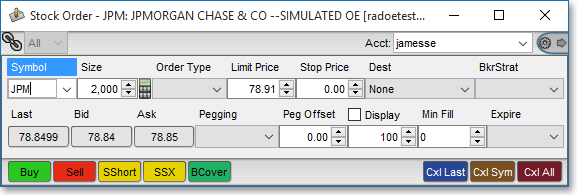
An example of the "Alternate View" in Neovest's Order Entry Stock Order Ticket window:
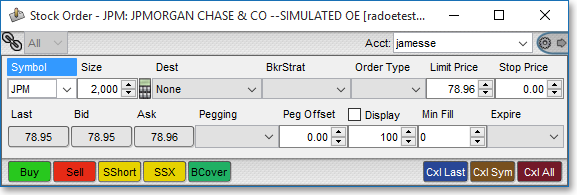
An example of the "Simple View" in Neovest's Order Entry Stock Order Ticket window:
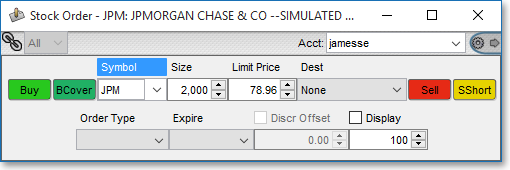
An example of the "Condensed View" in Neovest's Order Entry Stock Order Ticket window:
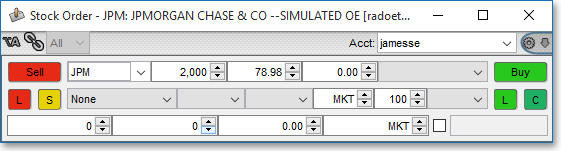
An example of the "Quick Entry" in Neovest's Order Entry Stock Order Ticket window: