Adding a List of Actions to an Action Button
Neovest lets you assign multiple actions to an Action Button in an Order Entry window. Once you click with the right mouse button on an existing Action Button, a menu will appear that will let you assign additional actions to the Action Button.
Neovest designed this feature as a space-saving measure, so that many more actions would be available to you without the addition of more Action Buttons taking up space on certain Neovest windows. Once you have assigned a list of actions to an existing Action Button, and once you click on the displayed Action Button itself, the list of actions that you have assigned to the Action Button will appear.
The following instructions explain how you may assign additional actions to an existing Action Button that appears in a Neovest Order Entry window:
Click with the right mouse button on an existing Action Button that appears in an Order Entry window.
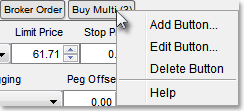
Select Edit Button on the menu that appears to access the "Define Button" box.
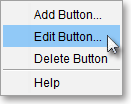
Once the "Define Button" box appears, click Edit Button List.
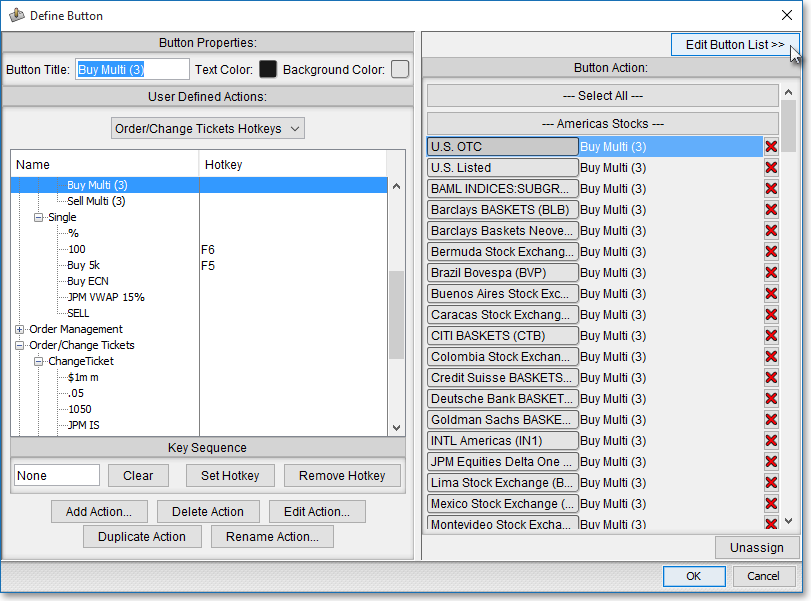
To add an additional action to the selected Action Button, click Add.
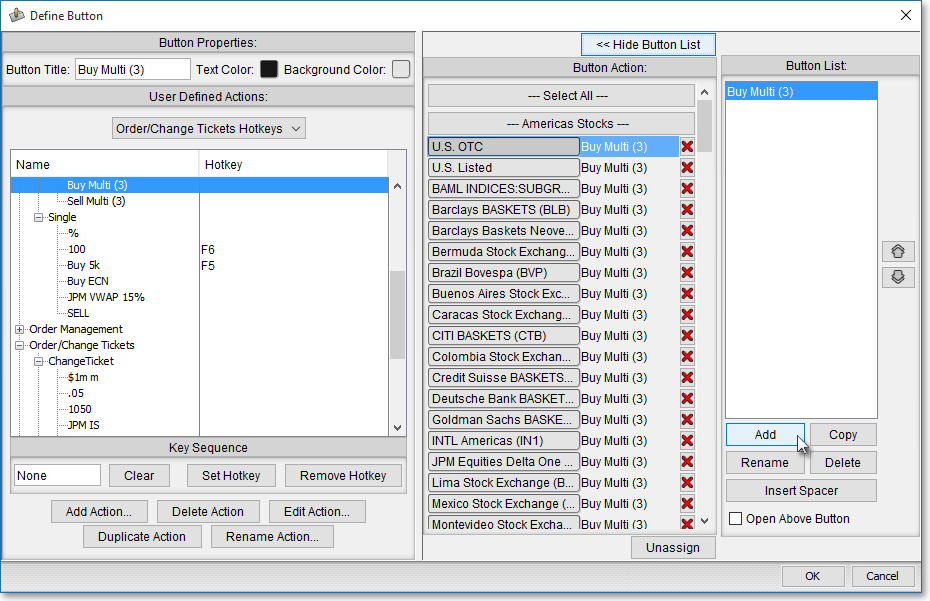
When the "Add List Item" box appears, enter the name of the additional action you wish to add, and click OK.
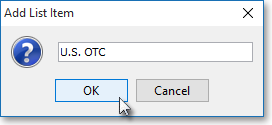
With the name of your additional action highlighted in the "Button List" section, click on the action you wish to attach to your highlighted name in the "User Defined Actions" section.
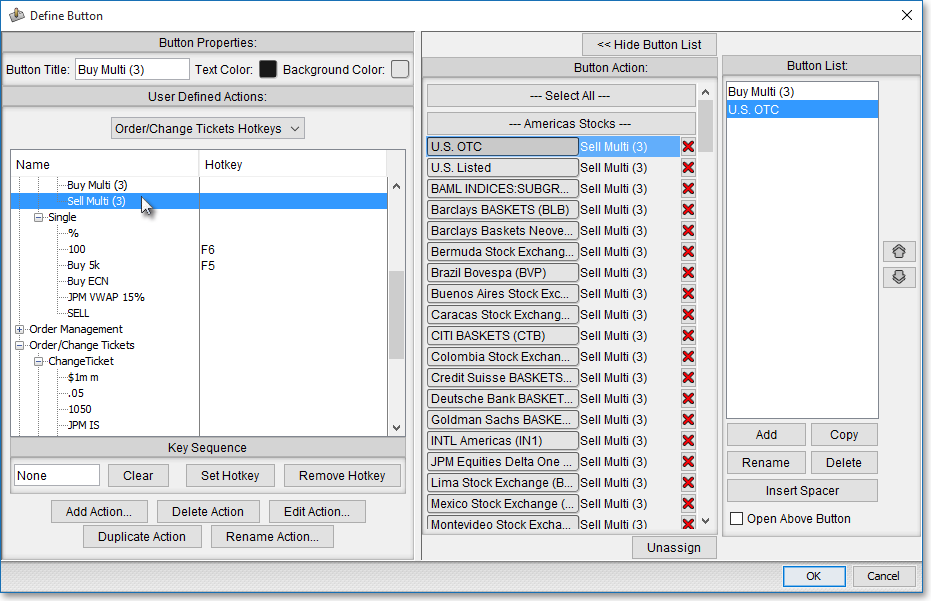
Next, click on the security that you would like to attach to your highlighted action name. For instance, if you want to assign only U.S. listed equities to your highlighted action, then click U.S. Listed under the "Americas Stocks" section within the "Button Action" field. However, if you wish to assign all of the Americas' equities to your highlighted action name, click on Americas Stocks to include all the equities within this section. The same applies to the Americas Futures, EMEA Stocks, EMEA Futures, and so on.
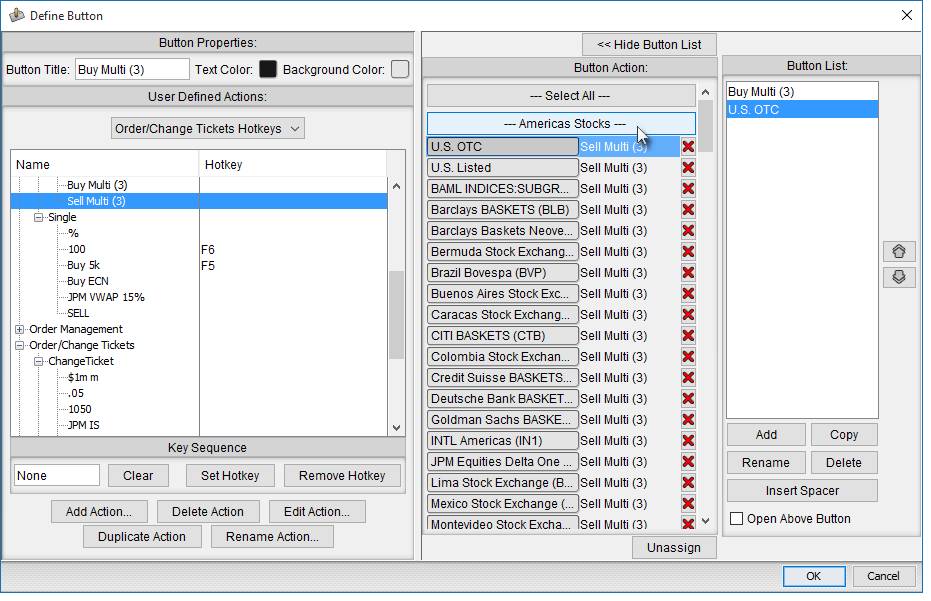
Note: In addition to adding further actions (Add button) to the selected Action Button, using the remaining features in the "Button List" field, you may Copy, Rename, and Delete actions. And you may Insert [a] Spacer and decide whether you want your list of actions to Open Above Button or to leave this feature unchecked to cause your list of actions to open below.
Once you have finished adding the additional actions you wish to the selected Action Button on an Order Entry window, click OK.
