Editing Existing Action Buttons
Neovest lets you assign a different action to an existing Action Button that appears on a "Stock Order," "Options Order," or "Futures Order" Order Entry window. Once you click with the right mouse button on an existing Action Button, a menu will appear that will let you assign a different action to the Action Button.
The following instructions explain how you may assign a different action to an existing Action Button that appears on a Neovest Order Entry window:
Click with the right mouse button on an existing Action Button that appears on a "Stock Order," "Options Order," or "Futures Order" Order Entry window.
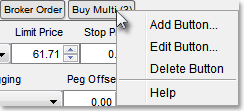
Select Edit Button on the menu that appears to access the "Define Button" box.
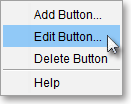
Once the "Define Button" box appears, you may assign a new action to the Action Button simply by clicking on an alternate action in the "User Defined Actions" section and clicking OK.
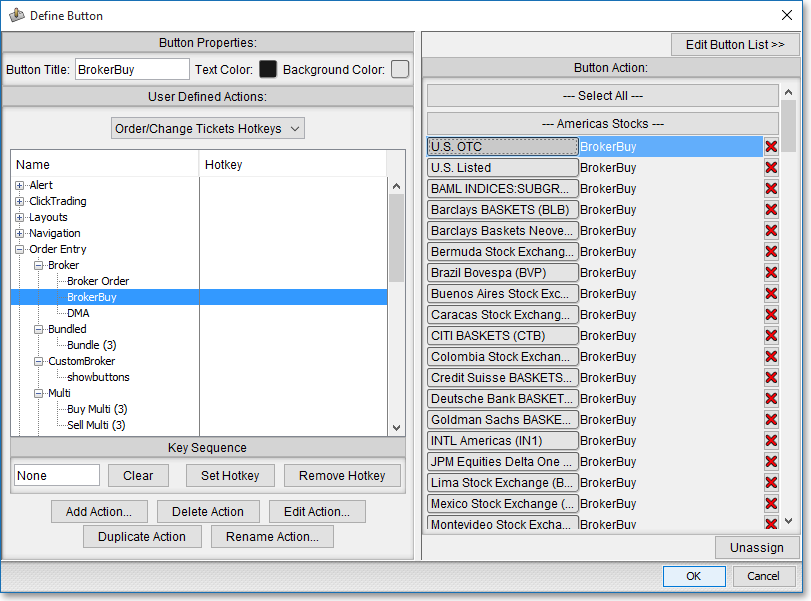
Note: The "Define Button" box contains several features that let you edit an existing Action Button. For information regarding the features in the "Define Button" box, refer to the "Adding Action Buttons" and "Assigning an Action" sections in the "Orders" chapter of Neovest's Help documentation.