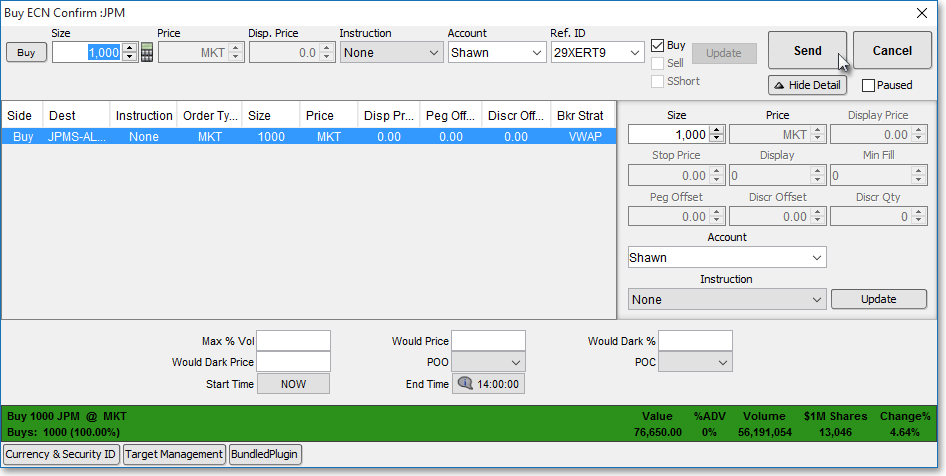Single Order
If you select "Single Order," you will be assigning a single order to an action.
The following instructions explain how you may assign a Single Order to an action:
With the "Create New Action" box open on your screen, enter the name in the "Name" field that you wish to give the Single Order action. (In the following example, "Buy ECN" is used as the name.)
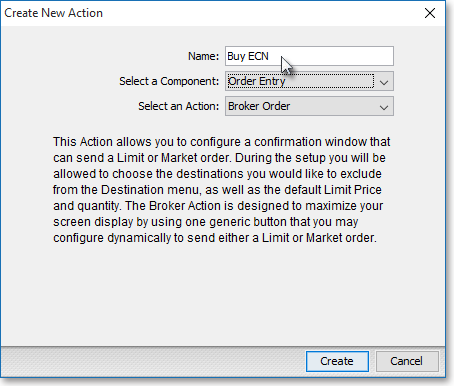
Click on the "Select an Action" down arrow, and select "Single Order."
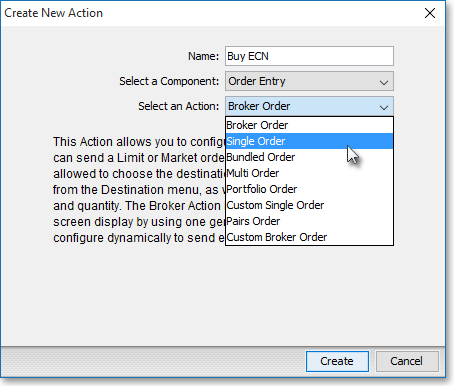
Click Create.

Once the "Single Order Action Setup" box appears, select the order parameters on the drop-down menus that you wish for the Single Order action.
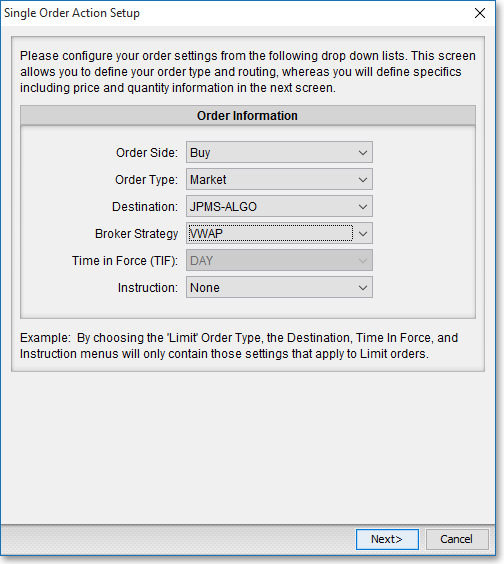
Note: Keep in mind that as you select different order types and destinations in the "Single Order Action Setup" box, the selections in the remaining drop-down menus will automatically update to reveal only those selections that relate to your selected order type and destination.
The following table provides descriptions of the features in the "Single Order Action Setup" box:
| Feature: | Description: |
| Order Side | Lets you select a side (i.e., "Buy," "Sell," "Sell Short," "SSx," or "Buy Cover") for the Single Order action.
Note: "SSx" stands for "sell short exempt" and may be used with various destinations for short-selling purposes. |
| Order Type |
Lets you select one of several different order types for the Single Order action. Note: Each destination supports different order types; therefore, as you select different destinations, the availability of certain order types will change. For complete descriptions of the order types that are displayed in the "Order Type" drop-down menu, refer to the "Stock Order Ticket" and "Order Entry Destinations" sections in the "Orders" chapter of Neovest's Help documentation. |
| Destination | Lets you select a destination for the Single Order action. For information on the main destinations that Neovest currently supports, refer to the "Order Entry Destinations" section in the "Orders" chapter of Neovest's Help documentation. |
| Broker Strategy | Lets you select one of several unique third-party broker algorithmic strategies for the Single Order action. Note (1): After you select a particular broker strategy and complete subsequent stages of the Single Order action setup process, you will reach a final setup box wherein you may specify settings that are specific to the strategy you selected. For example, if you select JPMorgan ("JPMS") as the destination and "VWAP" as the broker strategy, then Neovest will display JPMorgan's "Volume Weighted Average Price" algorithmic strategy parameters in the final setup box, which will let you specify settings for the Single Order action based on JPMorgan's VWAP broker strategy. There is an image of the "Broker Strategy" box immediately following this table. Note (2): Each destination provides its own unique broker strategies; therefore, as you select different destinations, the selections in the "Broker Strategy" drop-down menu will change. Neovest does not provide descriptions of the broker strategies that are offered by each destination due to their proprietary nature. For information on the broker strategies that are offered by various destinations, contact your Neovest account manager. |
| Time in Force (TIF) | Lets you select one of several different order expiration types for the Single Order action. Note: Each destination supports different order expiration types; therefore, as you select different destinations, the availability of certain order expiration types will change. For complete descriptions of the order expiration types that are displayed in the "Time in Force" drop-down menu, refer to the "Stock Order Ticket" section in the "Orders" chapter of Neovest's Help documentation. |
| Instruction | Lets you select an order instruction to send to the selected destination for the Single Order action. Note: Each destination supported by Neovest provides its own instructions; therefore, as you select different destinations, the selections in this drop-down menu will change. For information on the instructions that Neovest currently supports, refer to the "Order Entry Destinations" section in the "Orders" chapter of Neovest's Help documentation. |
Click Next.

Enter the order parameters you wish in the fields that allow you to enter order information manually, and select the remaining order parameters you wish on the available drop-down menus for the Single Order action.
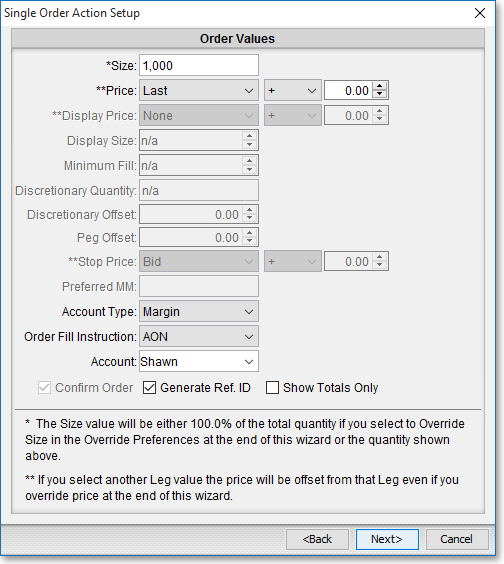
Note: For complete definitions for many of the order components displayed in the "Single Order Action Setup" box, refer to the "Stock Order Ticket" section in the "Orders" chapter of Neovest's Help documentation.
The following table provides descriptions of the remaining order components that are not defined in the "Stock Order Ticket" section.
| Feature: | Description: |
| Size | Lets you specify a size for the Single Order Action. |
| Price | Lets you specify
a price offset for the Single Order action. You
may offset the Bid, Ask, Last, Mid Price, MMBid (market maker bid), or MMAsk
(market maker ask) price by any positive or negative amount simply
by selecting plus ("+"), minus ("-"), multiply ("*"), or divide ("/") and by clicking on the up or down arrows to increase or decrease the offset amount from the default of ".00." Note: "Mid Price" is defined as the midpoint price between the current bid and ask for the entered symbol. |
| Display Price | Lets you specify a display price offset for the Single Order action. You may offset the Bid, Ask, Last, Mid Price, MMBid (market maker bid), or MMAsk (market maker ask) display price by any positive or negative amount simply by selecting plus ("+"), minus ("-"), multiply ("*"), or divide ("/") and by clicking on the up or down arrows to increase or decrease the offset amount from the default of ".00." Note: "Mid Price" is defined as the midpoint price between the current bid and ask for the entered symbol. Note: A display price may be used differently in conjunction with different types of orders, so for assistance with specifying a display price, refer to the descriptions of the order types that each Neovest supported destination provides in the "Order Entry Destinations" section in the "Orders" chapter of Neovest's Help documentation. |
| Display Size | Lets you specify a number of shares to be displayed for the Single Order action. Specifying a display size value lets you display a lower number of shares than the actual number entered in the "Size" field. This feature is useful when you are sending a large order and you do not wish to influence the price of the entered ticker symbol in either direction. |
| Stop Price | Lets you specify a
stop price offset for the Single Order action.
This feature only becomes active if you have selected "Stop" or "Stop Limit" as the order type. You may offset the Bid, Ask, Last, Mid Price, MMBid (market maker bid), or MMAsk
(market maker ask) stop price by any positive or negative amount simply
by selecting plus ("+"), minus ("-"), multiply ("*"), or divide ("/") and by clicking on the up or down arrows to increase or decrease the offset amount from the default of ".00."
Note: "Mid Price" is defined as the midpoint price between the current bid and ask for the entered symbol. |
| Account Type | Lets you select one of two different account types: Cash or Margin for the Single Order action. If you agree to pay cash for the Single Order action once it is filled, then select Cash. If you agree to pay with money from a brokerage account (previously established between you and your broker) for the Single Order action once it is filled, then select Margin. |
| Order Fill Instruction | Lets you select one of two different order fill instructions: Partial and AON for the Single Order action. If you select Partial, then a portion of the order size may be filled. If you select AON (all or nothing), then all of the order size must be met for the Single Order action to be filled. |
| Account | Lets you select an account for the Single Order action. |
| Confirm Order | Lets you determine whether verification is required to send an order. If this feature is checked, then each time you click on an Action Button that has been assigned the Single Order action, the "Confirm" box will appear and will require that you click Send to confirm the order. |
| Generate
Ref. ID |
Lets you specify that you wish Neovest to generate a reference ID for the Single Order action. You may utilize reference IDs as identifiers to distinguish individual orders. |
| Show Totals Only | Lets you choose to display only the top portion of the "Confirm" box, which shows only the essentials of each order, once you click on an Action Button that has been assigned the Single Order action. |
Click Finish.

Once the "Define Button" box appears, click on the Single Order action you just created, or click on an alternate action, to assign the action to the Action Button.
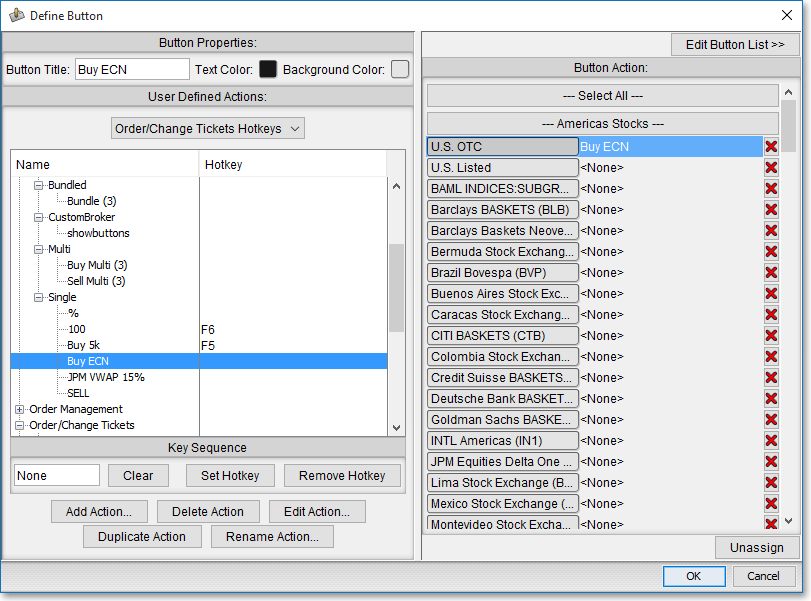
Click OK to add the Action Button, with its assigned Single Order action, to the Neovest Order Entry window.

Note: Once the Action Button to which you have assigned the Single Order action appears in the Order Entry window, you may click on the Action Button to automatically open and populate a "Confirm" box with your preset order information.
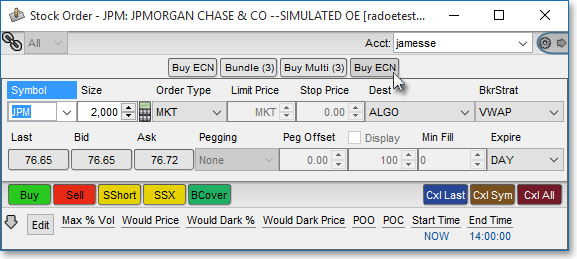
If the order meets your approval, you may click Send in the "Confirm" box to immediately send the single order.