Equity Options Tab
Features in the "Equity Options" tab in Neovest's "Order Entry Preferences" box let you specify personal defaults for all Neovest Order Entry Options Ticket windows. Defaults that you may specify include "Size," "Order Type," "Expire," "Destination," "Position," "Equity Position," and "Account."
The defaults that you may set in this tab relate specifically to the trading of options; therefore, when you enter an options symbol in any Neovest Order Entry Options Ticket window, the defaults that you have set in this tab will appear.
The following instructions explain how you may specify defaults for all Neovest Order Entry Options Ticket windows via the "Equity Options" tab in Neovest's "Order Entry Preferences" box:
Click the "Menu" icon in Neovest's Launch Pad.
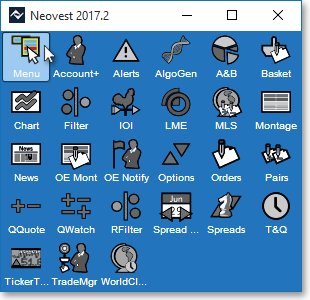
Select Preferences | Order Entry Preferences.
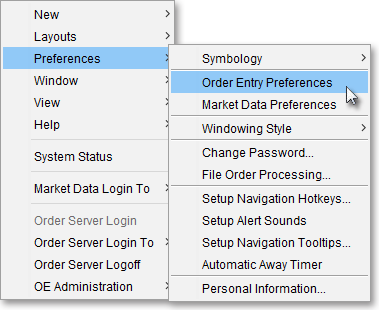
Once the "Order Entry Preferences" box appears, select the "Equity Options" tab.
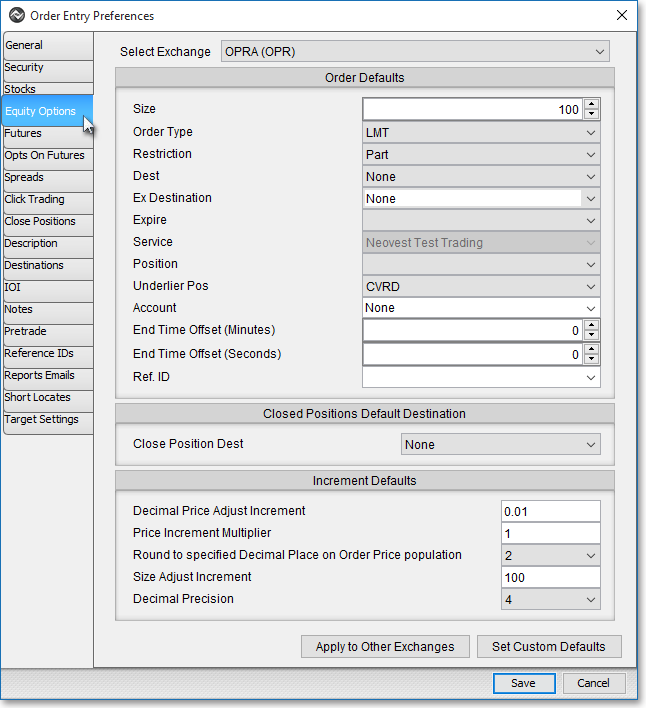
Note: If you are not logged in to Neovest's Order Entry Server at the time you attempt to select the "Options" tab, then Neovest will not allow you to select the "Options" tab. To quickly log in to Neovest's Order Entry Server, simply click on the "Menu" icon in Neovest's Launch Pad, select Order Server Login, type your "User Name" and "Password" in their respective boxes once the "Order Server Authentication" box appears, and click OK.
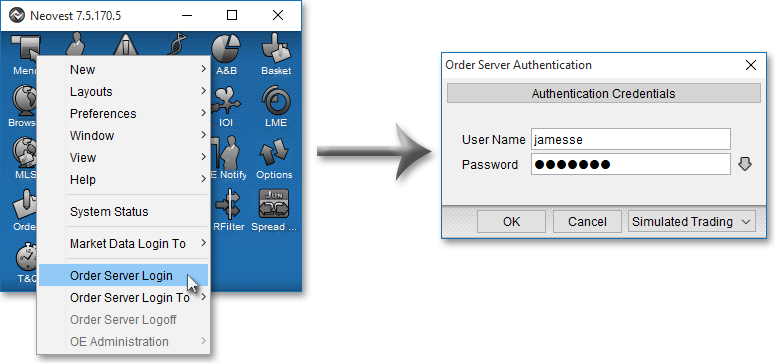
Once you access the "Equity Options" tab in the "Order Entry Preferences" box, you may specify defaults for all Neovest Order Entry Options Ticket windows.
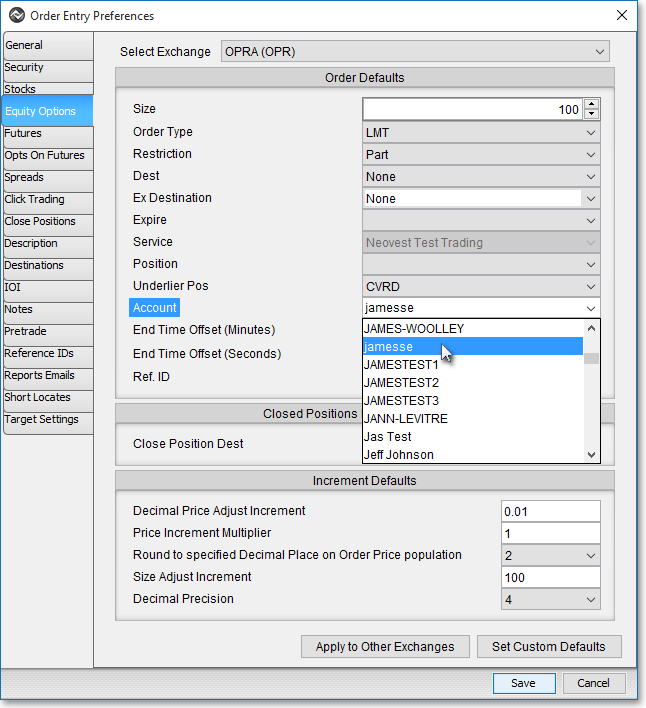
The following table provides descriptions of the defaults in the "Equity Options" tab that you may specify for all Neovest Order Entry Options Ticket windows:
| Feature: | Description: |
| Select Exchange | Lets you select an exchange for which you would like to set defaults. If you select an exchange, then any specifications you make to size, order type, destination, etc. will be saved as the default settings for your selected exchange. |
| Size | Lets you enter a default size. |
| Order Type | Lets you select
one of three different default order types: "LMT," "MKT," or "STOP."
Note: Each destination supports different order types; therefore, as you select different destinations, the availability of certain order types will change. The proceeding three rows provide descriptions of the main order types that are available to you. |
| Order Type: LMT (Limit) | If you select LMT as the default order type, then the order will be filled only if the entered symbol reaches or betters the price specified in the "Limit Price" field. |
| Order Type: MKT (Market) | If you select MKT as the default order type, then the order will be filled at the current market price. |
| Order Type: STOP | If you select STOP as the default order type, then the order will be filled only if the entered symbol reaches or betters the price specified in the "Stop Price" field. You should enter a STOP order below the current price if you are selling and above the current price if you are buying. Sell STOP orders are generally used to limit potential losses on long stock positions in falling markets, and buy STOP orders are generally used to protect against an upside risk if a stock has been shorted. Once the order reaches or betters the price specified in the Stop Price field, a Market order will be immediately generated. |
| Restriction | Lets you select one of two different default order restrictions: Part or AON. If you select Part, then a portion of the order Size may be filled. If you select AON (all or nothing), then all of the order Size must be met for the order to be filled. |
| Destination | Lets you select a default destination. For information on the destinations that Neovest currently supports, refer to the "Order Entry Destinations" section in the "Orders" chapter of Neovest's Help documentation. |
| Ex (Exchange) Destination | Lets you select a default exchange destination. If you select a particular default exchange destination, then the default destination that you selected in the "Destination" field will route your options orders to the default exchange destination you selected. |
| Expire | Lets you select
one of four different default order expiration types: "Day," "FOK,"
"GTC," or "IOC."
Note: Each destination supports different expiration types; therefore, as you select different destinations, the availability of certain expiration types will change. The proceeding four rows provide descriptions of the main expiration types that are available to you. |
| Expire: DAY | If you select DAY as the default Expire type, then the order must be filled by the end of the current day or the order will be canceled. |
| Expire: FOK (Fill Or Kill) | If you select FOK as the default Expire type, then the entire size of the order must be filled immediately or the order will be canceled. |
| Expire: GTC (Good 'Til Cancel) | If you select GTC as the default Expire type, then the order will remain active until it is filled or canceled by you. |
| Expire: IOC (Immediately Or Cancel) | If you select IOC as the default Expire type, then at least a portion of the order must be filled immediately or the order will be canceled. Additionally, if IOC is selected and a portion of the order is filled immediately, then the remainder of the order will be canceled. |
| Service | Lets you select a default order entry service, which in turn controls the destinations that are available to you. |
| Position | Lets you specify whether the default resulting position after each options order has executed will be an opening position ("OPEN") or a closing position ("CLOSE"). |
| Underlier Pos | Lets you choose to prepopulate the "Underlier Pos" field in all Options Tickets with either CVRD (covered) or UNCOVR (uncovered) when creating an Options order. |
| Account | Lets you select a default account. |
| End Time Offset (Minutes) | When creating a particular order in an Order Ticket, you may select a Destination and Broker Strategy that will allow you to enter an End Time for the order. This feature allows you to enter an Offset time (in minutes) that will be added to each End Time that appears in connection to certain orders. |
| End Time Offset (Seconds) | When creating a particular order in an Order Ticket, you may select a Destination and Broker Strategy that will allow you to enter an End Time for the order. This feature allows you to enter an Offset time (in seconds) that will be added to each End Time that appears in connection to certain orders. |
| Ref. ID | Lets you choose to prepopulate all Order Tickets with a reference ID that you have previously entered and saved via the "Ref. IDs" tab in Neovest's "Order Entry Preferences" box. Reference IDs are used as identifiers to distinguish individual orders after they are sent from a Neovest Order Ticket and appear in a Neovest Account+ window. |
Next, select the destination for your order in the "Closed Position Default Destination" section.
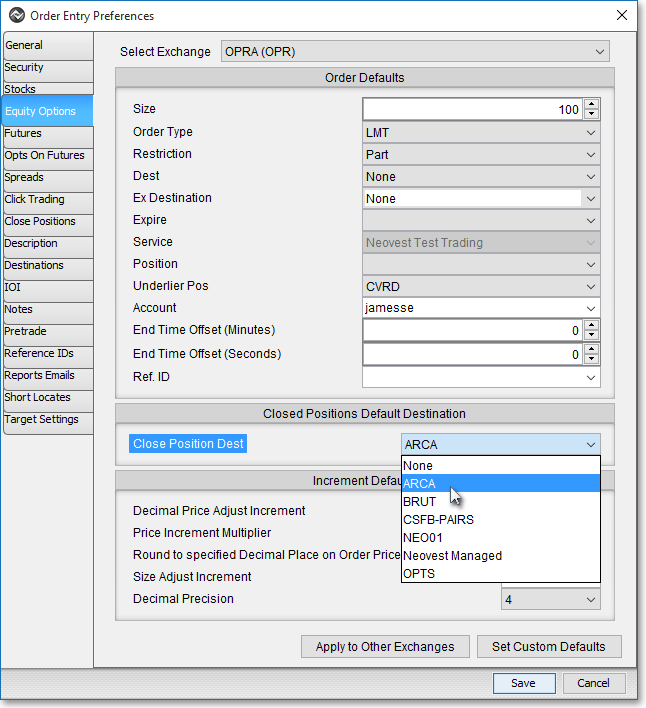
In addition to the order entry defaults that you may set in this tab, you may also specify the default increments by which option prices and order sizes may be adjusted in all Neovest Order Entry Options Ticket windows.
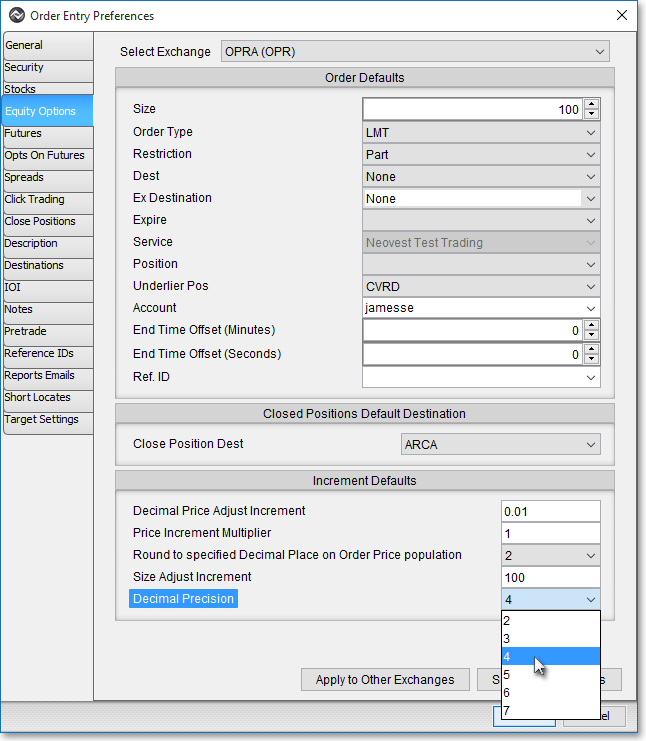
The following table provides descriptions of the features in the "Equity Options" tab that you may use to specify the increments by which option prices and order sizes may be adjusted in all Neovest Order Entry Options Ticket windows:
| Feature: | Description: |
| Decimal Price Adjust Increment | Lets you specify the "Decimal Price Adjust Increment," which is the incremental number by which option prices are adjusted higher or lower in the "Limit Price" field for all Neovest Order Entry Options Ticket windows. |
| Price Increment Multiplier | Lets you specify the "Price Increment Multiplier," which is used in association with international symbols that increment in price denominations other than pennies. For instance, the symbol "VOD.L" increments in denominations of five pence, so if you wish to increase the price of VOD.L in a Neovest Order Entry window and if the value entered in connection with this feature is "1," then Neovest will increase VOD.L's price by increments of five. If you entered "2" in this feature's box, then Neovest will increase VOD.L's price by increments of 10, and so on. |
| Round To Specified Decimal Place On Order Price Population | Rounds the order price population to the hundredths. |
| Size Adjust Increment | Lets you specify the "Size Adjust Increment," which is the incremental number by which order sizes are adjusted higher or lower in the "Size" field for all Neovest Order Entry Options Ticket windows. |
| Decimal Precision | Lets you specify the maximum number of decimal places shown in a given value. For example, selecting "1" will round all decimal numbers to the tenths value; selecting "2" will round all decimal numbers to the hundredths value; and so on. |
Once you have changed the desired personalized defaults for Neovest's Order Entry ticket windows, click Save.
