Custom Tickets
Did you know?
Neovest lets you create custom stocks, futures, and options tickets in addition to its default tickets. When creating your custom ticket, you may decide which data fields to display, change the names of data fields, define tabbing orders, and define which actions will occur when an order is sent.
Custom Stock Ticket Samples
Big Buttons
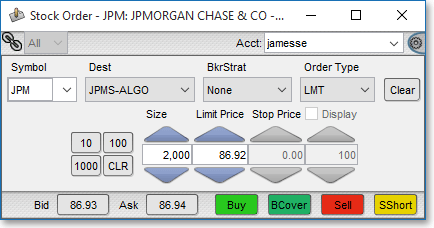
Column Layout
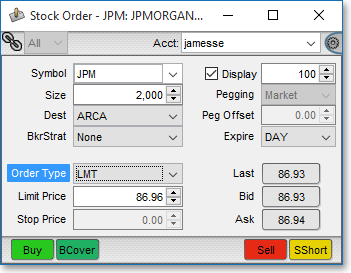
Custom Futures Ticket Samples
Large Buttons with Toggle Side
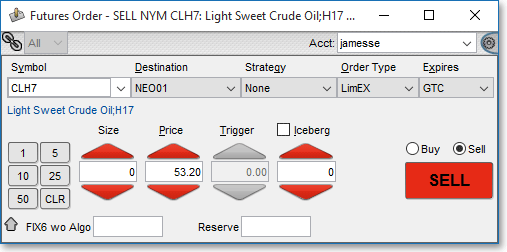
Quick Trade Buttons
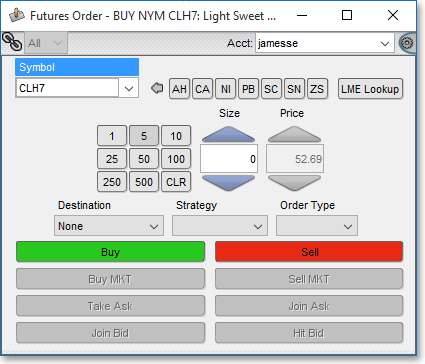
Custom Option Ticket Samples
Side with Position Buttons
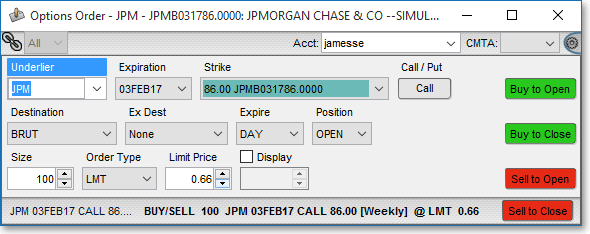
Large Buttons with Size Keypad
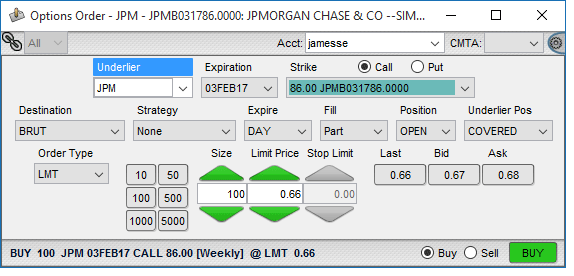
To Create a Custom Ticket
Click either the "Orders" or "OE Montage" icon located on Neovest’s Launch Pad.
Select the gear icon, located on the right corner of the open window.
Select "Preferences" from the drop-down menu that appears.
Once the "Preferences" box appears, click the "Custom Tickets" tab.
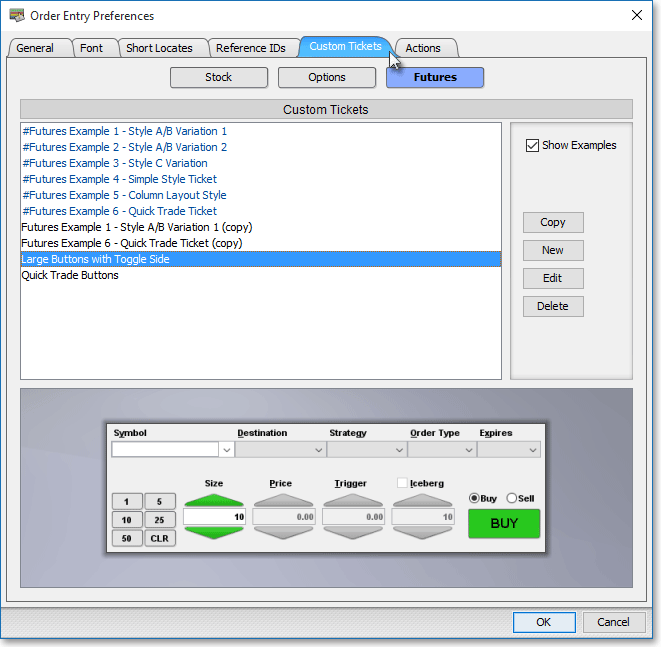
For further information regarding custom tickets, refer to the "Custom Tickets Tab" section in the "Orders" chapter of the Neovest's Help documentation.