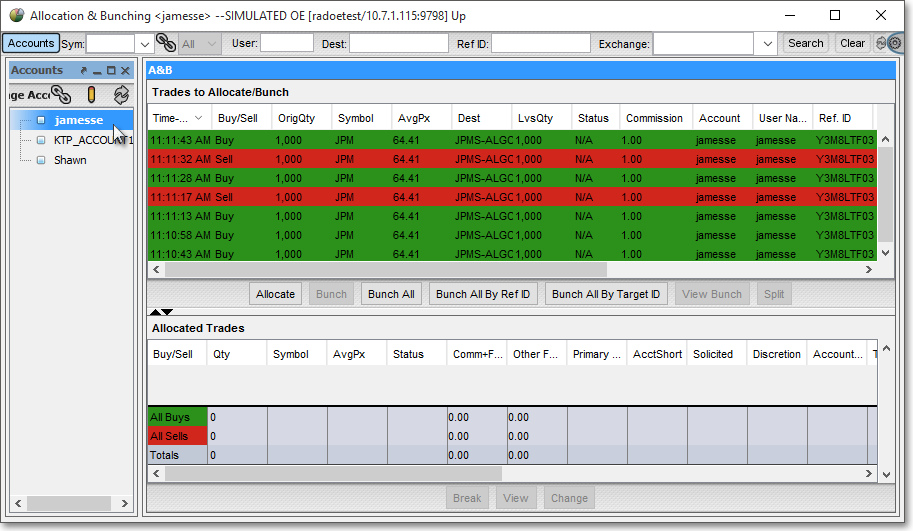Allocation & Bunching Introduction
Once a particular order is executed that you have sent either from a Neovest Order Entry ticket window or from a Neovest Montage or Order Entry Montage window using Action Buttons, the order will appear with real-time data in Neovest's Allocation & Bunching window.
Neovest's Allocation & Bunching window is designed to let you bunch completed orders that share the same symbol, side (i.e., "Buy," "Sell," and "Sell Short"), and account and then allocate shares of the executed orders to the individual allocation accounts that you have set up.
The "Bunching" component of Neovest's Allocation & Bunching window lets you organize shares of your completed orders for allocation purposes. Using the Bunch and Bunch All features, you may bunch specific completed orders or all displayed completed orders respectively that share the same symbol, side, and account.
Note: (Managers who are interested in limiting users from bunching orders across different destinations may contact their Neovest Account Manager for more information.) Once a number of completed orders are bunched, the average price of the bunched completed orders will be displayed in Neovest's Allocation & Bunching window.
Using features in Neovest's Allocation & Bunching window, you may set up personalized individual allocation accounts and specify default cents-per-share, flat-fee, and other miscellaneous commissions for each allocation account. Once you allocate shares of a completed order or a group of bunched completed orders to a particular allocation account, the default commissions and fees that you have specified for the allocation account will be assessed.
The "Allocation" component of Neovest's Allocation & Bunching window lets you distribute shares of your executed orders, whether already bunched or not, to the individual allocation accounts that you have set up. Features in Neovest's Allocate window let you select from your previously set up allocation accounts those to which you would like to allocate shares of your executed orders.
Keep in mind that if you choose to allocate shares of a particular group of bunched executed orders to one or more of your allocation accounts, Neovest will allocate those shares based on the average price of the bunched executed orders.
Neovest's Allocation & Bunching window contains several default display fields (i.e., "Time," "Buy/Sell," "Quantity," "Symbol," "Average Price," etc.) that provide you with essential information regarding each of your completed orders.
Two distinct rows of display fields are provided in Neovest's Allocation & Bunching window. The top row of display fields is contained in the "Trades to Allocate/Bunch" section, and the bottom row is contained in the "Allocated Trades" section. Complete descriptions of the display fields in Neovest's Allocation & Bunching window are provided in various sections in the "A&B" chapter of Neovest's Help menu.
In addition, Neovest's Allocation & Bunching window exporting feature let you save and export the symbols and symbol data that are currently displayed under the display fields in the "Allocated Trades" section in a Neovest Allocation & Bunching window for importing into other software applications.
Neovest's Help documentation provides complete instructions on how you may open a Neovest Allocation & Bunching window; bunch completed orders that share the same symbol, side, and account; set up personalized individual allocation accounts; specify default cents-per-share, flat-fee, and other miscellaneous commissions for each allocation account; allocate shares of completed orders to the individual allocation accounts you have set up; and save and export the symbols and symbol data of trades that you have allocated for importing into other software applications.
Instructions are also provided that explain how you may save a customized Allocation & Bunching window as the default and save an open Allocation & Bunching window in a Neovest layout.