Creating/Editing Allocation Accounts
Using features in Neovest's Allocation & Bunching window, you may set up individual allocation accounts and specify default cents-per-share, flat-fee, and other miscellaneous commissions for each allocation account.
Once you allocate shares of a completed order or a group of bunched completed orders to a particular allocation account, the default commissions and fees that you have specified for the allocation account will be assessed.
The following instructions explain how you may (1) set up an individual allocation account to which you would like to allocate shares in an open Neovest Allocation & Bunching window and (2) specify default cents-per-share, flat-fee, and other miscellaneous commissions for the allocation account:
Click the "Edit Allocation Accounts" icon on an open Allocation & Bunching window's toolbar.

Once the "Edit Allocation Accounts" box appears, you may set up individual allocation accounts or specify defaults.
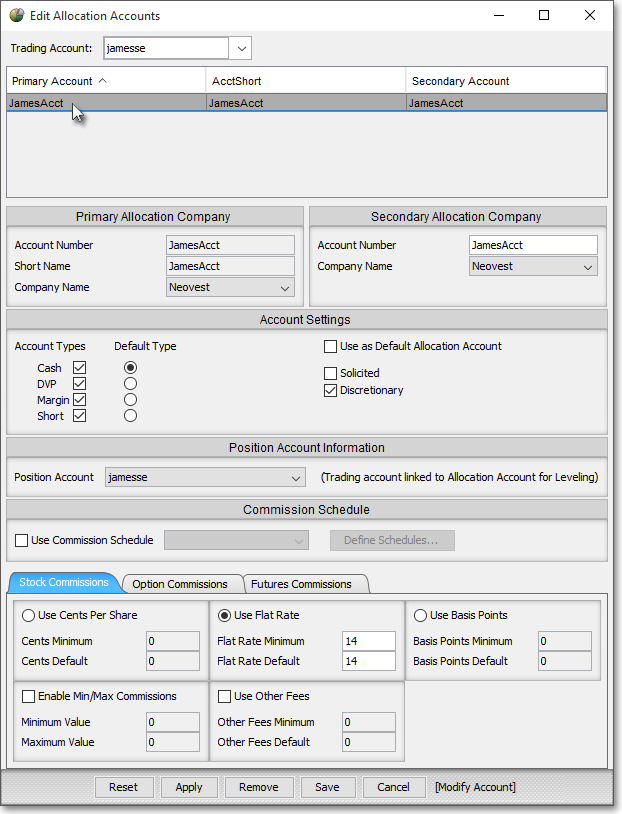
The following table provides descriptions of the features contained in Neovest's "Edit Allocation Accounts" window that let you set up individual allocation accounts and specify default cents-per-share, flat-fee, and other miscellaneous commissions for each allocation account.
Note: Entering a name in the "Account Name" field is the first step to creating a new allocation account. Once you enter a name in the "Account Name" field, you may enter a "Short Name" and then specify the default cents-per-share, flat-fee, and other miscellaneous commissions for the new allocation account. If you wish to edit the components of an existing allocation account, simply click on the existing allocation account you wish to edit in the "Account Long Name" column and make the changes you wish to the allocation account's components. In either case, whether you are creating a new or editing an existing allocation account, once you finish setting up a particular allocation account, click Apply.
| Feature: | Description: |
| Trading Account | Lets you select a particular trading account. Once you select a particular trading account, you may access the allocation accounts that you have set up for the trading account. |
| Account Name | Lets you enter the name of the allocation account to which you would like to allocate shares and for which you would like to specify default cents-per-share, flat-fee, and other miscellaneous commissions. |
| Short Name | Lets you enter a short name, which is an additional description that you may associate with the Account Name, for a particular allocation account. |
| Account Type | Lets you specify "Cash," "DVP," "Margin," or "Short" as the default allocation for a particular allocation account. |
| Use as Default Allocation Account | Lets you designate a particular allocation account as the default allocation account. If you check the box associated with this feature for a particular allocation account, then each time you click Allocate in an open Neovest Allocation & Bunching window to allocate shares of a single completed order or a group of bunched completed orders, the particular allocation account will appear as the default allocation account in Neovest's Allocate window. |
| Solicited | Lets you specify by default for a particular allocation account whether or not your orders/allocations are solicited. If this feature is checked, then by default your orders will appear in an Allocation & Bunching window as solicited unless you uncheck the "Solicited" feature in Neovest's Allocate window during the allocation of shares process to override the default. For information regarding the allocation of shares process in Neovest's Allocate window, refer to the "Allocating Shares" section in the "Allocation & Bunching" chapter of Neovest's Help documentation. |
| Discretionary | Lets you specify by default for a particular allocation account whether or not the account is a discretionary account. If this feature is checked, then by default orders from the account will appear in an Allocation & Bunching window as discretionary unless you uncheck the "Discretionary" feature in Neovest's Allocate window during the allocation of shares process to override the default. For information regarding the allocation of shares process in Neovest's Allocate window, refer to the "Allocating Shares" section in the "Allocation & Bunching" chapter of Neovest's Help documentation. |
| Use Cents Per Share | Lets you specify the minimum and default cents per share that will be assessed to a particular allocation account after you allocate shares of a single completed order or a group of bunched completed orders to the allocation account. If you check the box associated with this feature, then each time you select the particular allocation account in Neovest's Allocate window to allocate shares to it, the minimum and default cents per share values that you have specified for the allocation account will appear in the Allocate window in association with the allocation account. |
| Use Flat Fee | Lets you specify the minimum and default flat fees that will be assessed to a particular allocation account after you allocate shares of a single completed order or of a group of bunched completed orders to the allocation account. If you check the box associated with this feature, then each time you select the particular allocation account in Neovest's Allocate window to allocate shares to it, the minimum and default flat fee values that you have specified for the allocation account will appear in the Allocate window in association with the allocation account. |
| Use Other Fees | Lets you specify any other miscellaneous minimum and default fees that will be assessed to a particular allocation account after you allocate shares of a single completed order or of a group of bunched completed orders to the allocation account. If you check the box associated with this feature, then each time you select the particular allocation account in Neovest's Allocate window to allocate shares to it, the minimum and default flat fee values that you have specified for the allocation account will appear in the Allocate window in association with the allocation account. |
Once you have specified the default cents-per-share, flat-fee, and other miscellaneous commissions you wish for a particular allocation account, click Apply.
Note: If you wish to erase the default cents-per-share, flat-fee, and other miscellaneous commissions that you have specified for a particular allocation account, click on the allocation account under the "Account Long Name" field, and click Reset. In addition, if you wish to delete an allocation account in the "Edit Allocation Accounts" window, click on the allocation account under the "Account Long Name" field, and click Remove.