Reverse Filter Window Introduction
Neovest provides a broad range of filters that you may use to search the entire market in real time for symbols that meet specific price, volume, trend, trade size, moving average, and other important criteria.
Neovest's filters let you locate symbols on the move, thus enabling you to recognize trading opportunities that you may have otherwise missed. For example, Neovest's "Gap Up Quarter Point" filter locates symbols that opened above yesterday's highest price by at least a quarter of a point, that currently trade at a price at least 2.5 percent greater than yesterday's highest price, that have at least a 20-day average volume of 120,000 shares, and that currently trade above $2.
For complete descriptions of Neovest's filters, refer to the "Filter Descriptions" chapter of Neovest's Help documentation.
Whereas each Neovest filter is designed to locate symbols that meet its specific criteria, Neovest's Reverse Filter window is designed to show the Neovest filters that have located a specific symbol.
Once you enter a symbol in a Reverse Filter window, Neovest will instantaneously search through its hundreds of dynamically updating Neovest filters and display only those filters that have located the symbol you have specified. The Reverse Filter window is also designed to show the specified symbol's current ranking in each filter's list of located symbols.
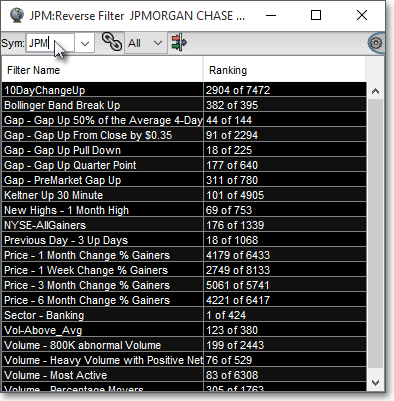
By taking advantage of this unique reverse filtering technology, you may at a glance discover market sentiment and view the current trend of individual symbols.
In addition to this functionality, Neovest lets you choose the filters that may be displayed in a Reverse Filter window. This functionality is especially helpful if you only wish to view certain filters as you enter individual symbols in a Neovest Reverse Filter window.
Neovest's Help menu provides complete instructions on how you may open a Neovest Reverse Filter window and enter a symbol, choose the filters that may be displayed in a Reverse Filter window, link and unlink a Reverse Filter window to and from other open Neovest windows, save a customized Reverse Filter window as the default, and save an open Reverse Filter window in a Neovest layout.