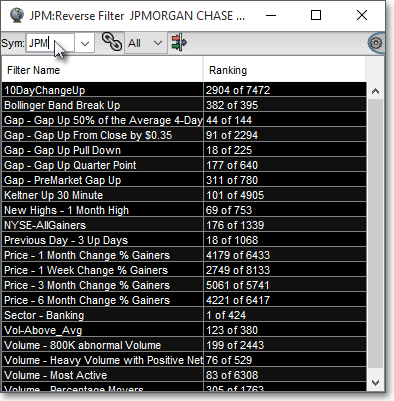Entering a Symbol in a Reverse Filter Window
Neovest provides a broad range of filters that you may use to search the entire market in real time for symbols that meet specific price, volume, trend, trade size, moving average, and other important criteria.
Whereas each Neovest filter is designed to locate symbols that meet its specific criteria, Neovest's Reverse Filter window is designed to show the Neovest filters that have located a specific symbol.
Once you enter a symbol in a Reverse Filter window, Neovest will instantaneously search through its hundreds of dynamically updating Neovest filters and display only those filters that have located the symbol you have specified.
The following instructions explain how you may open a Neovest Reverse Filter window and enter a symbol:
Click the "Reverse Filter" icon on Neovest's Launch Pad.
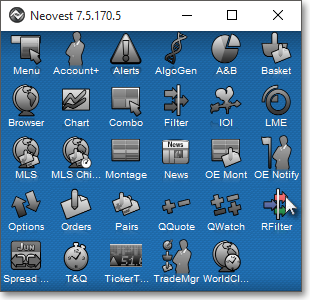
Once the Reverse Filter window appears, type the symbol you wish in the "Sym" box, and press the Enter key.
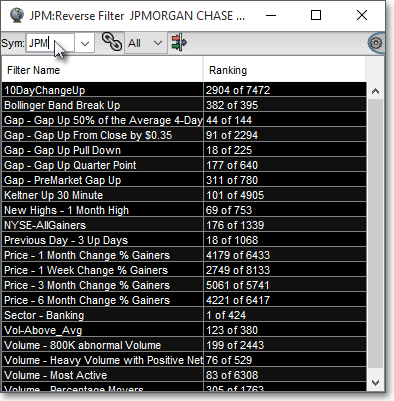
To load a different symbol in the Reverse Filter window, simply type the new symbol in the "Sym" box, and press the Enter key.