Order Entry Montage Window Introduction
Neovest's Order Entry Montage window combines the features of Neovest's Order Entry window with the features of Neovest's Montage window.
Neovest's Order Entry Montage window is comprised of six separate sections: (1) the QuickQuotes section, (2) the action buttons section, (3) the market maker, ECN, and regional exchange section, (4) the time and sales section, (5) the Spinner section, and (6) the Order Entry section.
Neovest lets you decide whether to hide or show any of these sections in an Order Entry Montage window. You may also choose to hide or show Action Button panels and an order slicing menu in the market maker, ECN, and regional exchange section in an Order Entry Montage window.
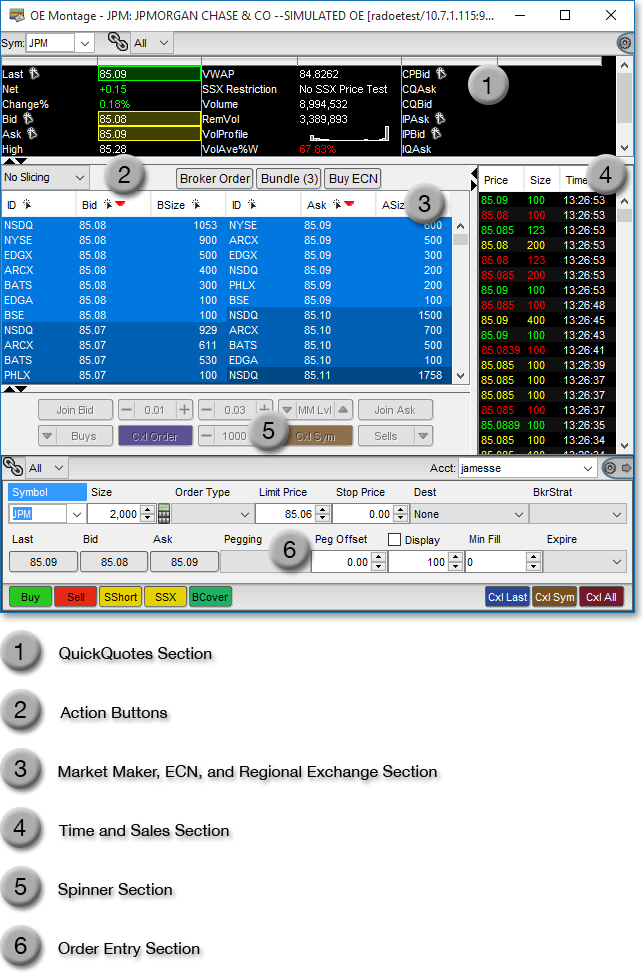
Neovest's Order Entry Montage window provides the most advanced electronic order routing and order execution technology available to ensure that your orders are executed in the timeliest manner possible.
Neovest's multi-asset direct market access technology encompasses equities, futures, and options trading and allows you to electronically route your orders to all major sources of liquidity, including ECNs, exchanges, floor brokers, and popular algorithmic products. With its service bureau and DVP models, Neovest provides a true multi-broker and destination-neutral software platform for complete trading anonymity and market impact control.
Neovest's Order Entry Montage technology features an impressive array of order choices, including varied order types, expiration periods, price offsets, discretionary values, size requirements, and destination instructions. This window is further designed to let you execute against existing target orders on particular symbols that you have accepted. Once you (1) enter a symbol and select an account that match an existing target order and (2) enter an order size that is lesser than or equal to the quantity of an existing target order, Neovest will display all of the existing target orders that you have accepted that are associated with the symbol and account in the "Targets Pending Execution" section, if you have chosen to append the section to a particular Order Entry Montage window. For more information regarding executing orders against target orders that you have accepted, refer to the "Target Management" icon definition in the "Order Entry Montage OE Toolbar" section in the "OE Montage" chapter of Neovest's Help documentation.
The Montage feature in Neovest's Order Entry Montage window lets you view in real time all of the market makers, ECNs, and regional exchanges that represent a current buy (Bid) or sell (Ask) order for each symbol you enter. Bid and ask prices for each symbol you enter are displayed from best to worst in Neovest's Order Entry Montage window, with the highest bid and lowest ask prices always at the top.
Depth of Book ****
Neovest's Order Entry Montage window provides full depth of book functionality, which lets you view all of a selected ECN's or exchange's bids and asks on each symbol you enter, rather than just its best bid and ask. You may also choose to show only the market makers or only the ECNs (instead of both) in an Order Entry Montage window.
Via its NYSE Open Book feature, Neovest lets you view the NYSE Limit Order Book on a particular NYSE-traded symbol. If you select this feature—the market maker, ECN, and regional exchange section in an Order Entry Montage window will only display NYSE Limit Order Book information once you enter a NYSE-traded symbol.
TotalView/OpenView
Neovest also supports NASDAQ TotalView/OpenView, which lets you view the market depth on a particular NASDAQ-traded symbol. If you select this feature, the market maker, ECN, and regional exchange section in an Order Entry Montage window will provide you with direct access to the displayed quotes and orders of all interested NASDAQ market makers on each NASDAQ-traded symbol you enter.
Spinner Keys
Among the innovative and useful features in Neovest's Order Entry Montage window are Neovest's Spinner keys, which let you manipulate your pending orders on specific symbols in real time.

Using Neovest's Spinner functionality you may increase and decrease the bid and ask amounts of your pending orders and any other pending orders to which you have access in real time and thus position the pending orders exactly where you wish them to be in relation to other real-time bids and asks in an Order Entry Montage window. Neovest's Spinner functionality also lets you increase and decrease the sizes of your pending orders in real time.
Click Trading
Neovest's Click Trading feature was developed to improve the speed of order entry. In today's volatile financial markets, a matter of seconds may mean the difference between promptly executing a precise order and capitalizing on a timely market opportunity or missing the moment altogether.
With Neovest's Click Trading feature, you now possess the advantage to create instant orders on individual symbols that present you with exciting trading situations.
Once you activate Click Trading within Neovest, you may simply click on a row of symbol data under certain data fields, such as "Bid," "Ask," or "Last" in a Click Trading-supported Neovest window, and Neovest immediately will open an order ticket, populated with data relating to your chosen symbol.
Quick Quotes and Time and Sales
In addition to the Spinner and Action Button functionality that Neovest provides, Neovest lets you decide whether to hide or show an order slicing menu, a QuickQuote section, and a time and sales section in an Order Entry Montage window.
Neovest's Order Entry Montage QuickQuote section lets you view price, bid, ask, net, trend, volume and other essential information on individual symbols—and the Order Entry Montage time and sales section lets you scroll through an individual symbol's recent trades.
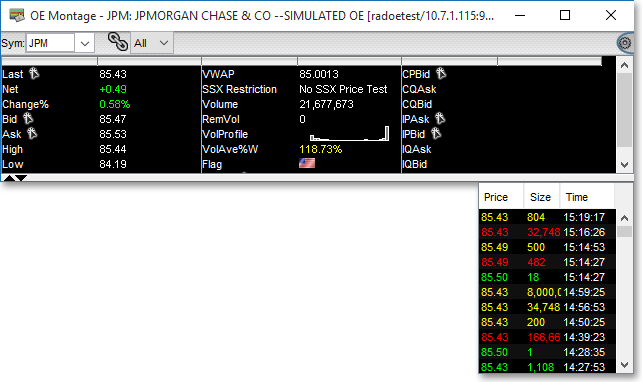
Action Buttons
Neovest provides Action Buttons that you may add to the upper montage portion of the Order Entry Montage window. Montage Action Buttons are designed to let you quickly send broker, single, multiple, and bundled orders on OTC, listed, futures, and Bulletin Board symbols from an Order Entry Montage window. Neovest lets you assign specific order criteria to an Action Button, which enables you to click on the Action Button to automatically populate a confirm box with your preset order information and subsequently send one or several different orders at one time.

Using Action Buttons, Neovest's Order Entry Montage window is further designed to let you execute against existing target orders on particular symbols that you have accepted. Once you click on an Action Button in an Order Entry Montage window to execute an order on a symbol for which you have accepted a target order, a "Confirm" box will appear, which will allow you to review and confirm your order. If (1) the account selected in the "Account" field in the "Confirm" box matches the account selected for the existing target order and (2) if the amount displayed in the "Size" field in the "Confirm" box is lesser than or equal to the quantity of shares specified for the existing target order, then Neovest will display the target order in the "Targets Pending Execution" section in the "Confirm" box and will also display continuously updating share quantities and average prices as you continue to work individual orders against the target order's overall execution. For more information regarding executing orders against target orders that you have accepted, refer to the "Executing Orders" section in the "Trade Manager" chapter of Neovest's Help documentation.
Neovest lets you add Action Buttons to an Order Entry portion of the Order Entry Montage window. The two types of Action Buttons that may be added to an Order Entry window portion are (1) Order Action buttons, which are designed to let you send pre-configured orders with one click and (2) Order Ticket Action Buttons, which allow you to quickly populate order tickets with your pre-defined criteria.
Neovest also lets you assign multiple actions to an Action Button in an Order Entry window. Once you click with the right mouse button on an existing Action Button, a menu will appear that will let you assign additional actions to the Action Button.
Neovest designed this feature as a space-saving measure, so that many more actions would be available to you without the addition of more Action Buttons taking up space on your Order Entry ticket windows. Once you have assigned a list of actions to an existing Action Button, and once you click on the displayed Action Button itself, the list of actions that you have assigned to the Action Button will appear.
Neovest's Help menu provides complete instructions on how you may open a Neovest Order Entry Montage window, load a symbol, and add and remove components to and from an Order Entry Montage window. Instructions on how you may utilize Neovest's Spinner and Action Button functionality in an Order Entry Montage window are provided, as are instructions that explain how you may change the colors and font in an Order Entry Montage window, link an open Order Entry Montage window to other open Neovest windows, save a customized Order Entry Montage window as the default, and save an open Order Entry Montage window in a Neovest layout.
With regards to the Order Entry section in a Neovest Order Entry Montage window, Neovest's Help menu provides complete instructions on how you may enter a symbol, enter specific order parameters, and send an order to a specific destination. Instructions are also provided that explain how you may set personalized defaults for the Order Entry section in a Neovest Order Entry Montage window.