Order Entry Montage Window Toolbar
Near the top of Neovest's Order Entry Montage window is a horizontal row of icons that is referred to in Neovest as the Order Entry Montage window toolbar.

Icons in the Order Entry Montage window toolbar are designed to let you access a Neovest feature or window with a single click.
The following table describes the function of each icon in Neovest's Order Entry Montage window toolbar but does not explain in detail the features or windows associated with certain icons. As questions arise concerning any of the features or windows discussed in the following table, refer to the "OE Montage" chapter in Neovest's Help documentation for further assistance.
| Feature: | Description: |
| Sym: (Symbol) |
Lets you enter a symbol to be used to populate the data on an open Order Entry Montage window. |
Link/Unlink
Window

|
Lets you link
or unlink an Order Entry Montage window to or from other Neovest windows
that are open on your screen. All open Neovest windows that are
linked will load the same symbol; therefore, if you double-click
on a symbol displayed in an open Neovest QuoteWatch window, then
an Order Entry Montage window will automatically load the same symbol.
As you click on the "Link Window" icon, the image of the
link will change to appear either intact or broken. If the link
appears intact, then an Order Entry Montage window is linked to other
Neovest windows that are open on your screen; if it appears broken,
then it is not linked. Note: For information regarding linking an Order Entry Montage window to "All" open Neovest windows or to only certain windows that are on the same channel, refer to the proceeding "All" instructions in this table. |
All
 |
Lets you choose
to link an Order Entry Montage window to "All" open Neovest windows
or to only certain windows that are on the same channel. Neovest
provides 20 different channels to which you may link windows. For
instance, you may choose to link two open Neovest windows to channel
"1," which will cause the two windows and any other windows
that are linked to "All" to automatically load the same
symbol. All other open Neovest windows that are not linked to "All"
or to channel "1" will not load the same symbol. Note: For information regarding why you may wish to link and unlink an Order Entry Montage window to and from other Neovest windows that are open on your screen, refer to the preceding "Link/Unlink Window" instructions in this table. |
Note: You may remove the toolbar in any Neovest window by pressing Alt+T. Once the toolbar has been removed, simply press Alt+T again to restore the toolbar.
Further features may be accessed by clicking the gear icon, located on the far-right of the toolbar.
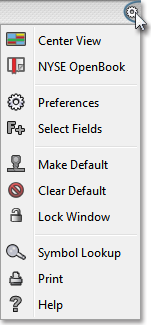
The following table describes the function of each icon in the drop-down menu but does not explain in detail the features or windows associated with certain icons. As questions arise concerning any of the features or windows discussed in the following table, refer to the "Order Entry Montage" chapter in Neovest's Help documentation for further assistance.
| Feature: | Description: |
| NYSE OpenBook |
Lets you view the NYSE Limit Order Book on a particular NYSE-traded symbol. If you select this feature, the market maker, ECN, and regional exchange section in a Montage window will only display NYSE Limit Order Book information once you enter a NYSE-traded symbol. |
Preferences
 |
Accesses the "Montage Preferences" box, which lets you (1) determine the information to be displayed, (2) decide whether to display your sent orders and any other orders to which you have access, (3) add space for Action Buttons, and (4) change the colors and font in a Neovest Order Entry Montage window. |
Fields
 |
Accesses the "Select Display Field" box, which lets you add and remove "Default," "Filter," and "Custom" display fields to and from the QuickQuote section in a Neovest Order Entry Montage window. |
| Make Default  |
Lets you save an Order Entry Montage window that you have customized as the default Order Entry Montage window. Once you save a customized Order Entry Montage window as the default, then each time you click on the "Order Entry Montage" icon on Neovest's Launch Pad, your saved default Order Entry Montage window will appear. |
| Clear Default  |
Lets you reset the default Order Entry Montage window to the original default established by Neovest. |
Lock
Window
 |
Lets you lock an Order Entry Montage window to remain open in a fixed position on your screen. Once you choose to lock a particular window using this feature, the window will remain open even if you choose to open and close one or more of your layouts. |
Symbol Lookup
 |
Accesses the "Symbol Lookup Guide" box, which lets you search for and view information regarding a particular cash item, equity, future, future spread, or index. Further features in this box let you search by "Description," "Ticker Symbol," "Bloomberg Symbol," or various symbol identification sources such as "RIC," "SEDOL," "ISIN," or "CUSIP." Lastly, Neovest lets you narrow your search results by selecting from a wide array of international exchanges or by entering key words or phrases to limit Neovest's search findings. |
Print
 |
Accesses a window with several printing options that let you print the contents of the selected tab in a Neovest Order Entry Montage window. |
Help
 |
Accesses Neovest's Help documentation. |