Entering a Symbol in an Order Entry Montage Window
Once you enter a symbol in an Order Entry Montage window, Neovest will (1) load information regarding the symbol in the Order Entry section, thus allowing you to create an order for the entered symbol, and (2) display in real time all of the market makers, ECNs, and regional exchanges that represent a current buy (Bid) or sell (Ask) order for the entered symbol.
In addition to the Order Entry functionality and the market maker, ECN, and regional exchange information that an Order Entry Montage window provides, Neovest lets you display a Spinner section, an order slicing menu, a QuickQuote section, a time and sales section, and Action Buttons in an open Order Entry Montage window.
By allowing you to display these additional features in an Order Entry Montage window, Neovest lets you manipulate your pending orders on a specific symbol in real time, slice your large orders into smaller orders for market impact control, view additional information regarding each symbol you enter, and send orders on a specific symbol more efficiently from an Order Entry Montage window.
The following instructions explain how you may open a Neovest Order Entry Montage window, and enter a symbol:
Click the "Order Entry Montage" icon on Neovest's Launch Pad.
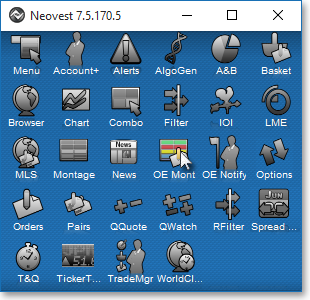
Enter your "User Name" and "Password" in their respective boxes in the "Order Server Authentication" box, and click OK.
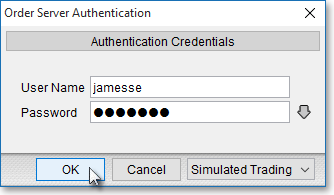
Note: If you require additional assistance logging on to Neovest's Order Entry server, contact Neovest Technical Support at (801) 375-6850.
Once the Order Entry Montage window appears, type the symbol you wish in the "Sym" box in the Order Entry Montage window's toolbar or in the "Symbol" box in the Order Entry section, and press the Enter key.

To load a new symbol in the Order Entry Montage window, simply type the new symbol in the "Sym" box in the Order Entry Montage window's toolbar or in the "Symbol" box in the Order Entry section, and press the Enter key.
