Assigning an Order Action to an Action Button
Once you access the "Define Button" box and (1) enter a name for an Action Button in the "Button Title" field and (2) select an action category in the "Button Action" field, you may assign specific order operations and parameters to an Action Button.
Note: For information regarding the features in the "Define Button" box, refer to the "Adding Action Buttons" section in the "OE Montage" chapter of Neovest's Help documentation.
The following instructions explain how you may assign specific order operations and parameters to an Action Button:
Click Add Action to access the "Create New Action" box.

The "Create New Action" box contains several features that let you assign specific order operations and parameters to an Action Button.
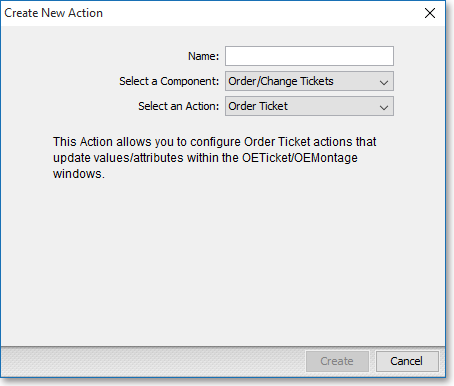
The following table provides descriptions of the features in the "Create New Action" box:
| Feature: | Description: |
| Name | Lets you enter a name for an action. |
| Select a Component | Lets you select
a component based on the type of action you wish to create.
Note: Neovest lets you create actions for Account, Filter, Montage, Order Entry, Order Entry Montage, and QuoteWatch windows. Actions that you may create for an Order Entry Montage window are order entry in nature; therefore, the "Select a Component" drop-down menu selection for an action that you may create for an Order Entry Montage window is "Order Entry." |
|
Select an Action |
Lets you choose
one of four different order selections, i.e., "Broker Order,"
"Single Order," "Bundled Order,"
or "Multi Order," to assign to an action. Note: For complete instructions on how you may assign one of the preceding four order selections to an action, refer to the "Broker Order Action," "Single Order Action," "Bundled Order Action," or "Multi Order Action" instructions in the "Assigning an Action" section in the "OE Montage" chapter of Neovest's Help documentation. |