Ref. IDs Tab
Features in the "Ref. IDs" tab in Neovest's "Order Entry Preferences" box let you enter reference IDs that you may then use as identifiers to distinguish individual orders.
Once you enter one or more reference IDs in the "Ref. IDs" tab, the reference ID(s) will appear on the "Ref. ID" drop-down menu in Neovest's Order Entry window and in the Order Entry section in Neovest's Order Entry Montage window.
Note: In order for the "Ref. ID" drop-down menu to appear in the Order Entry section in a particular Neovest Order Entry Montage window, the "Display Ref. ID in Ticket" box must be checked in the "Ref. IDs" tab (this tab) in the "Order Entry Preferences" box that is associated with the Order Entry Montage window.
Your entered reference IDs will also appear on the "Ref. ID" drop-down menu in one of four "Confirm" dialog boxes each time you send an order in a Neovest Montage or Order Entry Montage window using an Action Button.
Note: In order for a "Confirm" box to appear after you click on an Action Button, you must have first checked "Confirm Order" during the set up process of the Single, Bundled, or Multi order action that you have assigned to the Action Button. For information regarding how you may check the "Confirm Order" feature during the set up process of a Single, Bundled, or Multi order action, refer to the "Single Order Action" section in the "Action Buttons" section in either the "Montage" or "OE Montage" chapter of Neovest's Help documentation. For more information on Neovest's various "Confirm" boxes, refer to the "Confirming an Order" section in the "Action Buttons" section in either the "Montage" or "OE Montage" chapter of Neovest's Help documentation.
The following instructions explain how you may enter reference IDs that you may then use as identifiers to distinguish individual orders:
With an Order Entry Montage window open on your screen, click the gear icon, located on the far-right of the toolbar in the "Order Entry" section of the Order Entry Montage window.

Click the "Preferences" icon on the drop-down menu that appears.
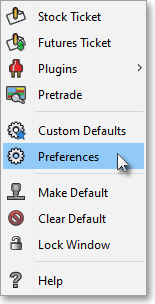
Once the "Order Entry Preferences" box appears, select the "Ref. IDs" tab, and click Add.
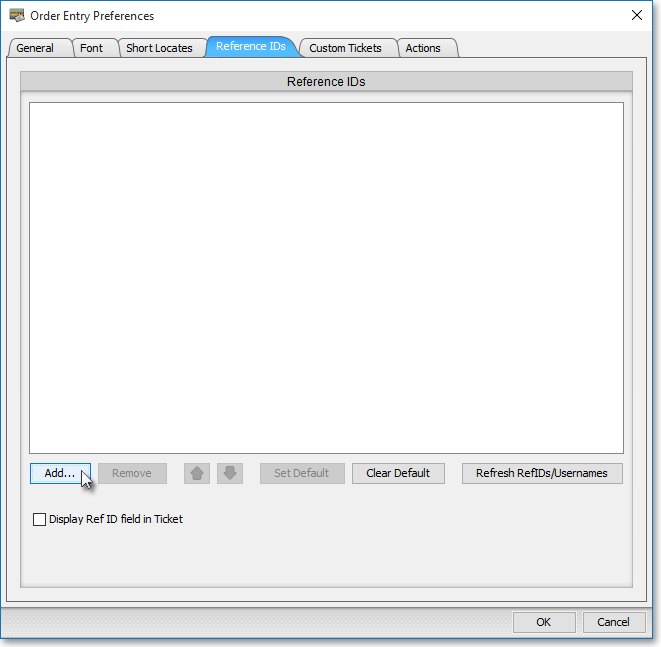
Enter the reference ID you wish in the "Ref. ID Name" box, and click OK. (Keep in mind that you may repeat this process to enter as many reference IDs as you wish.)
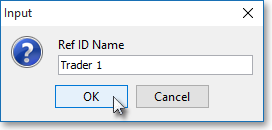
In addition to the reference IDs that you may enter in this tab, you may also specify certain settings that relate to the reference IDs you have entered.
The following table provides descriptions of the features in the "Ref. IDs" tab that you may use to specify certain settings that relate to the reference IDs you have entered:
| Feature: | Description: |
| Set
Default/ Clear Default |
Lets you select a reference
ID as the default. Once you (1) click on a particular reference ID that
you have added to the "Ref. IDs" tab, (2) click Set Default,
and (3) click Save—your selected default reference
ID will be assigned to each order you send from the Order Entry section in a particular Neovest Order Entry Montage window. If you do not wish to specify a default reference ID, simply
click Clear Default. Note: If you do not specify a default reference ID, then you may simply assign the desired reference ID to each order you wish in the Order Entry section in a particular Neovest Order Entry Montage window, provided that you have chosen to display the "Ref. ID" drop-down menu in the Order Entry section. |
| Display Ref. ID in Ticket | Lets you choose to display a "Ref. ID" drop-down menu in the Order Entry section in a particular Neovest Order Entry Montage window. If you check this feature, then the reference IDs you have entered will appear on the "Ref. ID" drop-down menu. |