Order Entry Montage Window Spinner Keys
In addition to the Order Entry; market maker, ECN, and regional exchange; QuickQuote; and time and sales sections in an Order Entry Montage window, Neovest lets you decide whether to hide or show the Spinner section in an Order Entry Montage window.
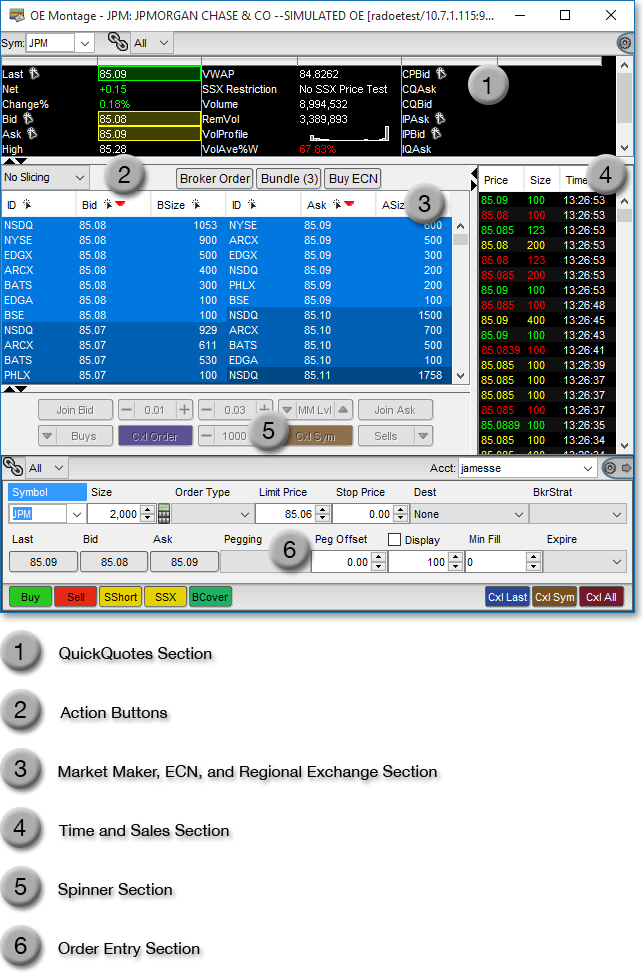
Using Neovest's Spinner functionality you may increase and decrease the bid and ask amounts of your pending orders and any other pending orders to which you have access in real time and thus position your accessible pending orders exactly where you wish them to be in relation to other real-time bids and asks in an Order Entry Montage window. Neovest's Spinner functionality also lets you increase and decrease the sizes of your accessible pending orders in real time.
In order to use the Spinner keys to manipulate your pending orders and any other pending orders to which you have access, you must show the Spinner section in a Neovest Order Entry Montage window and then you must set up the Order Entry Montage window to display the pending orders you wish.
The following instructions explain how you may show the Spinner section in a Neovest Order Entry Montage window and set up the Order Entry Montage window to display the pending orders you wish:
Click on the up arrow located on the line immediately below the market maker, ECN, and regional exchange section to show the Spinner section.

Click the gear icon, located on the far-right of the toolbar.

Click the "Preferences" icon on the drop-down menu that appears.
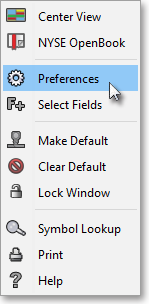
Select the "Spinner" tab once the "Montage Preferences" box appears.
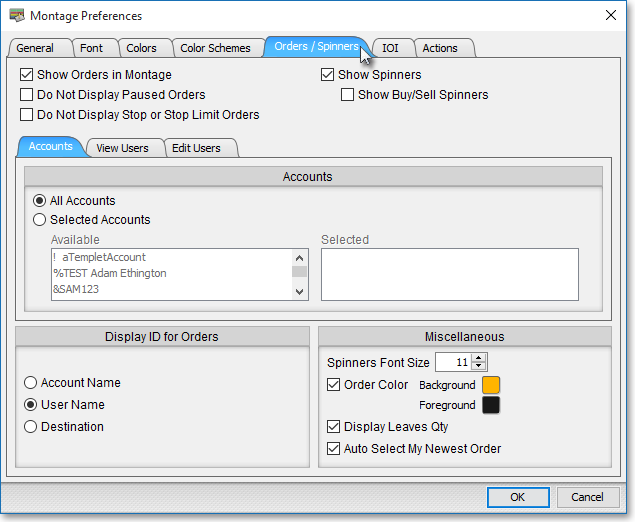
Note: The "Spinner" tab in the "Montage Preferences" box displays the accounts and users to whom you have access. Features are provided in the "Spinner" tab that let you select the accounts and/or users whose pending orders you wish to view and manipulate in a Neovest Order Entry Montage window. For information regarding the features contained in the "Spinner" tab, refer to the "Spinner Tab" section in the "OE Montage" chapter of Neovest's Help documentation.
Once you have chosen to show the Spinner section in a Neovest Order Entry Montage window and you have set up the Order Entry Montage window to display the pending orders you wish, you may begin to manipulate your pending orders and any other pending orders to which you have access in real time using Neovest's Spinner keys. Once you and/or one of your selected accounts and/or users send an order on a specific symbol, the pending order will appear in the market maker, ECN, and regional exchange section in the Order Entry Montage window and the Spinner keys will become functional.

The following table provides descriptions of the features in the Spinner section that you may use to manipulate your pending orders and any other pending orders to which you have access in the market maker, ECN, and regional exchange section in a Neovest Order Entry Montage window:
Note: Keep in mind that you may only view pending orders on one symbol at a time in a Neovest Order Entry Montage window.
| Feature: | Description: |
| Join Bid | Lets you change the bid of the highlighted pending order to join the best (or highest) bid in the market maker, ECN, and regional exchange section in a Neovest Order Entry Montage window. |
| 0.03 | Lets you increase or decrease the current bid or ask of the highlighted pending order by three cents in the market maker, ECN, and regional exchange section in a Neovest Order Entry Montage window. Simply click on the plus (+) arrow to increase the bid or ask by three cents, or click on the minus (-) arrow to decrease the bid or ask by three cents. You may also change this feature's default amount of three cents by simply double-clicking on 0.03, entering the value you wish, and pressing the Enter key. You may also change the functionality of this feature from increasing or decreasing the current bid or ask by three cents to moving the current bid or ask to the next highest or lowest price level. To do this, simply double-click on 0.03, press the M key, and press the Enter key. The "0.03" will then change to "MM Lvl." |
| 0.05 | Lets you increase or decrease the current bid or ask of the highlighted pending order by five cents in the market maker, ECN, and regional exchange section in a Neovest Order Entry Montage window. Simply click on the plus (+) arrow to increase the bid or ask by five cents, or click on the minus (-) arrow to decrease the bid or ask by five cents. You may also change this feature's default amount of five cents by simply double-clicking on 0.05, entering the value you wish, and pressing the Enter key. You may also change the functionality of this feature from increasing or decreasing the current bid or ask of a highlighted pending order by five cents to moving the current bid or ask of a highlighted pending order to the next highest or lowest price level. To do this, simply double-click on 0.05, press the M key, and press the Enter key. The "0.05" will then change to "MM Lvl." |
| MM Lvl | Lets you move the current bid or ask of the highlighted pending order to the next highest or lowest price level in the market maker, ECN, and regional exchange section in a Neovest Order Entry Montage window. Simply click on the up arrow to move the current bid or ask up one price level, or click on the down arrow to move the current bid or ask down one price level. You may also change the functionality of this feature from moving the current bid or ask of a highlighted pending order to the next highest or lowest price level to increasing or decreasing the current bid or ask of a highlighted pending order by a specified number of cents. To do this, simply double-click on MM Lvl, enter the number of cents you wish, and press the Enter key. |
| Join Ask | Lets you change the ask of the highlighted pending order to join the best (or lowest) ask in the market maker, ECN, and regional exchange section in a Neovest Order Entry Montage window. |
| Buys | Lets you select (or highlight) your top buy order in the market maker, ECN, and regional exchange section in a Neovest Order Entry Montage window. If you have more than one buy order in the market maker, ECN, and regional exchange section, you may click on the down arrow to select your next best buy order, and so on. |
| Cxl Order | Lets you cancel the highlighted pending order in the market maker, ECN, and regional exchange section in a Neovest Order Entry Montage window. |
| 1000 | Lets you increase or decrease the current size of the highlighted pending order by 1000 shares in the market maker, ECN, and regional exchange section in a Neovest Order Entry Montage window. Simply click on the plus (+) arrow to increase the shares by 1000, or click on the minus (-) arrow to decrease the shares by 1000. You may also change this feature's default amount of 1000 shares by simply double-clicking on 1000 and entering the value you wish. |
| Cxl Sym | Lets you cancel all of the pending orders on the symbol you have entered that are currently displayed in the market maker, ECN, and regional exchange section in a Neovest Order Entry Montage window. |
| Sells | Lets you select (or highlight) your top sell order in the market maker, ECN, and regional exchange section in a Neovest Order Entry Montage window. If you have more than one sell order in the market maker, ECN, and regional exchange section, you may click on the down arrow to select your next best sell order, and so on. |