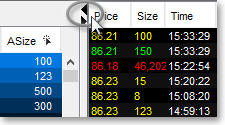Displaying the Order Entry Montage QuickQuote and Time and Sales
In addition to the Order Entry; market maker, ECN, and regional exchange; and Spinner sections in an Order Entry Montage window, Neovest lets you decide whether to hide or show a QuickQuote section and a time and sales section in an Order Entry Montage window. By allowing you to show these two additional sections, Neovest lets you view additional information regarding each symbol you enter in an Order Entry Montage window.
Neovest's Order Entry Montage Order Entry section lets you specify order parameters such as account, size, order type, price, destination, minimum fill, and expiration to create and send an order; the Order Entry Montage market maker, ECN, and regional exchange section lets you view in real time all of the market makers and ECNs that represent a current buy (Bid) or sell (Ask) order for each symbol you enter; the Order Entry Montage Spinner section lets you increase and decrease the bid and ask amounts of your sent orders and any other orders to which you have access in real time and thus position the orders exactly where you wish them to be in relation to other bids and asks in an Order Entry Montage window; the Order Entry Montage QuickQuote section lets you view price, bid, ask, net, trend, volume and other essential information on individual symbols; and the Order Entry Montage time and sales section lets you scroll through an individual symbol's recent trades.
The following instructions explain how you may show/hide the QuickQuote and time and sales sections in a Neovest Order Entry Montage window:
To show/hide the QuickQuote section:
Click on the down arrow located on the line immediately above the market maker, ECN, and regional exchange section to show the QuickQuote section, or click on the corresponding up arrow to hide the QuickQuote section.
Note: The QuickQuote section is set by default to appear once you open an Order Entry Montage window; therefore, your first option will be to hide the QuickQuote section by clicking on the up arrow if you do not wish to display the QuickQuote section.
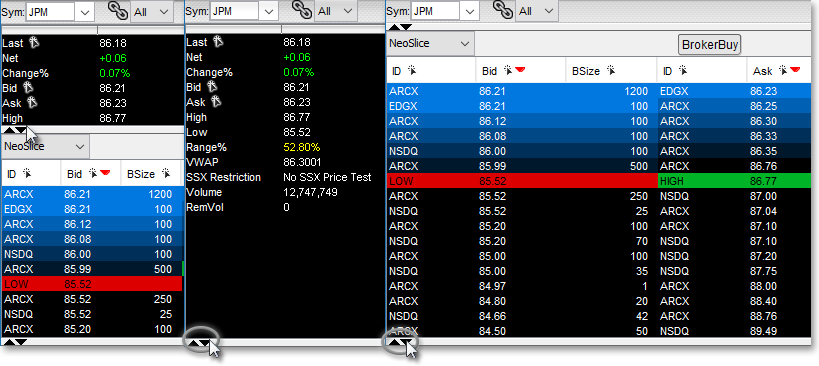
To show/hide the time and sales section:
Click on the left arrow located on the line immediately to the right of the market maker, ECN, and regional exchange section to show the time and sales section, or click on the corresponding right arrow to hide the time and sales section.
Note: The time and sales section is set by default not to appear once you open an Order Entry Montage window; therefore, your first option will be to show the time and sales section by clicking on the left arrow if you wish to display the time and sales section.